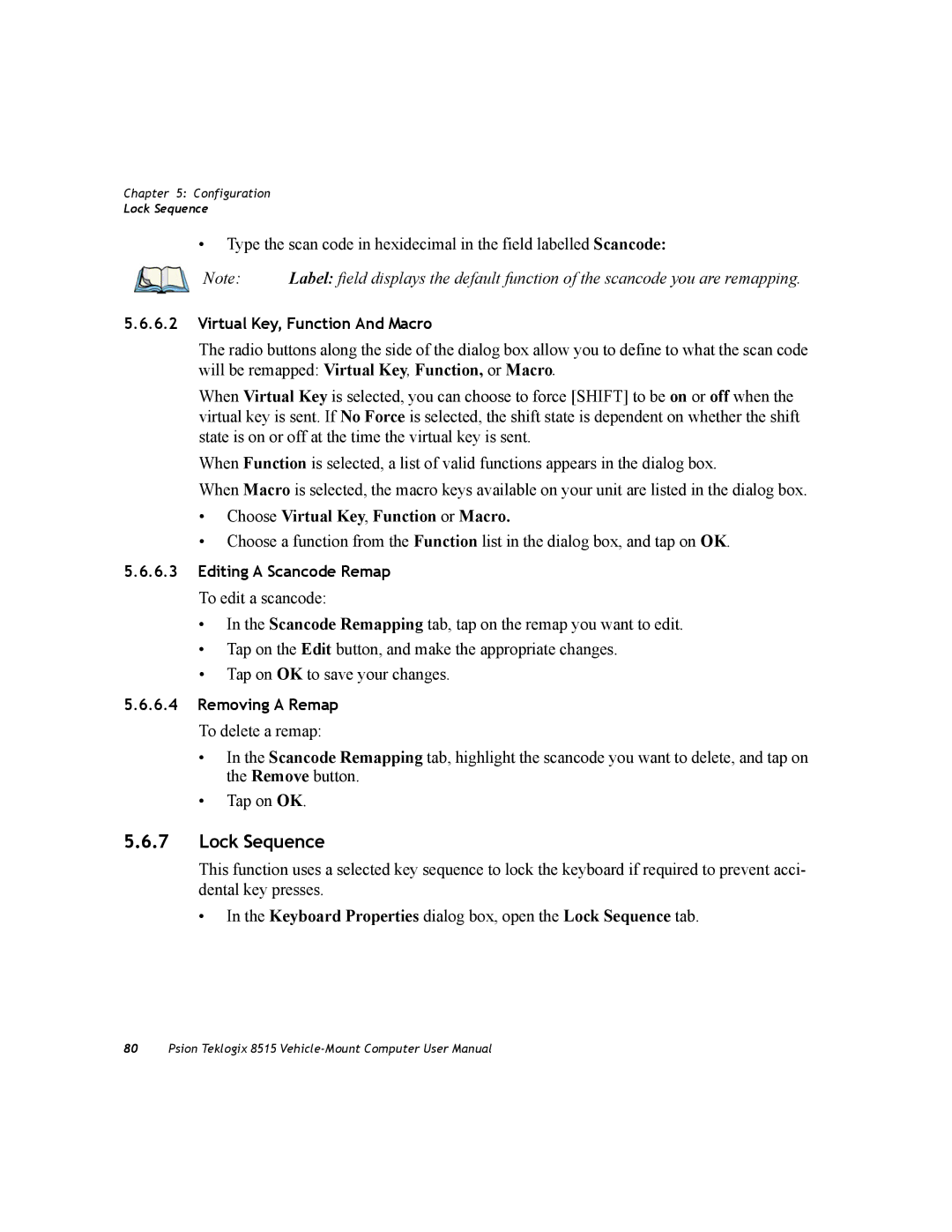Chapter 5: Configuration
Lock Sequence
•Type the scan code in hexidecimal in the field labelled Scancode:
Note: Label: field displays the default function of the scancode you are remapping.
5.6.6.2Virtual Key, Function And Macro
The radio buttons along the side of the dialog box allow you to define to what the scan code will be remapped: Virtual Key, Function, or Macro.
When Virtual Key is selected, you can choose to force [SHIFT] to be on or off when the virtual key is sent. If No Force is selected, the shift state is dependent on whether the shift state is on or off at the time the virtual key is sent.
When Function is selected, a list of valid functions appears in the dialog box.
When Macro is selected, the macro keys available on your unit are listed in the dialog box.
•Choose Virtual Key, Function or Macro.
•Choose a function from the Function list in the dialog box, and tap on OK.
5.6.6.3Editing A Scancode Remap
To edit a scancode:
•In the Scancode Remapping tab, tap on the remap you want to edit.
•Tap on the Edit button, and make the appropriate changes.
•Tap on OK to save your changes.
5.6.6.4Removing A Remap
To delete a remap:
•In the Scancode Remapping tab, highlight the scancode you want to delete, and tap on the Remove button.
•Tap on OK.
5.6.7Lock Sequence
This function uses a selected key sequence to lock the keyboard if required to prevent acci- dental key presses.
• In the Keyboard Properties dialog box, open the Lock Sequence tab.
80Psion Teklogix 8515