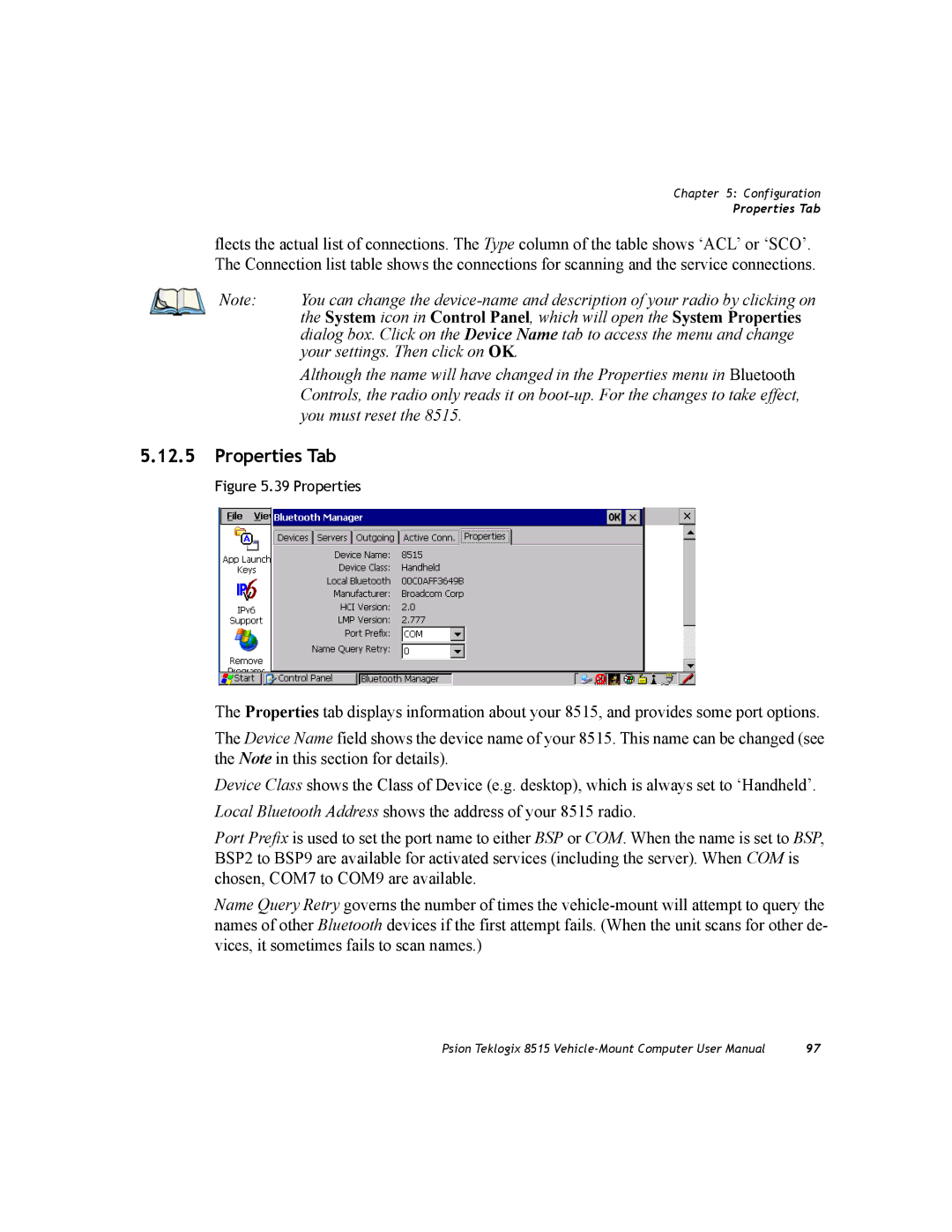Chapter 5: Configuration
Properties Tab
flects the actual list of connections. The Type column of the table shows ‘ACL’ or ‘SCO’. The Connection list table shows the connections for scanning and the service connections.
Note: | You can change the |
| the System icon in Control Panel, which will open the System Properties |
| dialog box. Click on the Device Name tab to access the menu and change |
| your settings. Then click on OK. |
| Although the name will have changed in the Properties menu in Bluetooth |
| Controls, the radio only reads it on |
| you must reset the 8515. |
5.12.5Properties Tab
Figure 5.39 Properties
The Properties tab displays information about your 8515, and provides some port options.
The Device Name field shows the device name of your 8515. This name can be changed (see the Note in this section for details).
Device Class shows the Class of Device (e.g. desktop), which is always set to ‘Handheld’. Local Bluetooth Address shows the address of your 8515 radio.
Port Prefix is used to set the port name to either BSP or COM. When the name is set to BSP, BSP2 to BSP9 are available for activated services (including the server). When COM is chosen, COM7 to COM9 are available.
Name Query Retry governs the number of times the
Psion Teklogix 8515 | 97 |