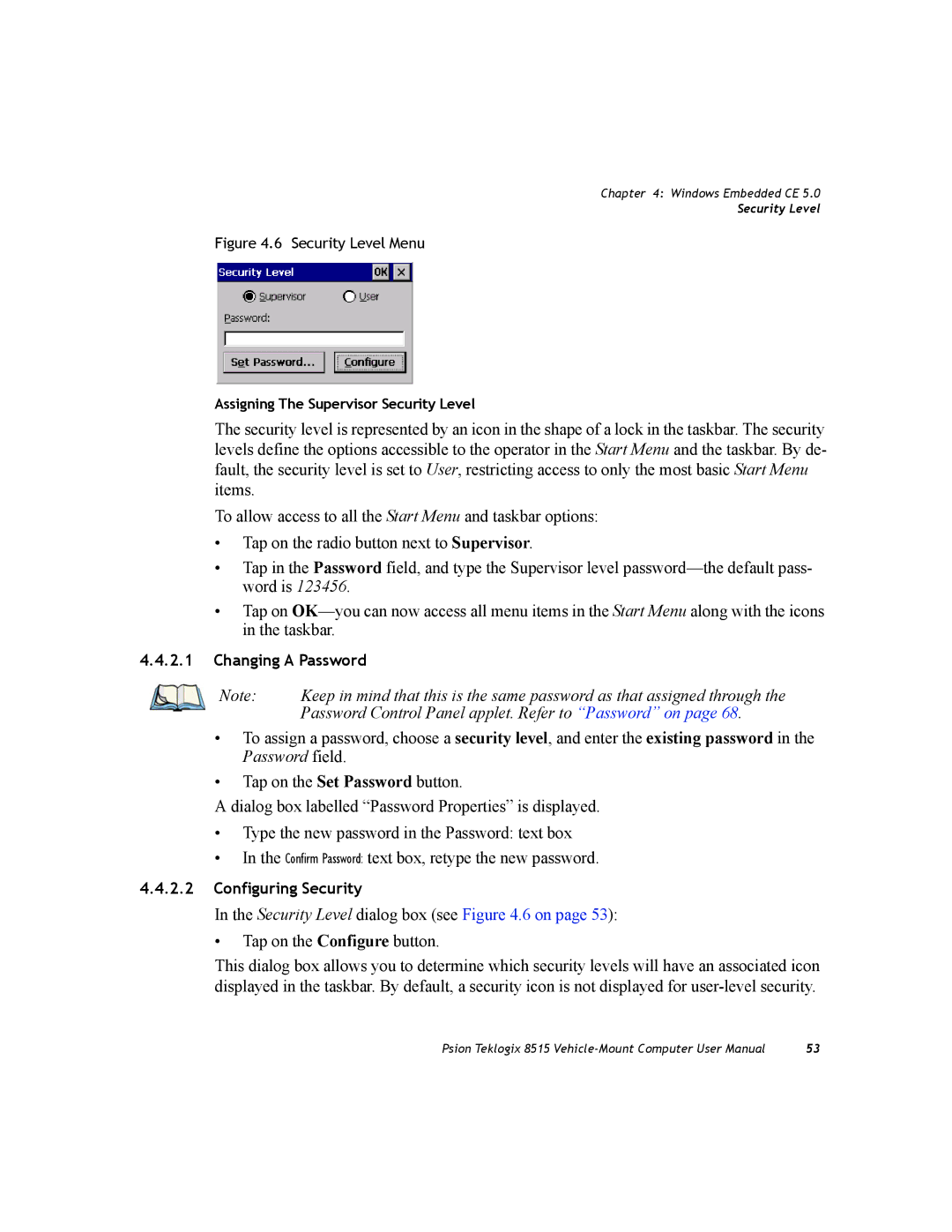Chapter 4: Windows Embedded CE 5.0
Security Level
Figure 4.6 Security Level Menu
Assigning The Supervisor Security Level
The security level is represented by an icon in the shape of a lock in the taskbar. The security levels define the options accessible to the operator in the Start Menu and the taskbar. By de- fault, the security level is set to User, restricting access to only the most basic Start Menu items.
To allow access to all the Start Menu and taskbar options:
•Tap on the radio button next to Supervisor.
•Tap in the Password field, and type the Supervisor level
•Tap on
4.4.2.1Changing A Password
Note: | Keep in mind that this is the same password as that assigned through the |
| Password Control Panel applet. Refer to “Password” on page 68. |
•To assign a password, choose a security level, and enter the existing password in the Password field.
•Tap on the Set Password button.
A dialog box labelled “Password Properties” is displayed.
•Type the new password in the Password: text box
•In the Confirm Password: text box, retype the new password.
4.4.2.2Configuring Security
In the Security Level dialog box (see Figure 4.6 on page 53):
•Tap on the Configure button.
This dialog box allows you to determine which security levels will have an associated icon displayed in the taskbar. By default, a security icon is not displayed for
Psion Teklogix 8515 | 53 |