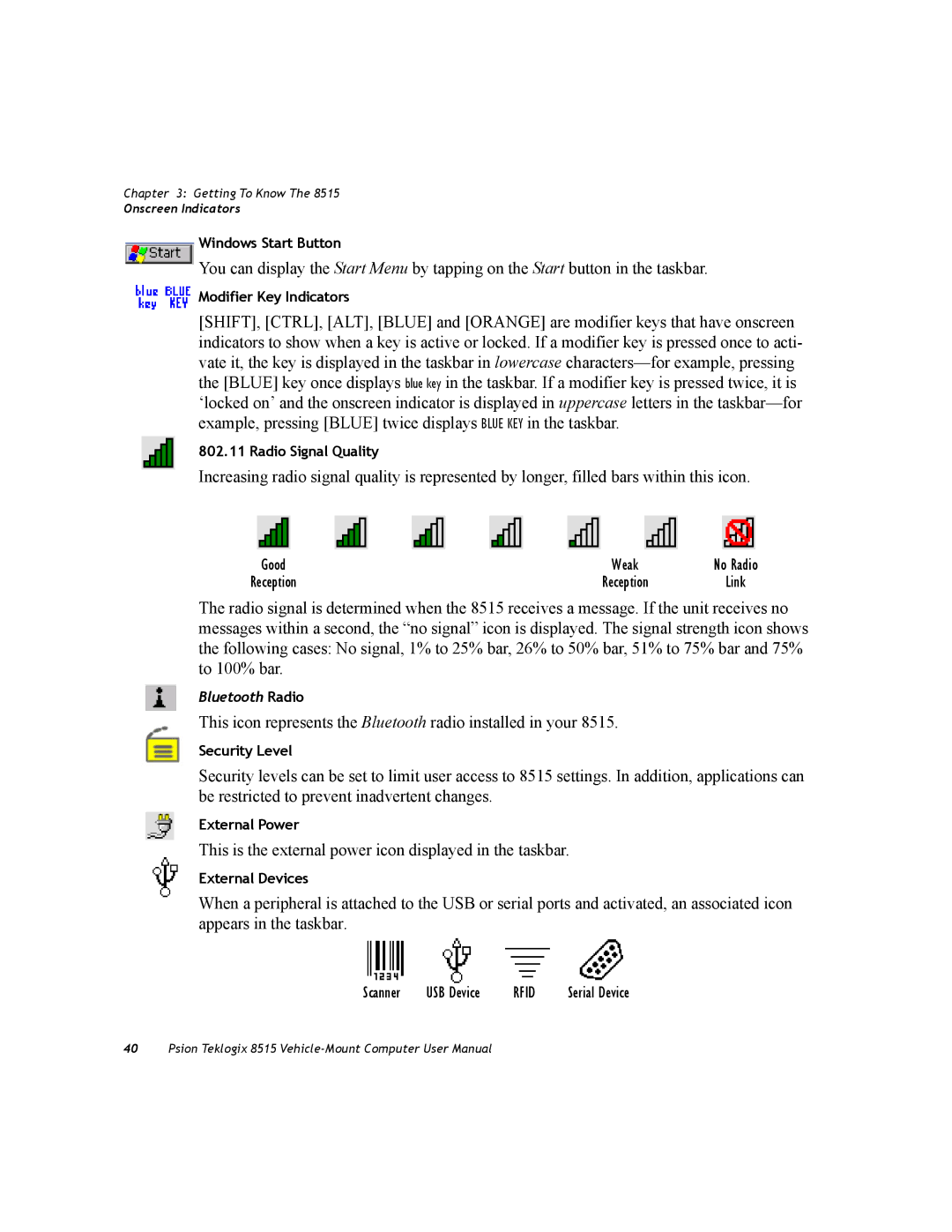Chapter 3: Getting To Know The 8515
Onscreen Indicators
Windows Start Button
You can display the Start Menu by tapping on the Start button in the taskbar.
Modifier Key Indicators
[SHIFT], [CTRL], [ALT], [BLUE] and [ORANGE] are modifier keys that have onscreen indicators to show when a key is active or locked. If a modifier key is pressed once to acti- vate it, the key is displayed in the taskbar in lowercase
802.11 Radio Signal Quality
Increasing radio signal quality is represented by longer, filled bars within this icon.
Good | Weak | No Radio |
Reception | Reception | Link |
The radio signal is determined when the 8515 receives a message. If the unit receives no messages within a second, the “no signal” icon is displayed. The signal strength icon shows the following cases: No signal, 1% to 25% bar, 26% to 50% bar, 51% to 75% bar and 75% to 100% bar.
Bluetooth Radio
This icon represents the Bluetooth radio installed in your 8515.
Security Level
Security levels can be set to limit user access to 8515 settings. In addition, applications can be restricted to prevent inadvertent changes.
External Power
This is the external power icon displayed in the taskbar.
External Devices
When a peripheral is attached to the USB or serial ports and activated, an associated icon appears in the taskbar.
Scanner | USB Device | RFID | Serial Device |
40Psion Teklogix 8515