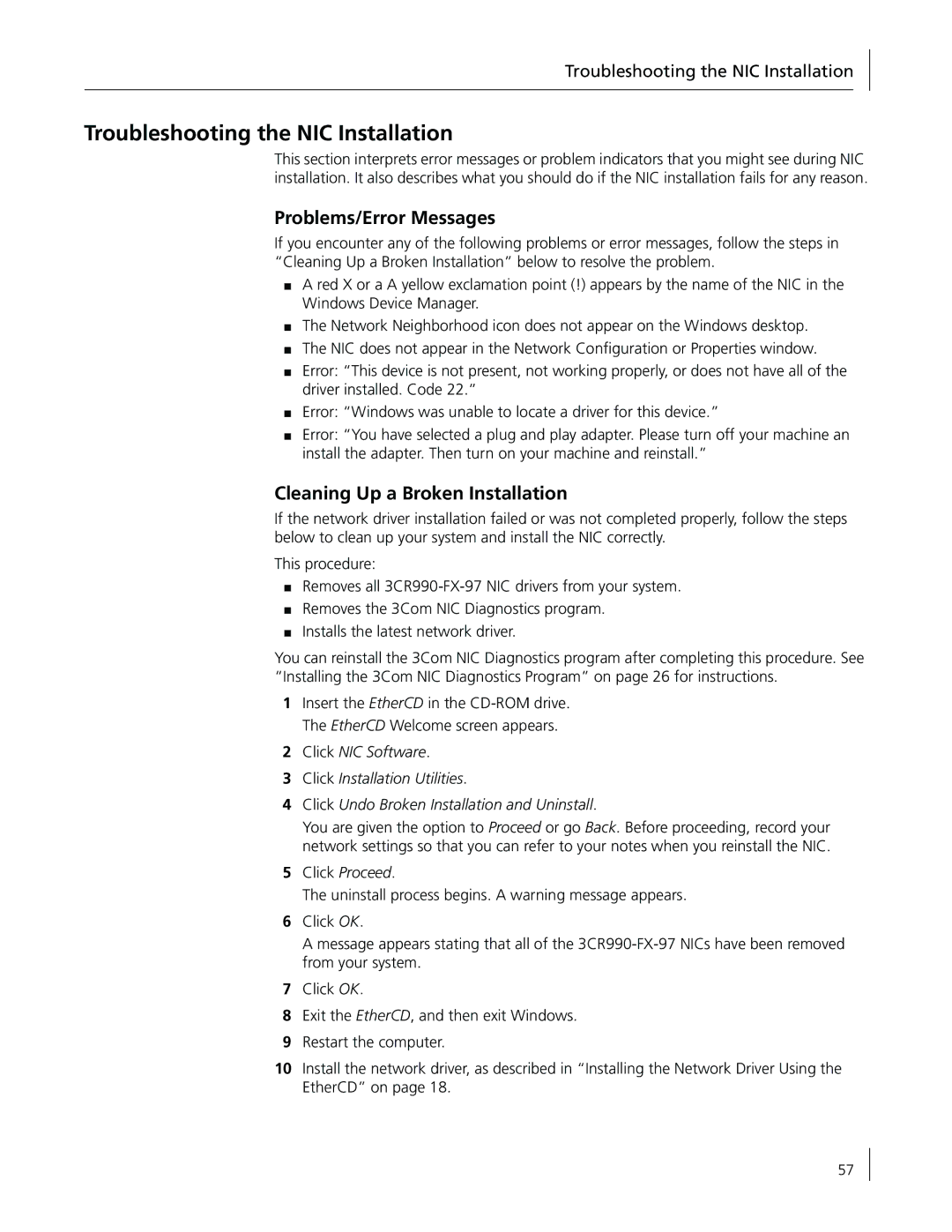Troubleshooting the NIC Installation
Troubleshooting the NIC Installation
This section interprets error messages or problem indicators that you might see during NIC installation. It also describes what you should do if the NIC installation fails for any reason.
Problems/Error Messages
If you encounter any of the following problems or error messages, follow the steps in “Cleaning Up a Broken Installation” below to resolve the problem.
■A red X or a A yellow exclamation point (!) appears by the name of the NIC in the Windows Device Manager.
■The Network Neighborhood icon does not appear on the Windows desktop.
■The NIC does not appear in the Network Configuration or Properties window.
■Error: “This device is not present, not working properly, or does not have all of the driver installed. Code 22.”
■Error: “Windows was unable to locate a driver for this device.”
■Error: “You have selected a plug and play adapter. Please turn off your machine an install the adapter. Then turn on your machine and reinstall.”
Cleaning Up a Broken Installation
If the network driver installation failed or was not completed properly, follow the steps below to clean up your system and install the NIC correctly.
This procedure:
■Removes all
■Removes the 3Com NIC Diagnostics program.
■Installs the latest network driver.
You can reinstall the 3Com NIC Diagnostics program after completing this procedure. See “Installing the 3Com NIC Diagnostics Program” on page 26 for instructions.
1Insert the EtherCD in the
2Click NIC Software.
3Click Installation Utilities.
4Click Undo Broken Installation and Uninstall.
You are given the option to Proceed or go Back. Before proceeding, record your network settings so that you can refer to your notes when you reinstall the NIC.
5Click Proceed.
The uninstall process begins. A warning message appears.
6Click OK.
A message appears stating that all of the
7Click OK.
8Exit the EtherCD, and then exit Windows.
9Restart the computer.
10Install the network driver, as described in “Installing the Network Driver Using the EtherCD” on page 18.
57