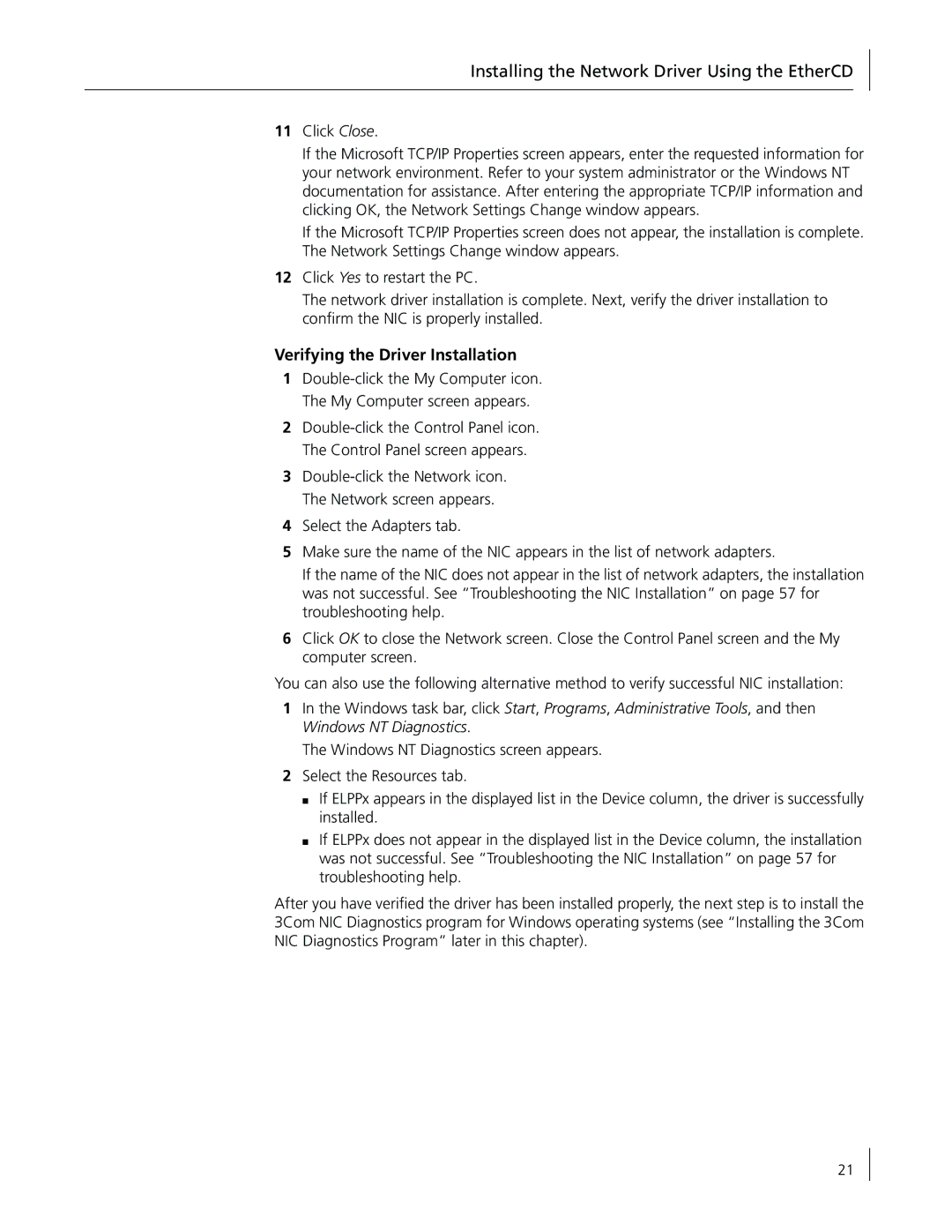Installing the Network Driver Using the EtherCD
11Click Close.
If the Microsoft TCP/IP Properties screen appears, enter the requested information for your network environment. Refer to your system administrator or the Windows NT documentation for assistance. After entering the appropriate TCP/IP information and clicking OK, the Network Settings Change window appears.
If the Microsoft TCP/IP Properties screen does not appear, the installation is complete. The Network Settings Change window appears.
12Click Yes to restart the PC.
The network driver installation is complete. Next, verify the driver installation to confirm the NIC is properly installed.
Verifying the Driver Installation
1
2
3
4Select the Adapters tab.
5Make sure the name of the NIC appears in the list of network adapters.
If the name of the NIC does not appear in the list of network adapters, the installation was not successful. See “Troubleshooting the NIC Installation” on page 57 for troubleshooting help.
6Click OK to close the Network screen. Close the Control Panel screen and the My computer screen.
You can also use the following alternative method to verify successful NIC installation:
1In the Windows task bar, click Start, Programs, Administrative Tools, and then Windows NT Diagnostics.
The Windows NT Diagnostics screen appears.
2Select the Resources tab.
■If ELPPx appears in the displayed list in the Device column, the driver is successfully installed.
■If ELPPx does not appear in the displayed list in the Device column, the installation was not successful. See “Troubleshooting the NIC Installation” on page 57 for troubleshooting help.
After you have verified the driver has been installed properly, the next step is to install the 3Com NIC Diagnostics program for Windows operating systems (see “Installing the 3Com NIC Diagnostics Program” later in this chapter).
21