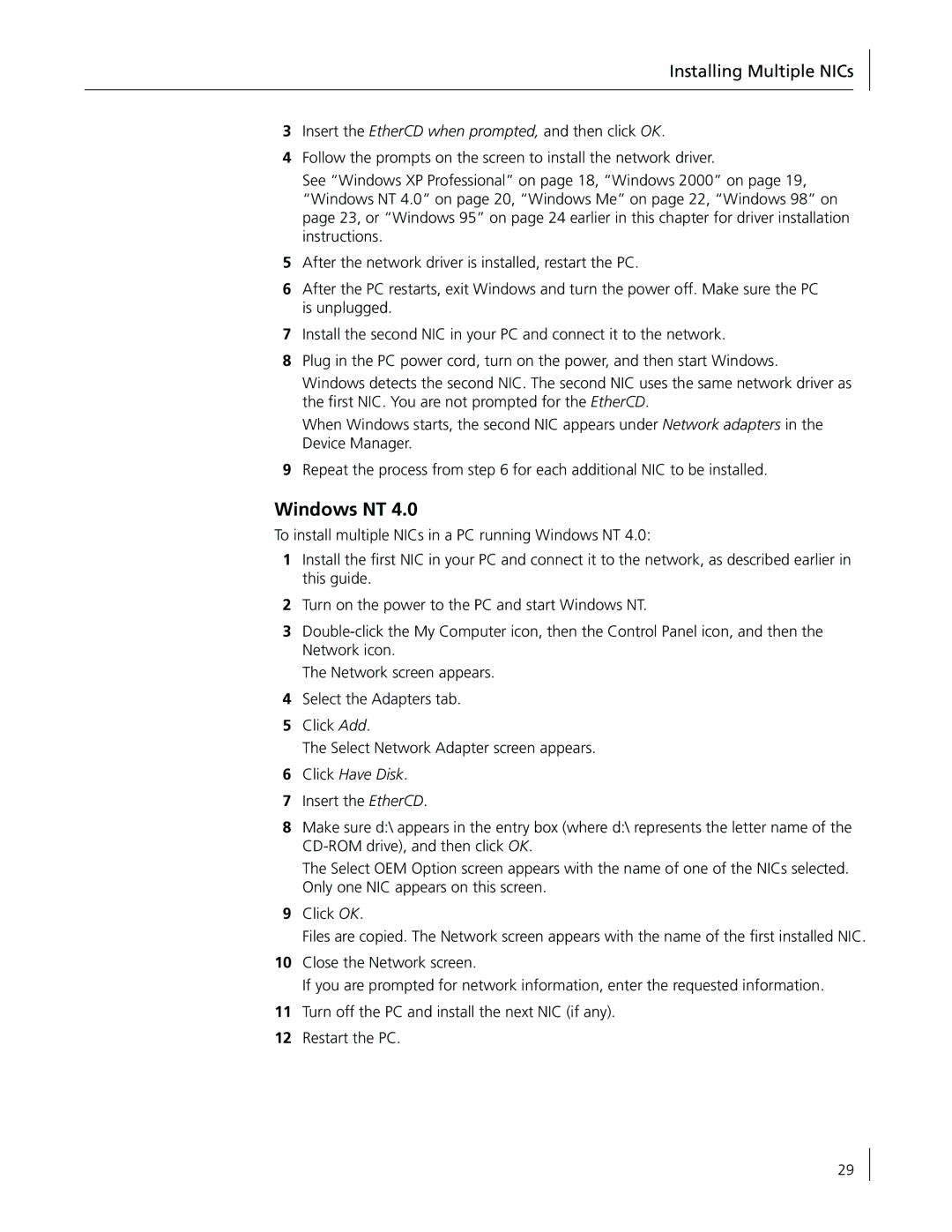Installing Multiple NICs
3Insert the EtherCD when prompted, and then click OK.
4Follow the prompts on the screen to install the network driver.
See “Windows XP Professional” on page 18, “Windows 2000” on page 19, “Windows NT 4.0” on page 20, “Windows Me” on page 22, “Windows 98” on page 23, or “Windows 95” on page 24 earlier in this chapter for driver installation instructions.
5After the network driver is installed, restart the PC.
6After the PC restarts, exit Windows and turn the power off. Make sure the PC is unplugged.
7Install the second NIC in your PC and connect it to the network.
8Plug in the PC power cord, turn on the power, and then start Windows.
Windows detects the second NIC. The second NIC uses the same network driver as the first NIC. You are not prompted for the EtherCD.
When Windows starts, the second NIC appears under Network adapters in the Device Manager.
9Repeat the process from step 6 for each additional NIC to be installed.
Windows NT 4.0
To install multiple NICs in a PC running Windows NT 4.0:
1Install the first NIC in your PC and connect it to the network, as described earlier in this guide.
2Turn on the power to the PC and start Windows NT.
3
The Network screen appears.
4Select the Adapters tab.
5Click Add.
The Select Network Adapter screen appears.
6Click Have Disk.
7Insert the EtherCD.
8Make sure d:\ appears in the entry box (where d:\ represents the letter name of the
The Select OEM Option screen appears with the name of one of the NICs selected. Only one NIC appears on this screen.
9Click OK.
Files are copied. The Network screen appears with the name of the first installed NIC.
10Close the Network screen.
If you are prompted for network information, enter the requested information.
11Turn off the PC and install the next NIC (if any).
12Restart the PC.
29