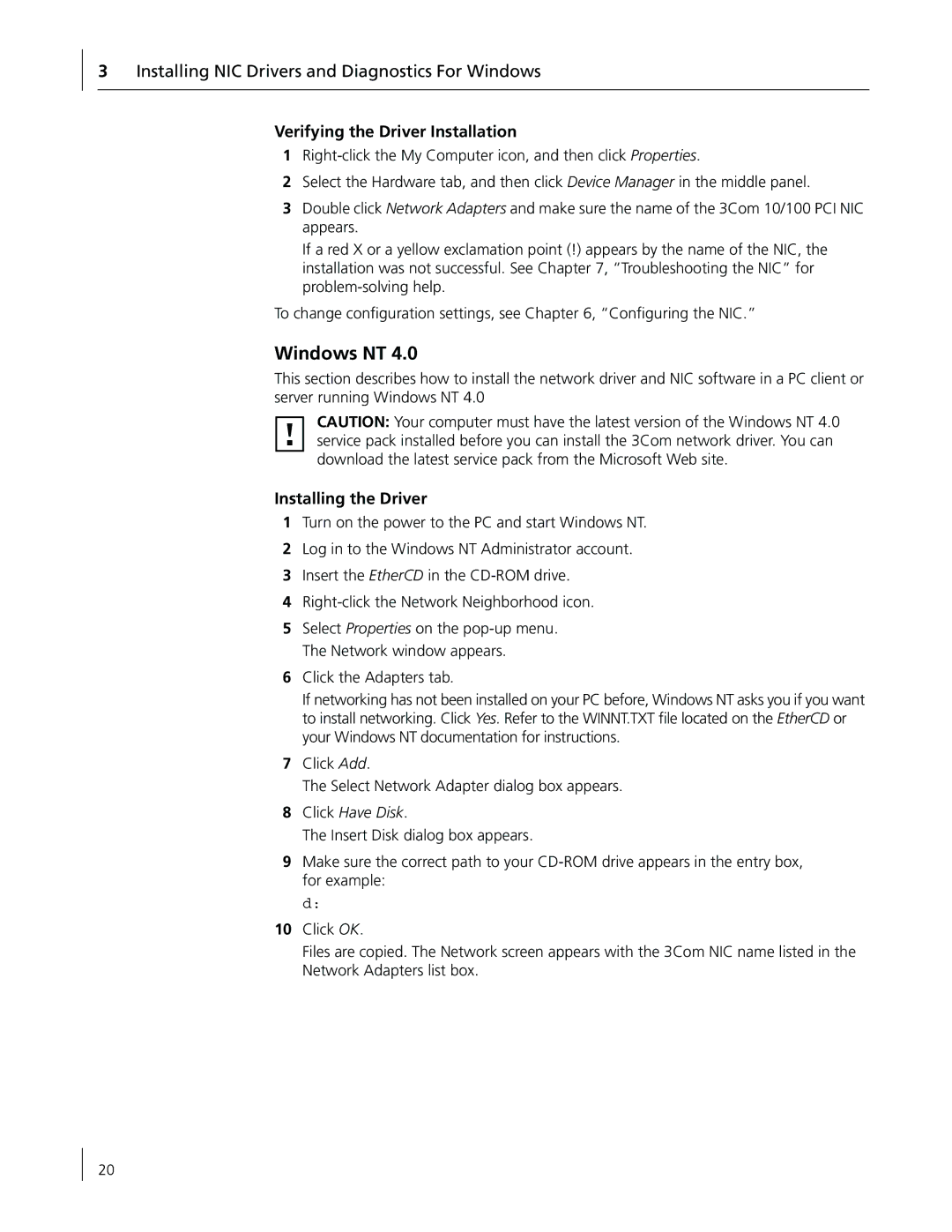3Installing NIC Drivers and Diagnostics For Windows
Verifying the Driver Installation
1
2Select the Hardware tab, and then click Device Manager in the middle panel.
3Double click Network Adapters and make sure the name of the 3Com 10/100 PCI NIC appears.
If a red X or a yellow exclamation point (!) appears by the name of the NIC, the installation was not successful. See Chapter 7, “Troubleshooting the NIC” for
To change configuration settings, see Chapter 6, “Configuring the NIC.”
Windows NT 4.0
This section describes how to install the network driver and NIC software in a PC client or server running Windows NT 4.0
CAUTION: Your computer must have the latest version of the Windows NT 4.0 service pack installed before you can install the 3Com network driver. You can download the latest service pack from the Microsoft Web site.
Installing the Driver
1Turn on the power to the PC and start Windows NT.
2Log in to the Windows NT Administrator account.
3Insert the EtherCD in the
4
5Select Properties on the
6Click the Adapters tab.
If networking has not been installed on your PC before, Windows NT asks you if you want to install networking. Click Yes. Refer to the WINNT.TXT file located on the EtherCD or your Windows NT documentation for instructions.
7Click Add.
The Select Network Adapter dialog box appears.
8Click Have Disk.
The Insert Disk dialog box appears.
9Make sure the correct path to your
d:
10Click OK.
Files are copied. The Network screen appears with the 3Com NIC name listed in the Network Adapters list box.
20