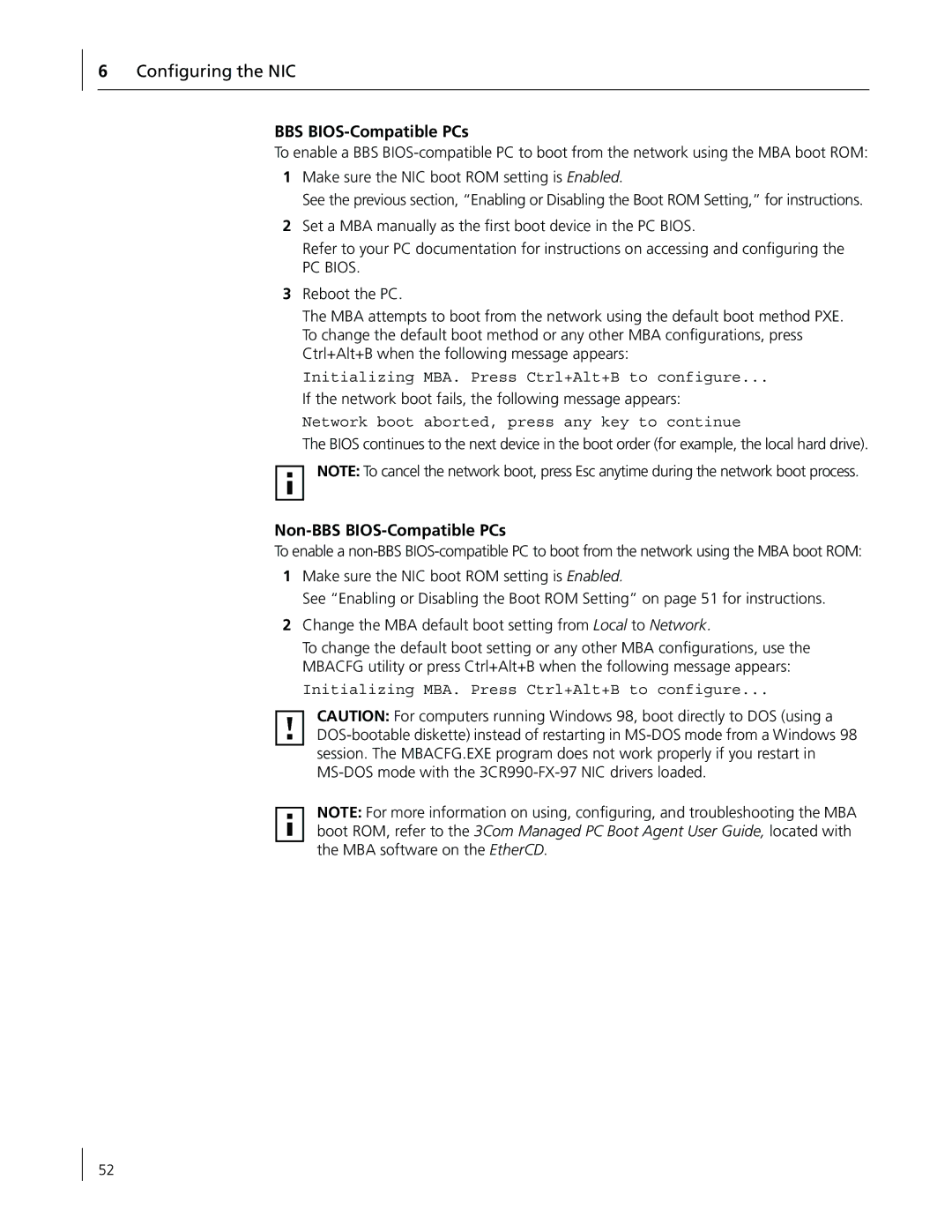6Configuring the NIC
BBS BIOS-Compatible PCs
To enable a BBS
1Make sure the NIC boot ROM setting is Enabled.
See the previous section, “Enabling or Disabling the Boot ROM Setting,” for instructions.
2Set a MBA manually as the first boot device in the PC BIOS.
Refer to your PC documentation for instructions on accessing and configuring the
PC BIOS.
3Reboot the PC.
The MBA attempts to boot from the network using the default boot method PXE. To change the default boot method or any other MBA configurations, press Ctrl+Alt+B when the following message appears:
Initializing MBA. Press Ctrl+Alt+B to configure...
If the network boot fails, the following message appears:
Network boot aborted, press any key to continue
The BIOS continues to the next device in the boot order (for example, the local hard drive).
NOTE: To cancel the network boot, press Esc anytime during the network boot process.
Non-BBS BIOS-Compatible PCs
To enable a
1Make sure the NIC boot ROM setting is Enabled.
See “Enabling or Disabling the Boot ROM Setting” on page 51 for instructions.
2Change the MBA default boot setting from Local to Network.
To change the default boot setting or any other MBA configurations, use the MBACFG utility or press Ctrl+Alt+B when the following message appears:
Initializing MBA. Press Ctrl+Alt+B to configure...
CAUTION: For computers running Windows 98, boot directly to DOS (using a
NOTE: For more information on using, configuring, and troubleshooting the MBA boot ROM, refer to the 3Com Managed PC Boot Agent User Guide, located with the MBA software on the EtherCD.
52