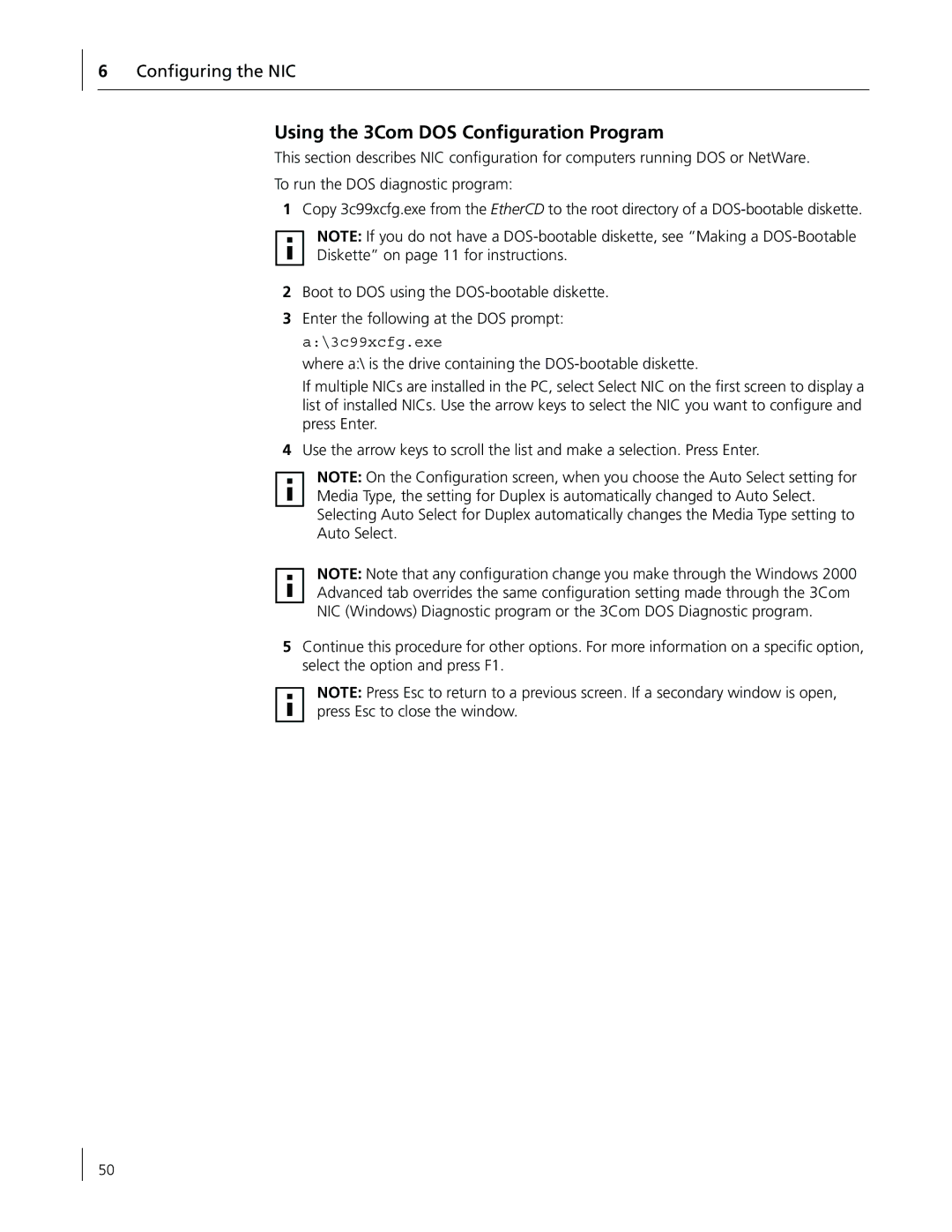6Configuring the NIC
Using the 3Com DOS Configuration Program
This section describes NIC configuration for computers running DOS or NetWare.
To run the DOS diagnostic program:
1Copy 3c99xcfg.exe from the EtherCD to the root directory of a
NOTE: If you do not have a
2Boot to DOS using the
3Enter the following at the DOS prompt: a:\3c99xcfg.exe
where a:\ is the drive containing the
If multiple NICs are installed in the PC, select Select NIC on the first screen to display a list of installed NICs. Use the arrow keys to select the NIC you want to configure and press Enter.
4Use the arrow keys to scroll the list and make a selection. Press Enter.
NOTE: On the Configuration screen, when you choose the Auto Select setting for Media Type, the setting for Duplex is automatically changed to Auto Select. Selecting Auto Select for Duplex automatically changes the Media Type setting to Auto Select.
NOTE: Note that any configuration change you make through the Windows 2000 Advanced tab overrides the same configuration setting made through the 3Com NIC (Windows) Diagnostic program or the 3Com DOS Diagnostic program.
5Continue this procedure for other options. For more information on a specific option, select the option and press F1.
NOTE: Press Esc to return to a previous screen. If a secondary window is open, press Esc to close the window.
50