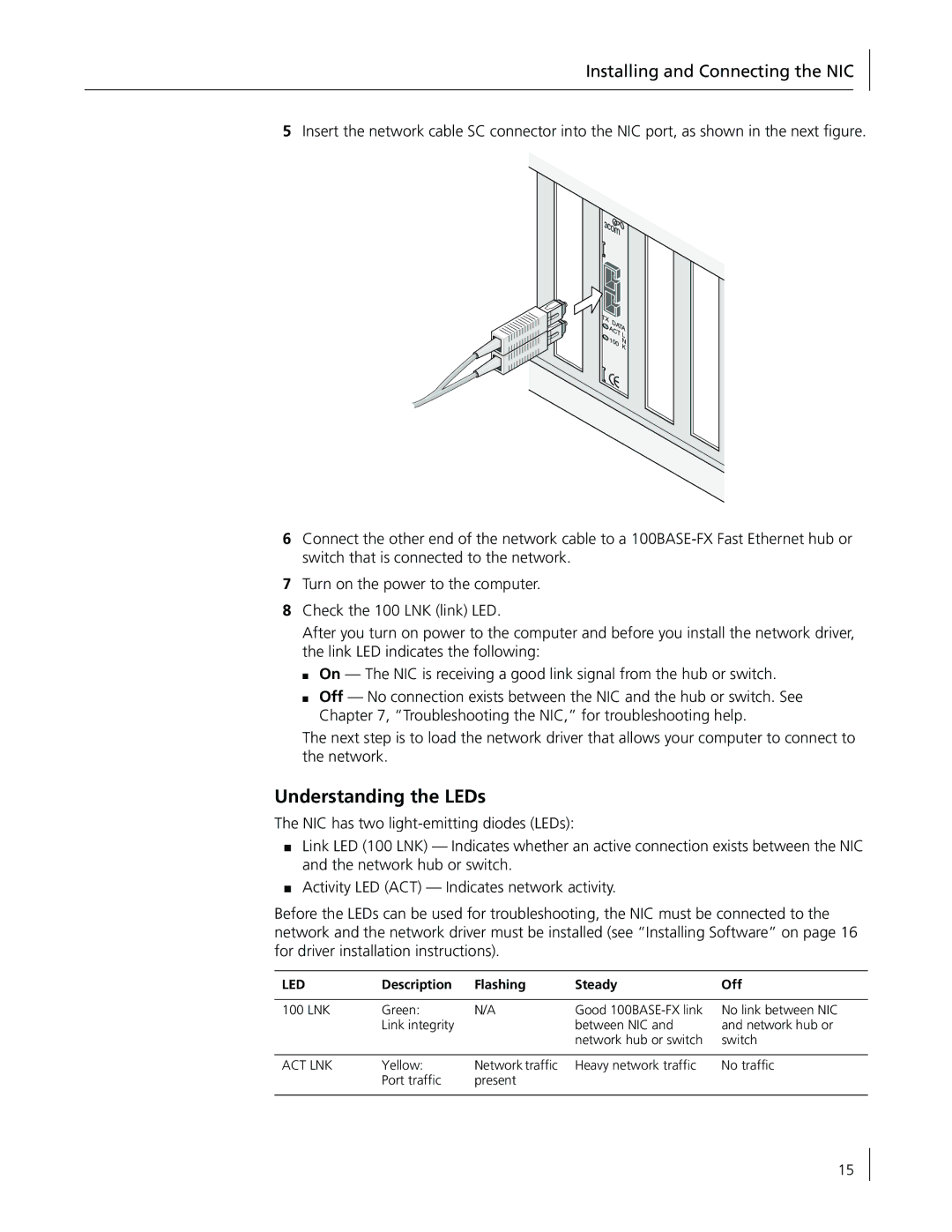Installing and Connecting the NIC
5Insert the network cable SC connector into the NIC port, as shown in the next figure.
6Connect the other end of the network cable to a
7Turn on the power to the computer.
8Check the 100 LNK (link) LED.
After you turn on power to the computer and before you install the network driver, the link LED indicates the following:
■On — The NIC is receiving a good link signal from the hub or switch.
■Off — No connection exists between the NIC and the hub or switch. See Chapter 7, “Troubleshooting the NIC,” for troubleshooting help.
The next step is to load the network driver that allows your computer to connect to the network.
Understanding the LEDs
The NIC has two
■Link LED (100 LNK) — Indicates whether an active connection exists between the NIC and the network hub or switch.
■Activity LED (ACT) — Indicates network activity.
Before the LEDs can be used for troubleshooting, the NIC must be connected to the network and the network driver must be installed (see “Installing Software” on page 16 for driver installation instructions).
LED | Description | Flashing | Steady | Off |
|
|
|
|
|
100 LNK | Green: | N/A | Good | No link between NIC |
| Link integrity |
| between NIC and | and network hub or |
|
|
| network hub or switch | switch |
|
|
|
|
|
ACT LNK | Yellow: | Network traffic | Heavy network traffic | No traffic |
| Port traffic | present |
|
|
|
|
|
|
|
15