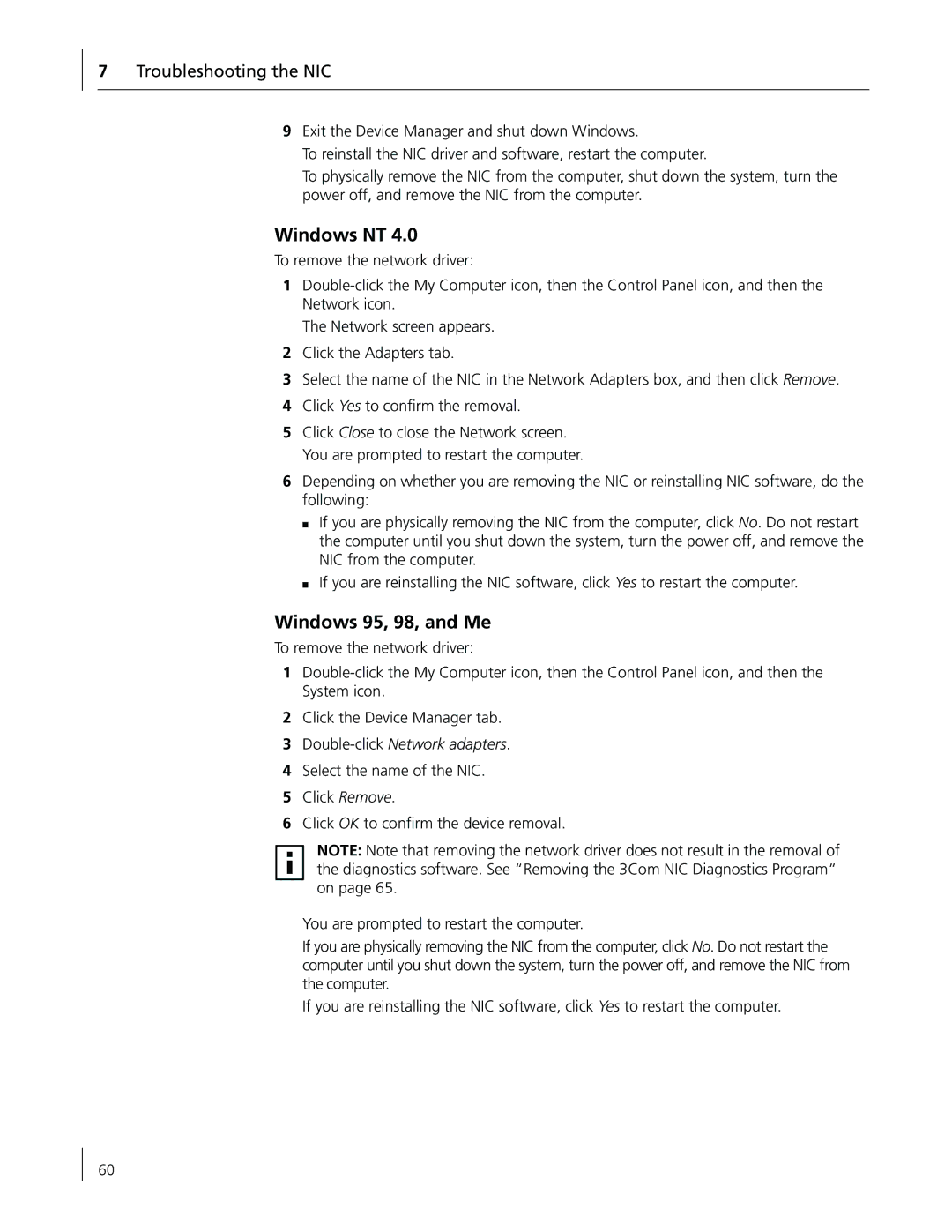7Troubleshooting the NIC
9Exit the Device Manager and shut down Windows.
To reinstall the NIC driver and software, restart the computer.
To physically remove the NIC from the computer, shut down the system, turn the power off, and remove the NIC from the computer.
Windows NT 4.0
To remove the network driver:
1
The Network screen appears.
2Click the Adapters tab.
3Select the name of the NIC in the Network Adapters box, and then click Remove.
4Click Yes to confirm the removal.
5Click Close to close the Network screen. You are prompted to restart the computer.
6Depending on whether you are removing the NIC or reinstalling NIC software, do the following:
■If you are physically removing the NIC from the computer, click No. Do not restart the computer until you shut down the system, turn the power off, and remove the NIC from the computer.
■If you are reinstalling the NIC software, click Yes to restart the computer.
Windows 95, 98, and Me
To remove the network driver:
1
2Click the Device Manager tab.
3Double-click Network adapters.
4Select the name of the NIC.
5Click Remove.
6Click OK to confirm the device removal.
NOTE: Note that removing the network driver does not result in the removal of the diagnostics software. See “Removing the 3Com NIC Diagnostics Program” on page 65.
You are prompted to restart the computer.
If you are physically removing the NIC from the computer, click No. Do not restart the computer until you shut down the system, turn the power off, and remove the NIC from the computer.
If you are reinstalling the NIC software, click Yes to restart the computer.
60