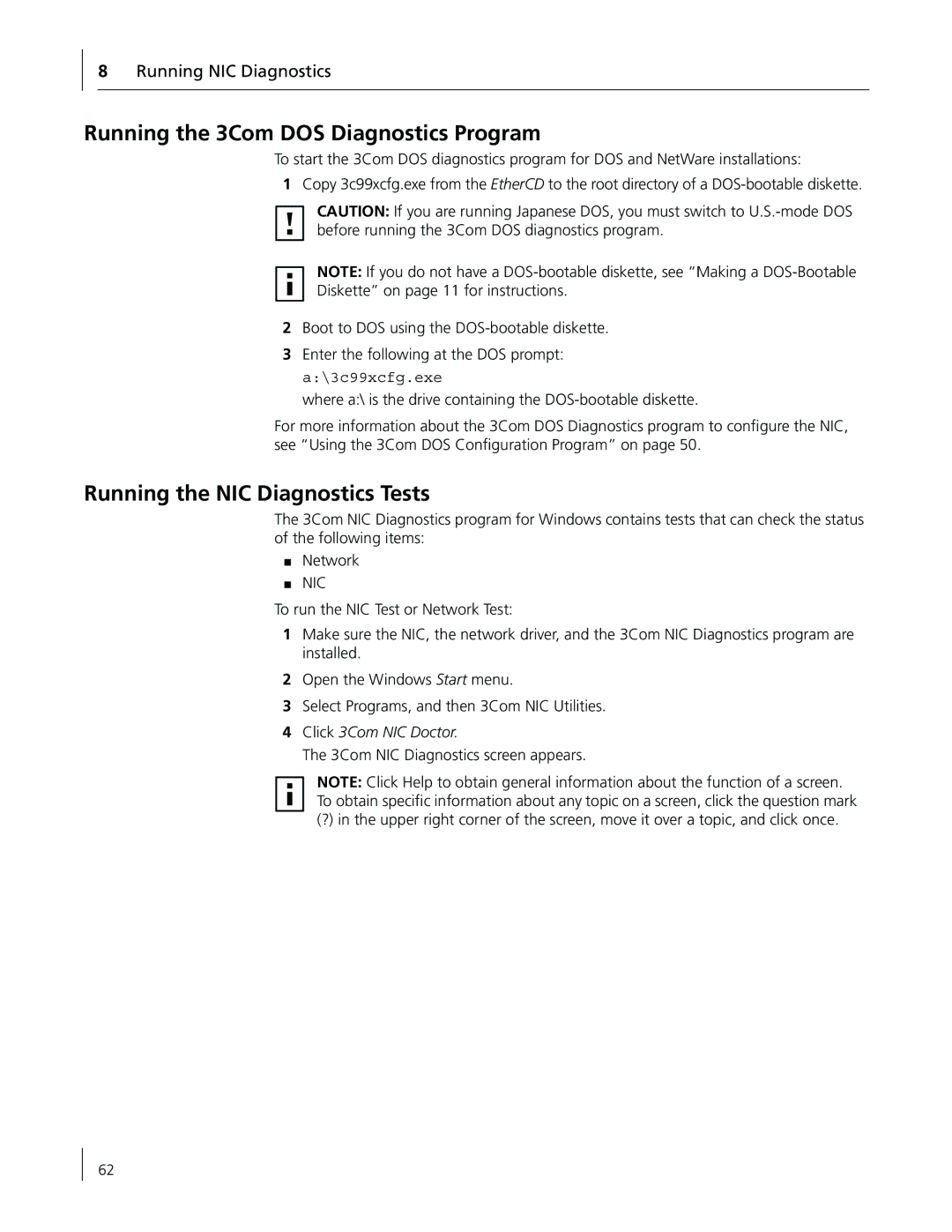8Running NIC Diagnostics
Running the 3Com DOS Diagnostics Program
To start the 3Com DOS diagnostics program for DOS and NetWare installations:
1Copy 3c99xcfg.exe from the EtherCD to the root directory of a
CAUTION: If you are running Japanese DOS, you must switch to
NOTE: If you do not have a
Diskette” on page 11 for instructions.
2Boot to DOS using the
3Enter the following at the DOS prompt: a:\3c99xcfg.exe
where a:\ is the drive containing the
For more information about the 3Com DOS Diagnostics program to configure the NIC, see “Using the 3Com DOS Configuration Program” on page 50.
Running the NIC Diagnostics Tests
The 3Com NIC Diagnostics program for Windows contains tests that can check the status of the following items:
■Network
■NIC
To run the NIC Test or Network Test:
1Make sure the NIC, the network driver, and the 3Com NIC Diagnostics program are installed.
2Open the Windows Start menu.
3Select Programs, and then 3Com NIC Utilities.
4Click 3Com NIC Doctor.
The 3Com NIC Diagnostics screen appears.
NOTE: Click Help to obtain general information about the function of a screen. To obtain specific information about any topic on a screen, click the question mark
(?) in the upper right corner of the screen, move it over a topic, and click once.
62