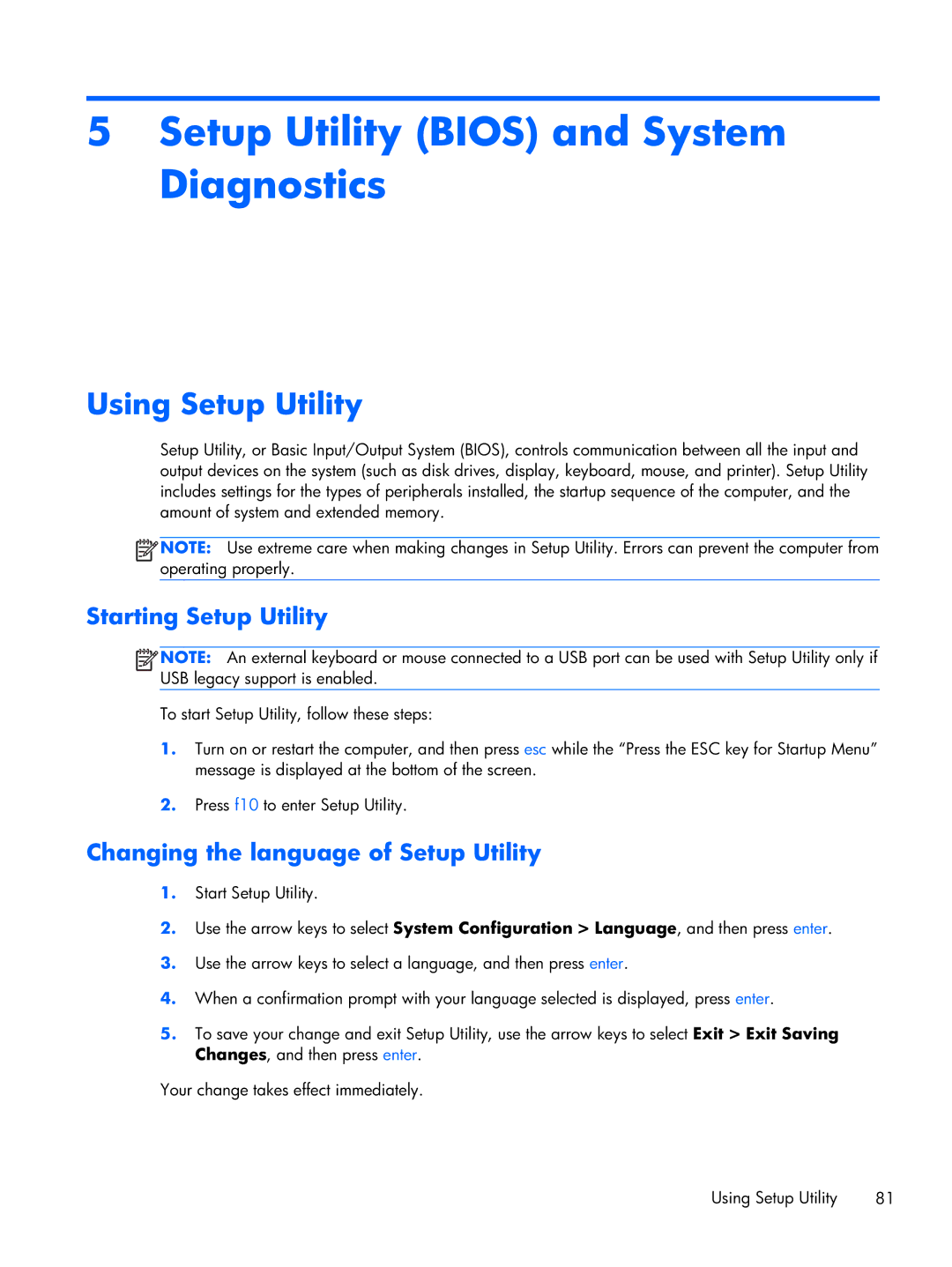5Setup Utility (BIOS) and System Diagnostics
Using Setup Utility
Setup Utility, or Basic Input/Output System (BIOS), controls communication between all the input and output devices on the system (such as disk drives, display, keyboard, mouse, and printer). Setup Utility includes settings for the types of peripherals installed, the startup sequence of the computer, and the amount of system and extended memory.
![]() NOTE: Use extreme care when making changes in Setup Utility. Errors can prevent the computer from operating properly.
NOTE: Use extreme care when making changes in Setup Utility. Errors can prevent the computer from operating properly.
Starting Setup Utility
![]() NOTE: An external keyboard or mouse connected to a USB port can be used with Setup Utility only if USB legacy support is enabled.
NOTE: An external keyboard or mouse connected to a USB port can be used with Setup Utility only if USB legacy support is enabled.
To start Setup Utility, follow these steps:
1.Turn on or restart the computer, and then press esc while the “Press the ESC key for Startup Menu” message is displayed at the bottom of the screen.
2.Press f10 to enter Setup Utility.
Changing the language of Setup Utility
1.Start Setup Utility.
2.Use the arrow keys to select System Configuration > Language, and then press enter.
3.Use the arrow keys to select a language, and then press enter.
4.When a confirmation prompt with your language selected is displayed, press enter.
5.To save your change and exit Setup Utility, use the arrow keys to select Exit > Exit Saving Changes, and then press enter.
Your change takes effect immediately.
Using Setup Utility | 81 |