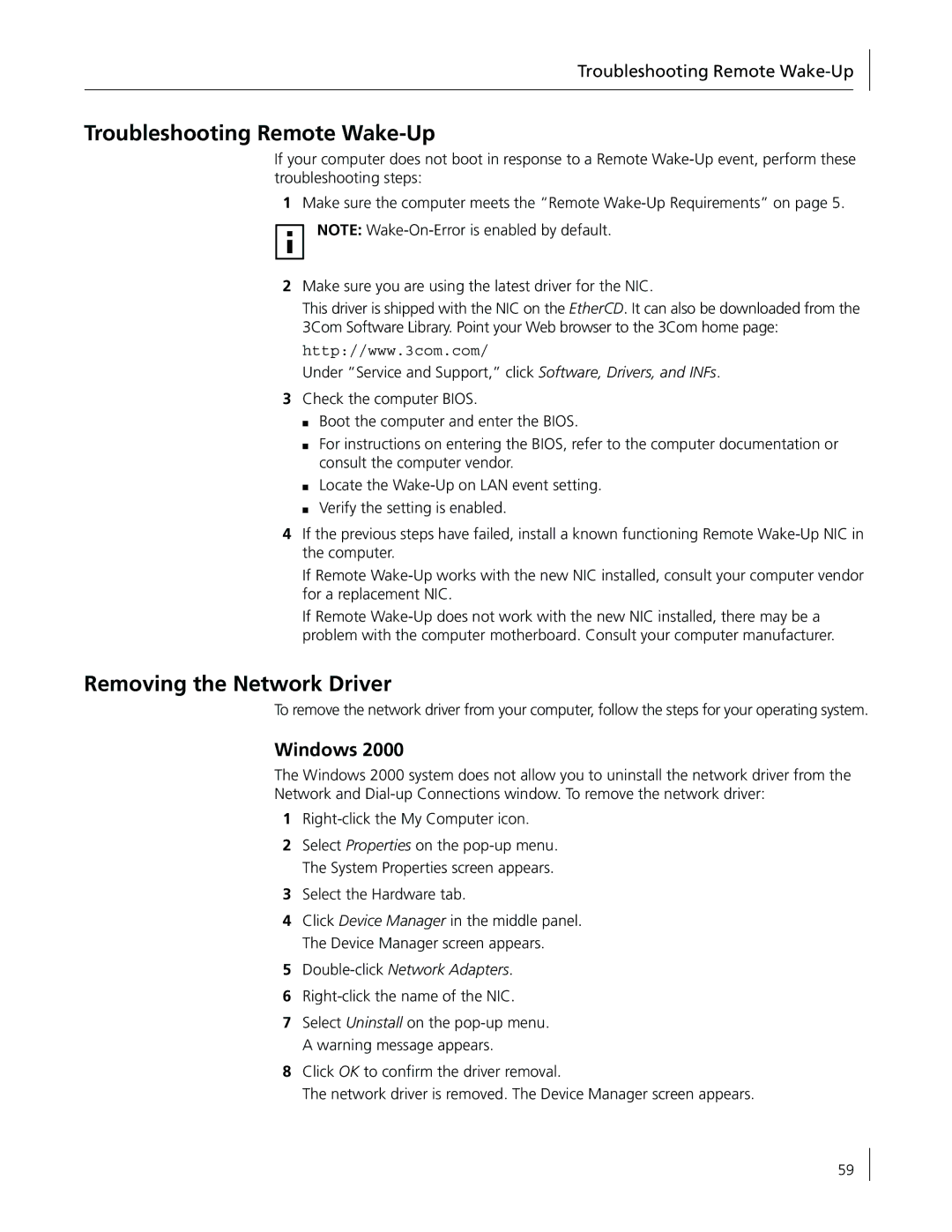Troubleshooting Remote Wake-Up
Troubleshooting Remote Wake-Up
If your computer does not boot in response to a Remote
1Make sure the computer meets the “Remote
NOTE:
2Make sure you are using the latest driver for the NIC.
This driver is shipped with the NIC on the EtherCD. It can also be downloaded from the 3Com Software Library. Point your Web browser to the 3Com home page:
http://www.3com.com/
Under “Service and Support,” click Software, Drivers, and INFs.
3Check the computer BIOS.
■Boot the computer and enter the BIOS.
■For instructions on entering the BIOS, refer to the computer documentation or consult the computer vendor.
■Locate the
■Verify the setting is enabled.
4If the previous steps have failed, install a known functioning Remote
If Remote
If Remote
Removing the Network Driver
To remove the network driver from your computer, follow the steps for your operating system.
Windows 2000
The Windows 2000 system does not allow you to uninstall the network driver from the
Network and
1
2Select Properties on the
3Select the Hardware tab.
4Click Device Manager in the middle panel. The Device Manager screen appears.
5Double-click Network Adapters.
6
7Select Uninstall on the
8Click OK to confirm the driver removal.
The network driver is removed. The Device Manager screen appears.
59