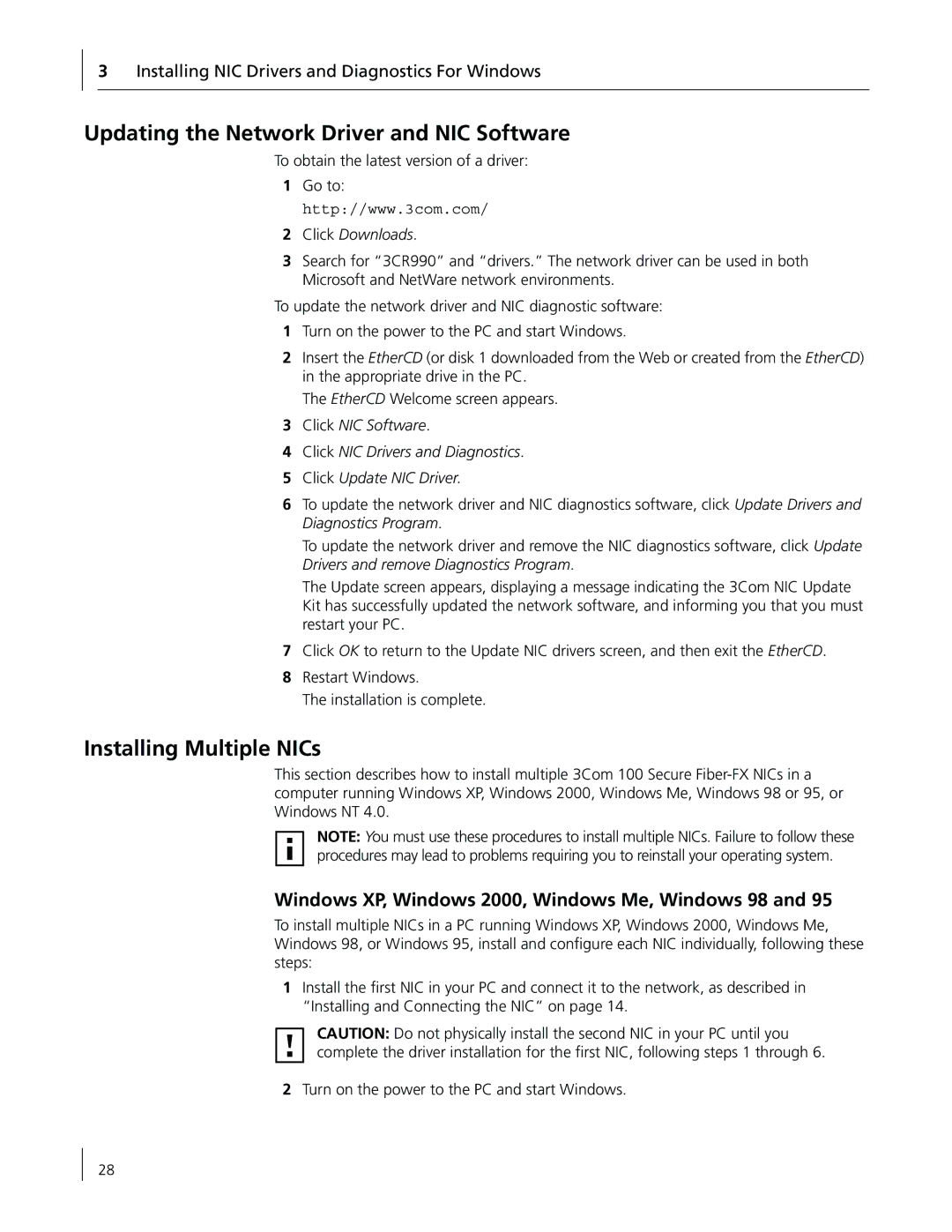3Installing NIC Drivers and Diagnostics For Windows
Updating the Network Driver and NIC Software
To obtain the latest version of a driver:
1Go to: http://www.3com.com/
2Click Downloads.
3Search for “3CR990” and “drivers.” The network driver can be used in both Microsoft and NetWare network environments.
To update the network driver and NIC diagnostic software:
1Turn on the power to the PC and start Windows.
2Insert the EtherCD (or disk 1 downloaded from the Web or created from the EtherCD) in the appropriate drive in the PC.
The EtherCD Welcome screen appears.
3Click NIC Software.
4Click NIC Drivers and Diagnostics.
5Click Update NIC Driver.
6To update the network driver and NIC diagnostics software, click Update Drivers and Diagnostics Program.
To update the network driver and remove the NIC diagnostics software, click Update Drivers and remove Diagnostics Program.
The Update screen appears, displaying a message indicating the 3Com NIC Update Kit has successfully updated the network software, and informing you that you must restart your PC.
7Click OK to return to the Update NIC drivers screen, and then exit the EtherCD.
8Restart Windows.
The installation is complete.
Installing Multiple NICs
This section describes how to install multiple 3Com 100 Secure
NOTE: You must use these procedures to install multiple NICs. Failure to follow these procedures may lead to problems requiring you to reinstall your operating system.
Windows XP, Windows 2000, Windows Me, Windows 98 and 95
To install multiple NICs in a PC running Windows XP, Windows 2000, Windows Me, Windows 98, or Windows 95, install and configure each NIC individually, following these steps:
1Install the first NIC in your PC and connect it to the network, as described in “Installing and Connecting the NIC” on page 14.
CAUTION: Do not physically install the second NIC in your PC until you complete the driver installation for the first NIC, following steps 1 through 6.
2Turn on the power to the PC and start Windows.
28