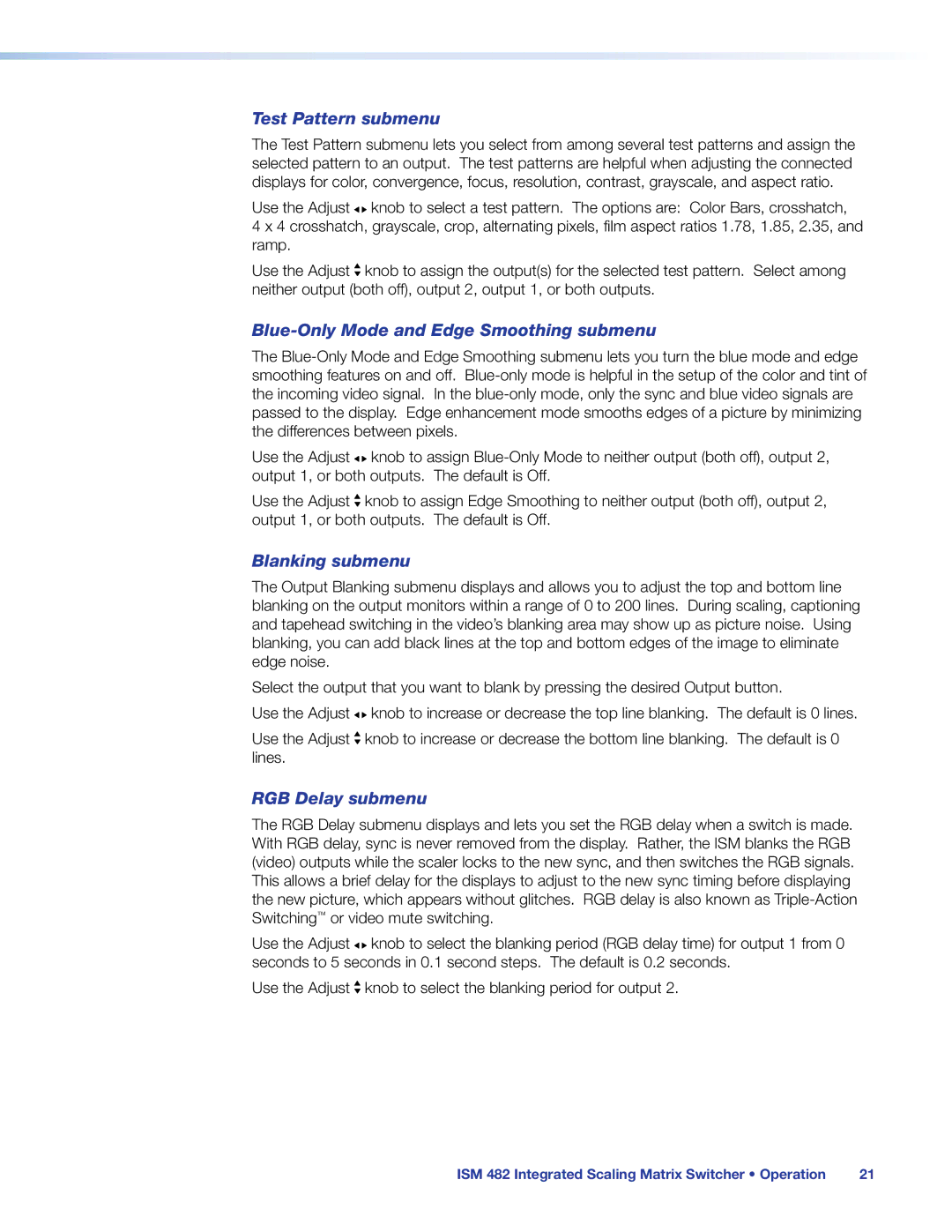Test Pattern submenu
The Test Pattern submenu lets you select from among several test patterns and assign the selected pattern to an output. The test patterns are helpful when adjusting the connected displays for color, convergence, focus, resolution, contrast, grayscale, and aspect ratio.
Use the Adjust ![]()
![]() knob to select a test pattern. The options are: Color Bars, crosshatch,
knob to select a test pattern. The options are: Color Bars, crosshatch,
4 x 4 crosshatch, grayscale, crop, alternating pixels, film aspect ratios 1.78, 1.85, 2.35, and ramp.
Use the Adjust ![]() knob to assign the output(s) for the selected test pattern. Select among neither output (both off), output 2, output 1, or both outputs.
knob to assign the output(s) for the selected test pattern. Select among neither output (both off), output 2, output 1, or both outputs.
Blue-Only Mode and Edge Smoothing submenu
The
Use the Adjust ![]()
![]() knob to assign
knob to assign
Use the Adjust ![]() knob to assign Edge Smoothing to neither output (both off), output 2, output 1, or both outputs. The default is Off.
knob to assign Edge Smoothing to neither output (both off), output 2, output 1, or both outputs. The default is Off.
Blanking submenu
The Output Blanking submenu displays and allows you to adjust the top and bottom line blanking on the output monitors within a range of 0 to 200 lines. During scaling, captioning and tapehead switching in the video’s blanking area may show up as picture noise. Using blanking, you can add black lines at the top and bottom edges of the image to eliminate edge noise.
Select the output that you want to blank by pressing the desired Output button.
Use the Adjust ![]()
![]() knob to increase or decrease the top line blanking. The default is 0 lines.
knob to increase or decrease the top line blanking. The default is 0 lines.
Use the Adjust ![]() knob to increase or decrease the bottom line blanking. The default is 0 lines.
knob to increase or decrease the bottom line blanking. The default is 0 lines.
RGB Delay submenu
The RGB Delay submenu displays and lets you set the RGB delay when a switch is made. With RGB delay, sync is never removed from the display. Rather, the ISM blanks the RGB (video) outputs while the scaler locks to the new sync, and then switches the RGB signals. This allows a brief delay for the displays to adjust to the new sync timing before displaying the new picture, which appears without glitches. RGB delay is also known as
Use the Adjust ![]()
![]() knob to select the blanking period (RGB delay time) for output 1 from 0 seconds to 5 seconds in 0.1 second steps. The default is 0.2 seconds.
knob to select the blanking period (RGB delay time) for output 1 from 0 seconds to 5 seconds in 0.1 second steps. The default is 0.2 seconds.
Use the Adjust ![]() knob to select the blanking period for output 2.
knob to select the blanking period for output 2.
ISM 482 Integrated Scaling Matrix Switcher • Operation | 21 |