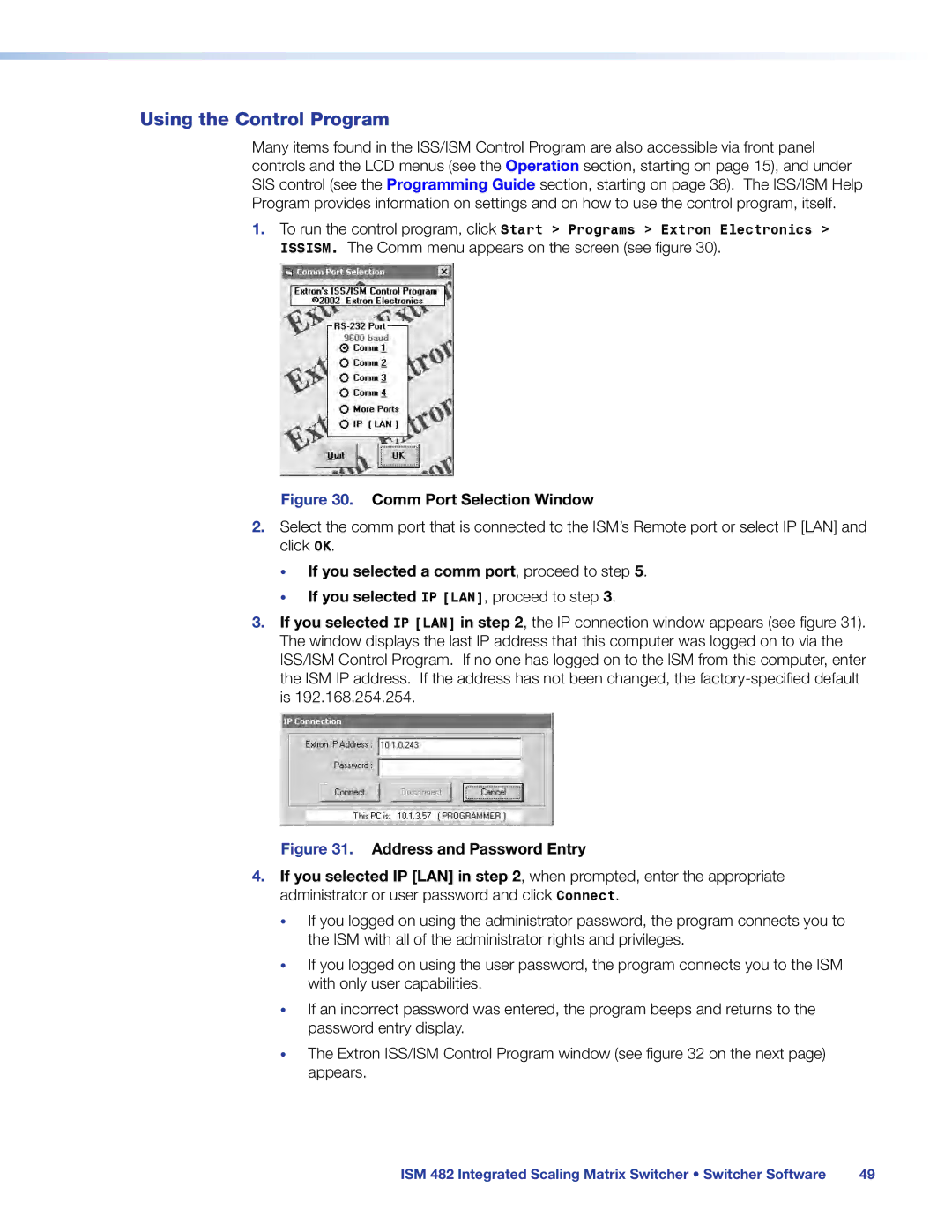Using the Control Program
Many items found in the ISS/ISM Control Program are also accessible via front panel controls and the LCD menus (see the Operation section, starting on page 15), and under SIS control (see the Programming Guide section, starting on page 38). The ISS/ISM Help Program provides information on settings and on how to use the control program, itself.
1.To run the control program, click Start > Programs > Extron Electronics > ISSISM. The Comm menu appears on the screen (see figure 30).
Figure 30. Comm Port Selection Window
2.Select the comm port that is connected to the ISM’s Remote port or select IP [LAN] and click OK.
•If you selected a comm port, proceed to step 5.
•If you selected IP [LAN], proceed to step 3.
3.If you selected IP [LAN] in step 2, the IP connection window appears (see figure 31). The window displays the last IP address that this computer was logged on to via the ISS/ISM Control Program. If no one has logged on to the ISM from this computer, enter the ISM IP address. If the address has not been changed, the
Figure 31. Address and Password Entry
4.If you selected IP [LAN] in step 2, when prompted, enter the appropriate administrator or user password and click Connect.
•If you logged on using the administrator password, the program connects you to the ISM with all of the administrator rights and privileges.
•If you logged on using the user password, the program connects you to the ISM with only user capabilities.
•If an incorrect password was entered, the program beeps and returns to the password entry display.
•The Extron ISS/ISM Control Program window (see figure 32 on the next page) appears.
ISM 482 Integrated Scaling Matrix Switcher • Switcher Software | 49 |