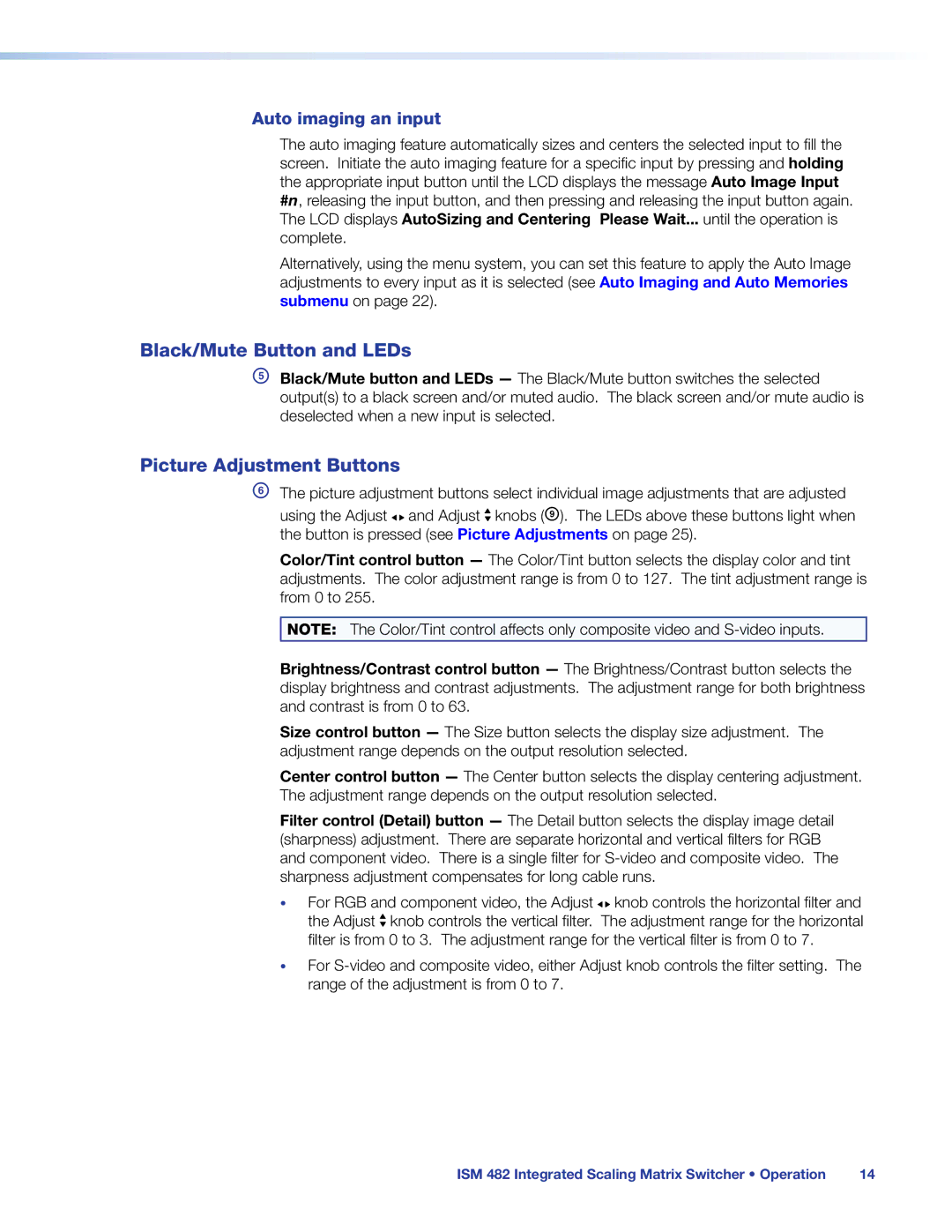Auto imaging an input
The auto imaging feature automatically sizes and centers the selected input to fill the screen. Initiate the auto imaging feature for a specific input by pressing and holding the appropriate input button until the LCD displays the message Auto Image Input
#n, releasing the input button, and then pressing and releasing the input button again. The LCD displays AutoSizing and Centering Please Wait... until the operation is complete.
Alternatively, using the menu system, you can set this feature to apply the Auto Image adjustments to every input as it is selected (see Auto Imaging and Auto Memories submenu on page 22).
Black/Mute Button and LEDs
EBlack/Mute button and LEDs — The Black/Mute button switches the selected output(s) to a black screen and/or muted audio. The black screen and/or mute audio is deselected when a new input is selected.
Picture Adjustment Buttons
FThe picture adjustment buttons select individual image adjustments that are adjusted
using the Adjust ![]()
![]() and Adjust
and Adjust ![]() knobs (I). The LEDs above these buttons light when the button is pressed (see Picture Adjustments on page 25).
knobs (I). The LEDs above these buttons light when the button is pressed (see Picture Adjustments on page 25).
Color/Tint control button — The Color/Tint button selects the display color and tint adjustments. The color adjustment range is from 0 to 127. The tint adjustment range is from 0 to 255.
NOTE: The Color/Tint control affects only composite video and
Brightness/Contrast control button — The Brightness/Contrast button selects the display brightness and contrast adjustments. The adjustment range for both brightness and contrast is from 0 to 63.
Size control button — The Size button selects the display size adjustment. The adjustment range depends on the output resolution selected.
Center control button — The Center button selects the display centering adjustment. The adjustment range depends on the output resolution selected.
Filter control (Detail) button — The Detail button selects the display image detail (sharpness) adjustment. There are separate horizontal and vertical filters for RGB and component video. There is a single filter for
•For RGB and component video, the Adjust ![]()
![]() knob controls the horizontal filter and the Adjust
knob controls the horizontal filter and the Adjust ![]() knob controls the vertical filter. The adjustment range for the horizontal filter is from 0 to 3. The adjustment range for the vertical filter is from 0 to 7.
knob controls the vertical filter. The adjustment range for the horizontal filter is from 0 to 3. The adjustment range for the vertical filter is from 0 to 7.
•For
ISM 482 Integrated Scaling Matrix Switcher • Operation | 14 |