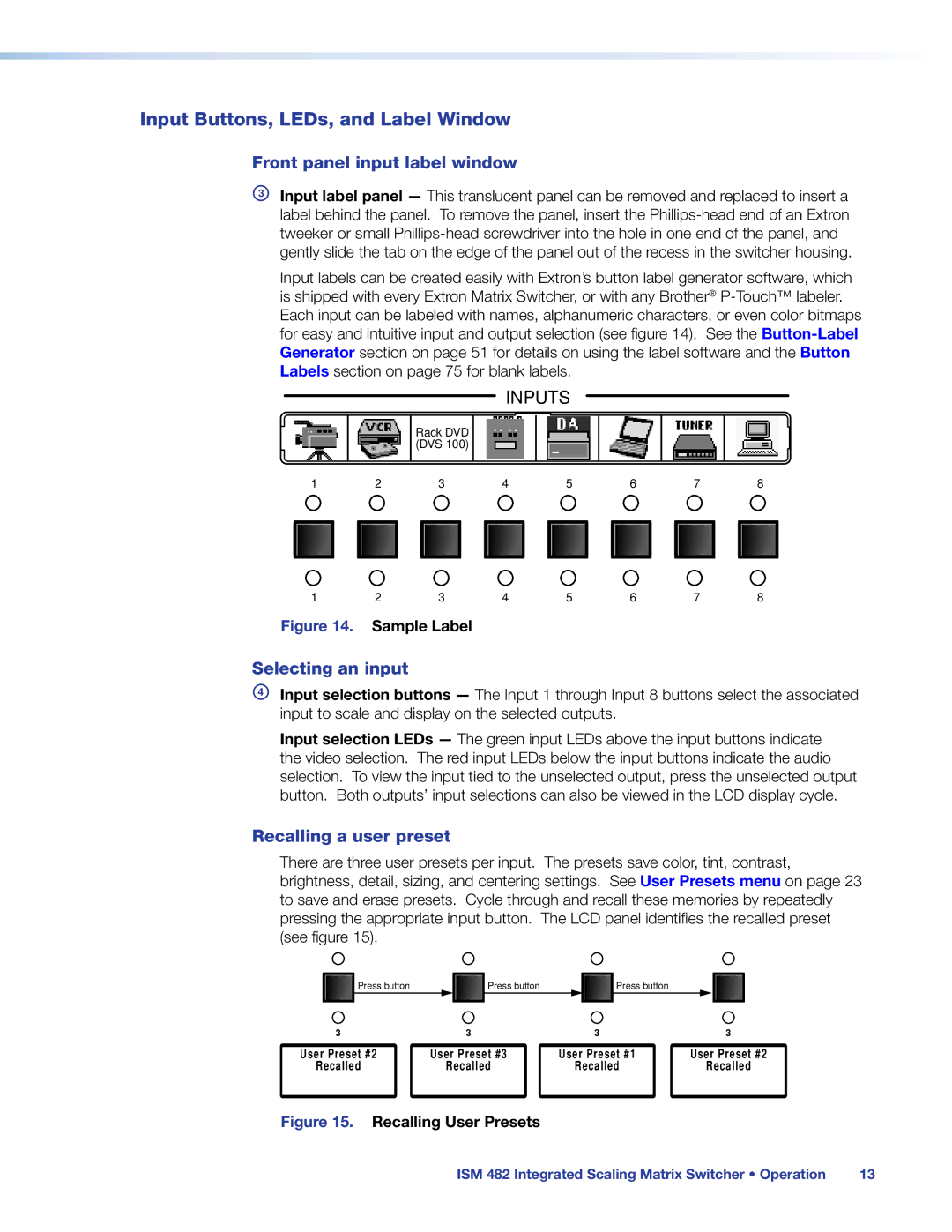Input Buttons, LEDs, and Label Window
Front panel input label window
CInput label panel — This translucent panel can be removed and replaced to insert a label behind the panel. To remove the panel, insert the
Input labels can be created easily with Extron’s button label generator software, which is shipped with every Extron Matrix Switcher, or with any Brother®
INPUTS
Rack DVD (DVS 100)
1 | 2 | 3 | 4 | 5 | 6 | 7 | 8 | |||||||
|
|
|
|
|
|
|
|
|
|
|
|
|
|
|
|
|
|
|
|
|
|
|
|
|
|
|
|
|
|
|
|
|
|
|
|
|
|
|
|
|
|
|
|
|
1 | 2 | 3 | 4 | 5 | 6 | 7 | 8 |
Figure 14. Sample Label
Selecting an input
DInput selection buttons — The Input 1 through Input 8 buttons select the associated input to scale and display on the selected outputs.
Input selection LEDs — The green input LEDs above the input buttons indicate the video selection. The red input LEDs below the input buttons indicate the audio selection. To view the input tied to the unselected output, press the unselected output button. Both outputs’ input selections can also be viewed in the LCD display cycle.
Recalling a user preset
There are three user presets per input. The presets save color, tint, contrast, brightness, detail, sizing, and centering settings. See User Presets menu on page 23 to save and erase presets. Cycle through and recall these memories by repeatedly pressing the appropriate input button. The LCD panel identifies the recalled preset (see figure 15).
![]() Press button
Press button
3
![]() Press button
Press button
3
![]() Press button
Press button
3 | 3 |
User Preset #2 | User Preset #3 | User Preset #1 | User Preset #2 |
Recalled | Recalled | Recalled | Recalled |
Figure 15. Recalling User Presets
ISM 482 Integrated Scaling Matrix Switcher • Operation | 13 |