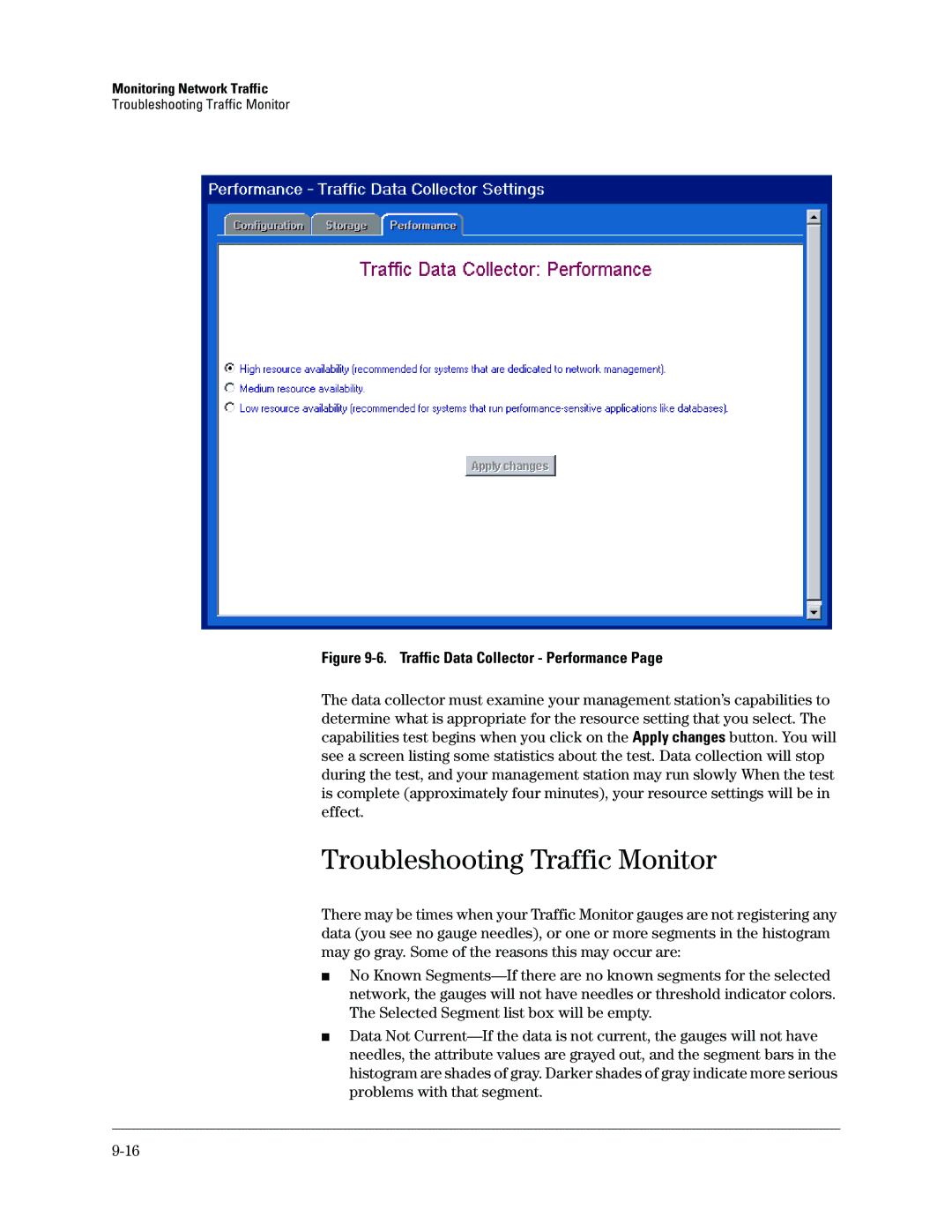Monitoring Network Traffic
Troubleshooting Traffic Monitor
Figure 9-6. Traffic Data Collector - Performance Page
The data collector must examine your management station’s capabilities to determine what is appropriate for the resource setting that you select. The capabilities test begins when you click on the Apply changes button. You will see a screen listing some statistics about the test. Data collection will stop during the test, and your management station may run slowly When the test is complete (approximately four minutes), your resource settings will be in effect.
Troubleshooting Traffic Monitor
There may be times when your Traffic Monitor gauges are not registering any data (you see no gauge needles), or one or more segments in the histogram may go gray. Some of the reasons this may occur are:
■No Known
■Data Not