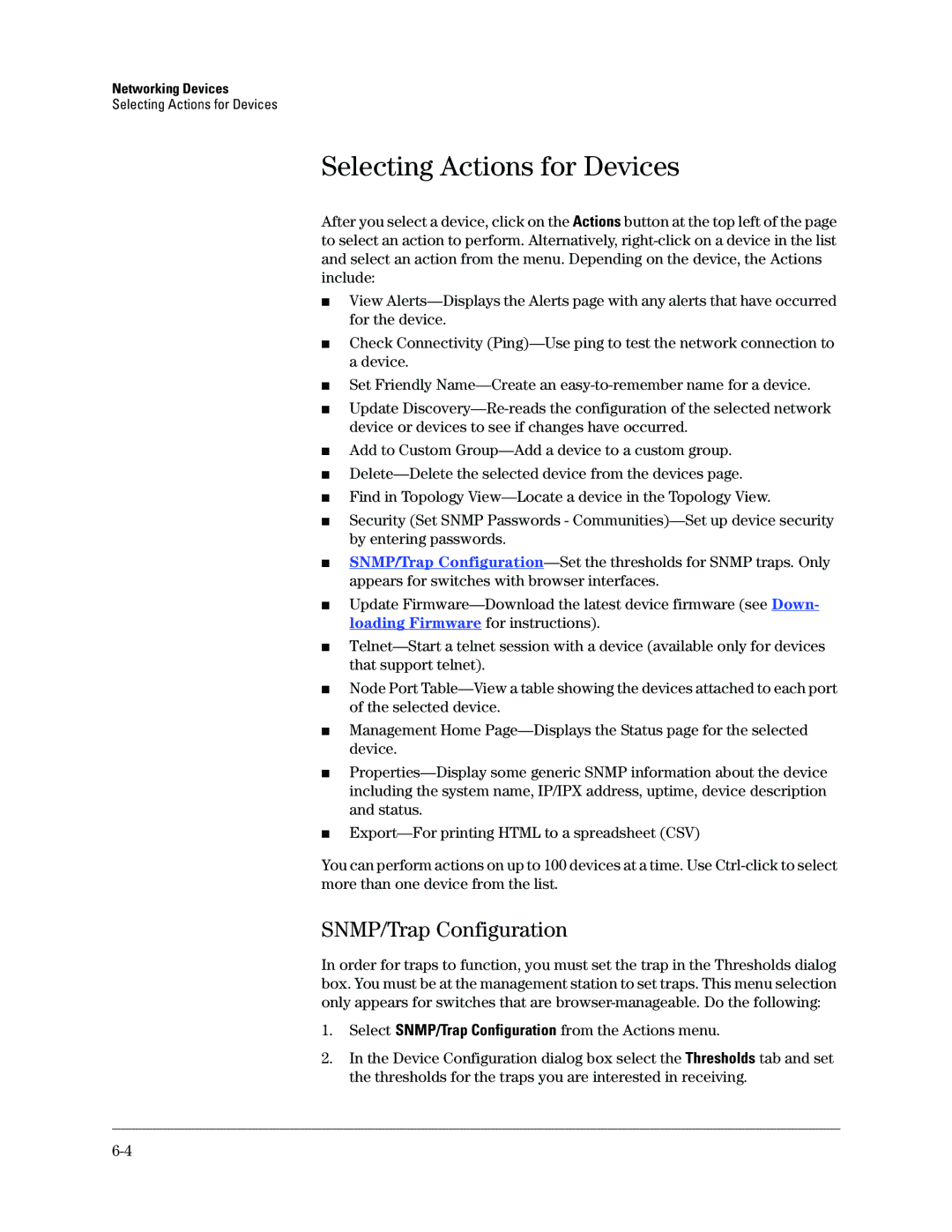Networking Devices
Selecting Actions for Devices
Selecting Actions for Devices
After you select a device, click on the Actions button at the top left of the page to select an action to perform. Alternatively,
■View
■Check Connectivity
■
■
Set Friendly
Update
■
■
■
■
Add to Custom
Find in Topology
Security (Set SNMP Passwords -
■SNMP/Trap
■Update
■
■Node Port
■Management Home
■
■
You can perform actions on up to 100 devices at a time. Use
SNMP/Trap Configuration
In order for traps to function, you must set the trap in the Thresholds dialog box. You must be at the management station to set traps. This menu selection only appears for switches that are
1.Select SNMP/Trap Configuration from the Actions menu.
2.In the Device Configuration dialog box select the Thresholds tab and set the thresholds for the traps you are interested in receiving.