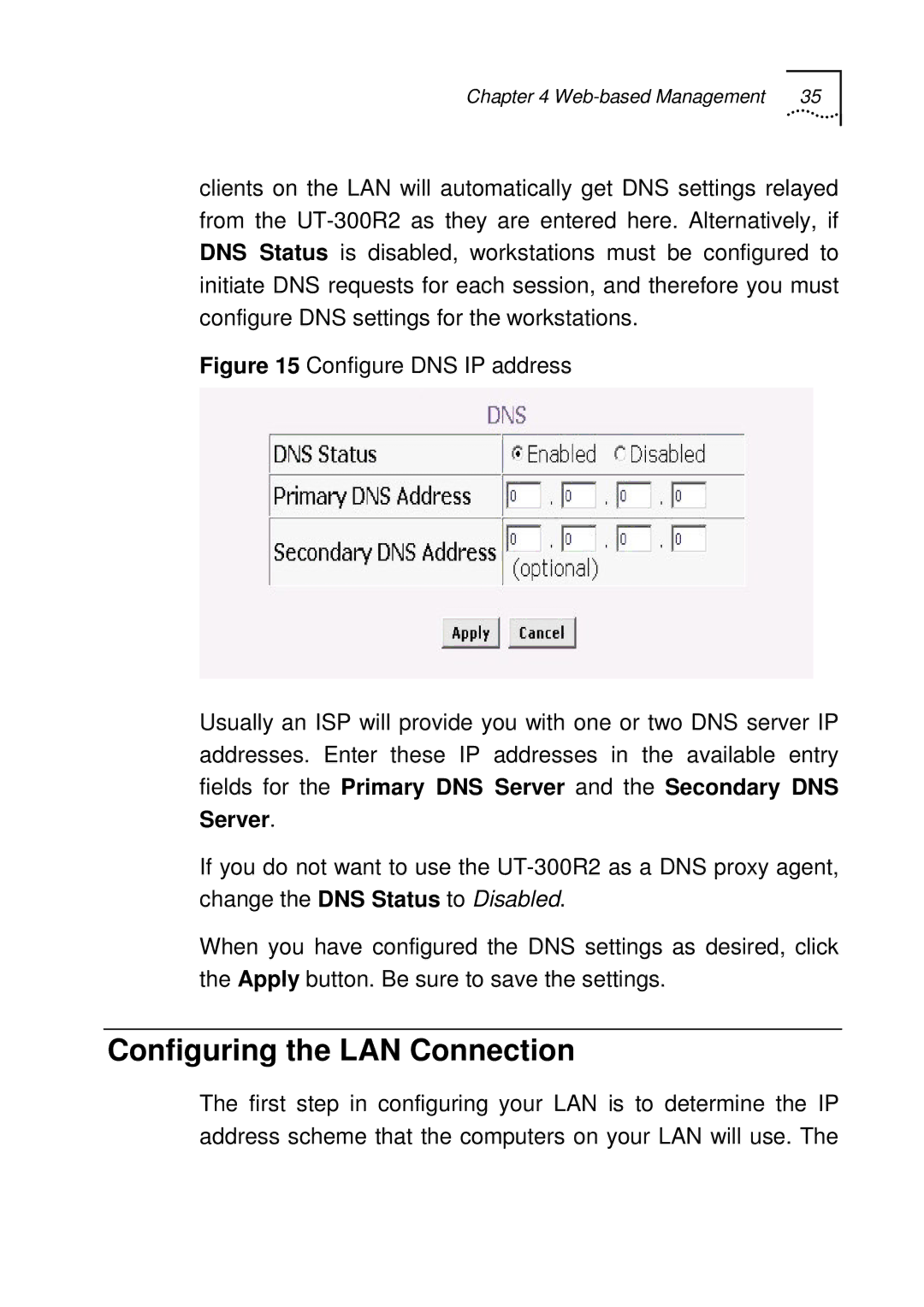Chapter 4 Web-based Management 35
clients on the LAN will automatically get DNS settings relayed from the
Figure 15 Configure DNS IP address
Usually an ISP will provide you with one or two DNS server IP addresses. Enter these IP addresses in the available entry fields for the Primary DNS Server and the Secondary DNS Server.
If you do not want to use the UT-300R2 as a DNS proxy agent, change the DNS Status to Disabled.
When you have configured the DNS settings as desired, click the Apply button. Be sure to save the settings.
Configuring the LAN Connection
The first step in configuring your LAN is to determine the IP address scheme that the computers on your LAN will use. The