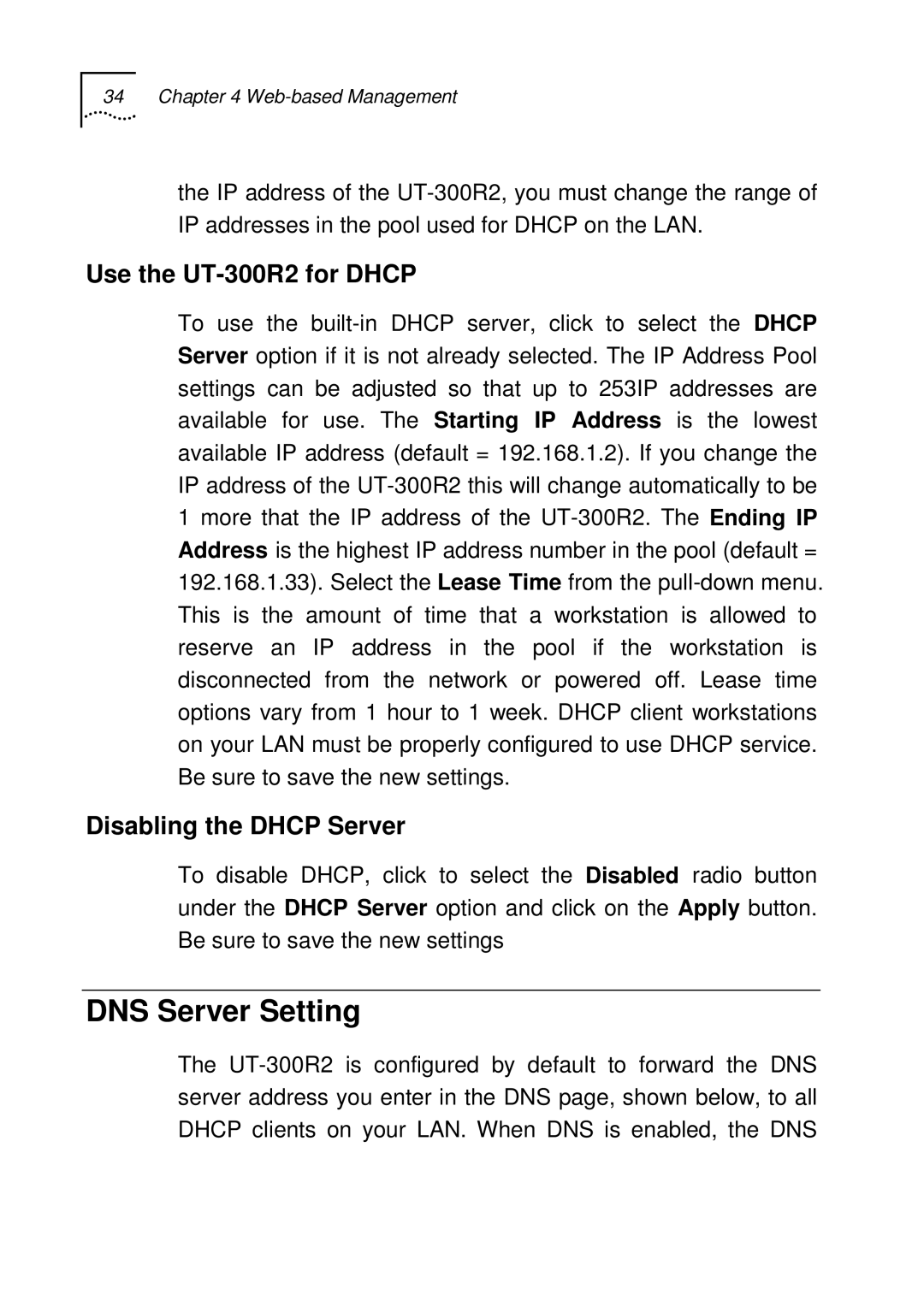34 Chapter 4 Web-based Management
the IP address of the UT-300R2, you must change the range of IP addresses in the pool used for DHCP on the LAN.
Use the UT-300R2 for DHCP
To use the built-in DHCP server, click to select the DHCP Server option if it is not already selected. The IP Address Pool settings can be adjusted so that up to 253IP addresses are available for use. The Starting IP Address is the lowest available IP address (default = 192.168.1.2). If you change the IP address of the UT-300R2 this will change automatically to be 1 more that the IP address of the UT-300R2. The Ending IP Address is the highest IP address number in the pool (default = 192.168.1.33). Select the Lease Time from the pull-down menu. This is the amount of time that a workstation is allowed to reserve an IP address in the pool if the workstation is disconnected from the network or powered off. Lease time options vary from 1 hour to 1 week. DHCP client workstations on your LAN must be properly configured to use DHCP service. Be sure to save the new settings.
Disabling the DHCP Server
To disable DHCP, click to select the Disabled radio button under the DHCP Server option and click on the Apply button. Be sure to save the new settings
DNS Server Setting
The UT-300R2 is configured by default to forward the DNS server address you enter in the DNS page, shown below, to all DHCP clients on your LAN. When DNS is enabled, the DNS