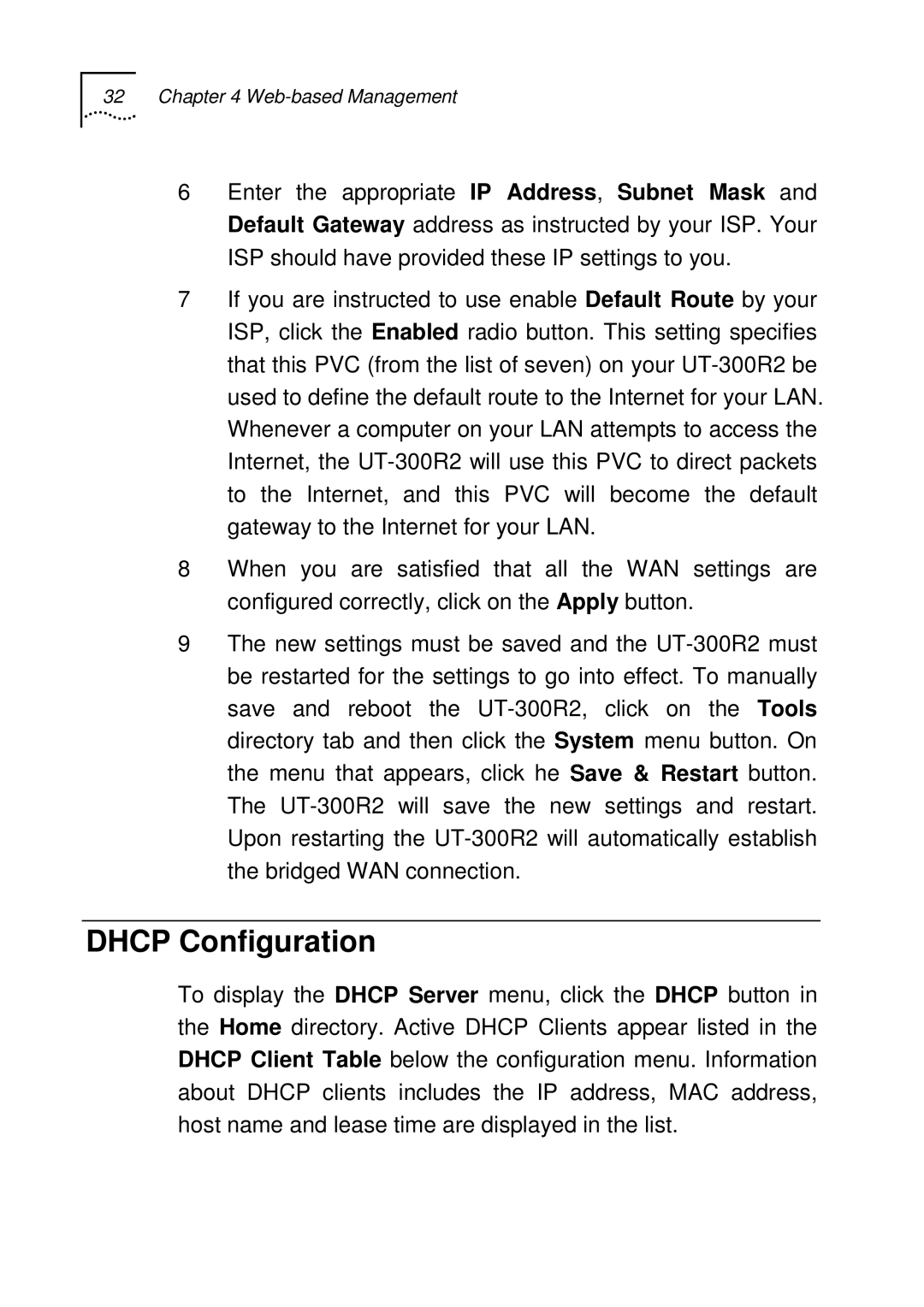32 Chapter 4 Web-based Management
6Enter the appropriate IP Address, Subnet Mask and Default Gateway address as instructed by your ISP. Your ISP should have provided these IP settings to you.
7If you are instructed to use enable Default Route by your ISP, click the Enabled radio button. This setting specifies that this PVC (from the list of seven) on your
8When you are satisfied that all the WAN settings are configured correctly, click on the Apply button.
9The new settings must be saved and the
DHCP Configuration
To display the DHCP Server menu, click the DHCP button in the Home directory. Active DHCP Clients appear listed in the DHCP Client Table below the configuration menu. Information about DHCP clients includes the IP address, MAC address, host name and lease time are displayed in the list.