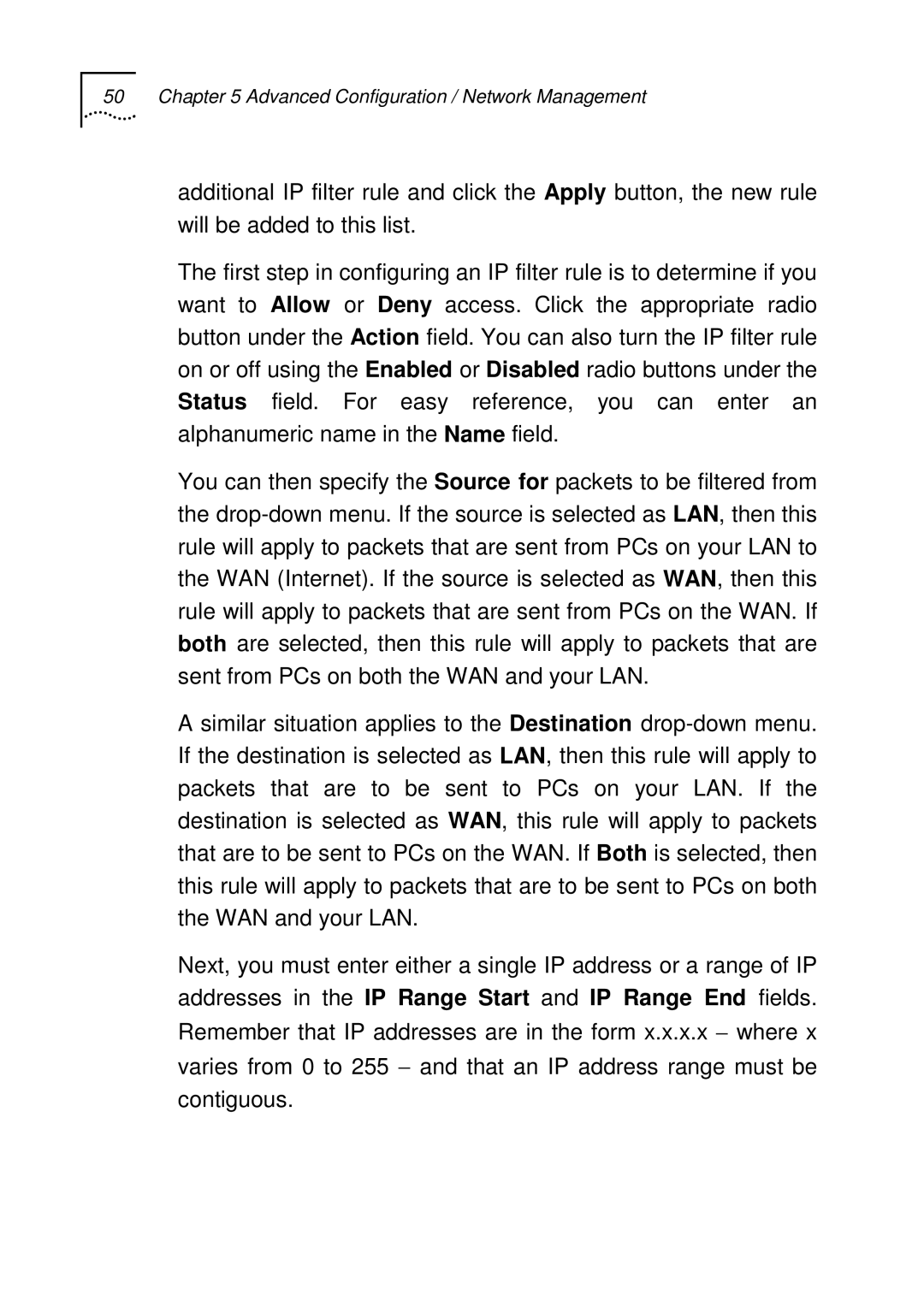50 Chapter 5 Advanced Configuration / Network Management
additional IP filter rule and click the Apply button, the new rule will be added to this list.
The first step in configuring an IP filter rule is to determine if you want to Allow or Deny access. Click the appropriate radio button under the Action field. You can also turn the IP filter rule on or off using the Enabled or Disabled radio buttons under the Status field. For easy reference, you can enter an alphanumeric name in the Name field.
You can then specify the Source for packets to be filtered from the
A similar situation applies to the Destination
Next, you must enter either a single IP address or a range of IP addresses in the IP Range Start and IP Range End fields. Remember that IP addresses are in the form x.x.x.x − where x varies from 0 to 255 − and that an IP address range must be contiguous.