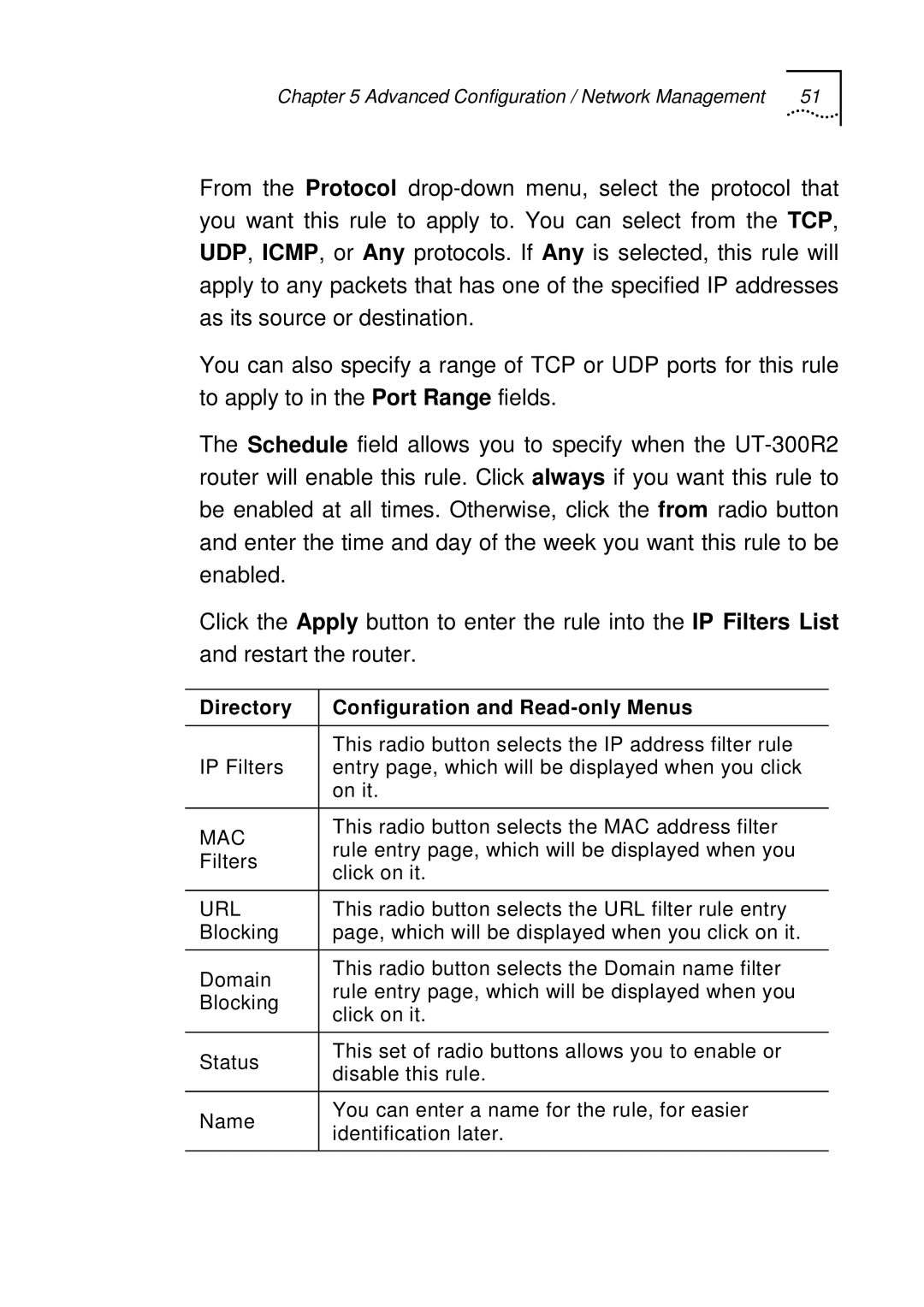Chapter 5 Advanced Configuration / Network Management | 51 |
From the Protocol
You can also specify a range of TCP or UDP ports for this rule to apply to in the Port Range fields.
The Schedule field allows you to specify when the
Click the Apply button to enter the rule into the IP Filters List and restart the router.
Directory | Configuration and | |
|
| |
| This radio button selects the IP address filter rule | |
IP Filters | entry page, which will be displayed when you click | |
| on it. | |
|
| |
MAC | This radio button selects the MAC address filter | |
rule entry page, which will be displayed when you | ||
Filters | ||
click on it. | ||
| ||
|
| |
URL | This radio button selects the URL filter rule entry | |
Blocking | page, which will be displayed when you click on it. | |
|
| |
Domain | This radio button selects the Domain name filter | |
rule entry page, which will be displayed when you | ||
Blocking | ||
click on it. | ||
| ||
|
| |
Status | This set of radio buttons allows you to enable or | |
disable this rule. | ||
| ||
|
| |
Name | You can enter a name for the rule, for easier | |
identification later. | ||
| ||
|
|