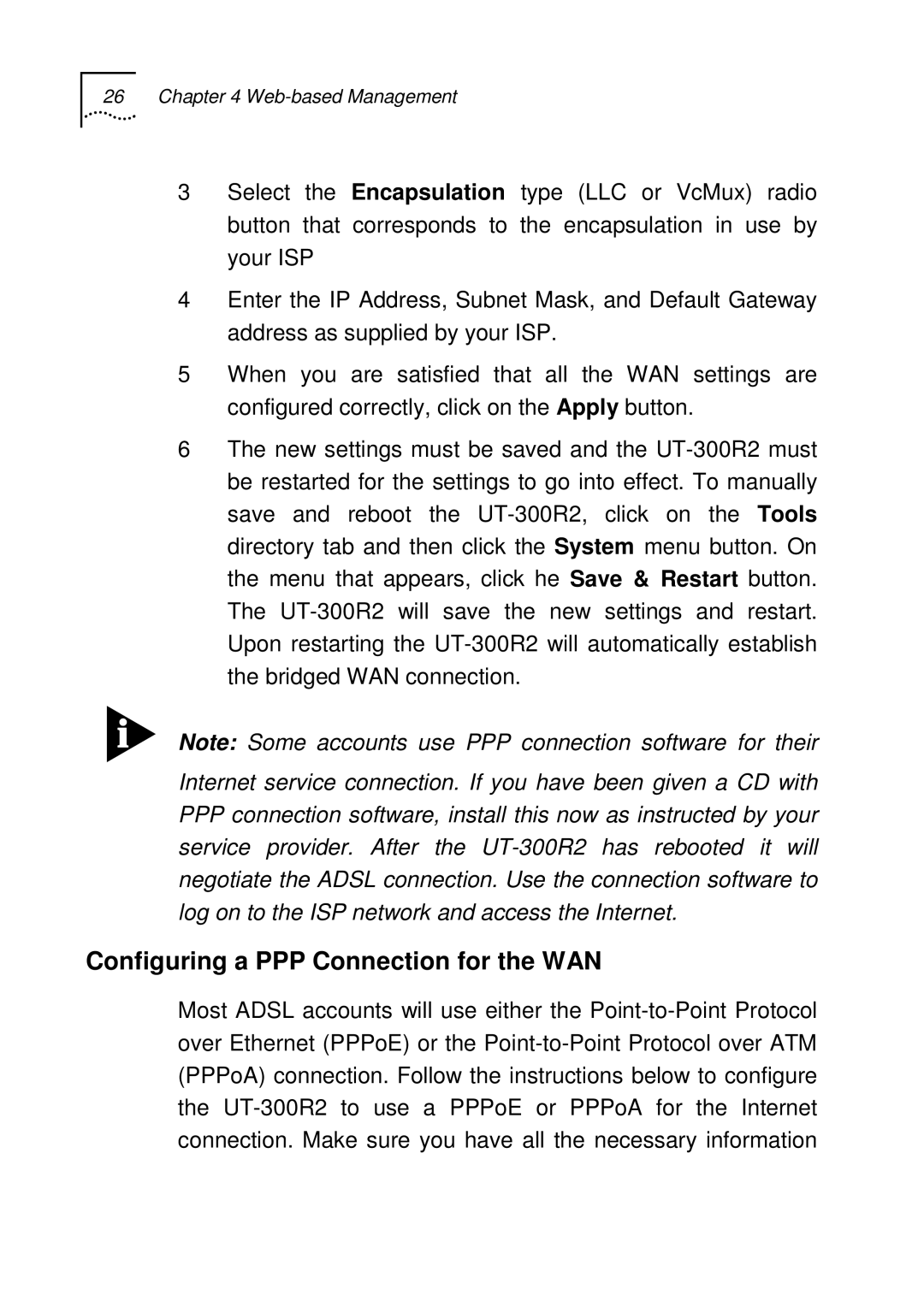26 Chapter 4 Web-based Management
3Select the Encapsulation type (LLC or VcMux) radio button that corresponds to the encapsulation in use by your ISP
4Enter the IP Address, Subnet Mask, and Default Gateway address as supplied by your ISP.
5When you are satisfied that all the WAN settings are configured correctly, click on the Apply button.
6The new settings must be saved and the UT-300R2 must be restarted for the settings to go into effect. To manually save and reboot the UT-300R2, click on the Tools directory tab and then click the System menu button. On the menu that appears, click he Save & Restart button. The UT-300R2 will save the new settings and restart. Upon restarting the UT-300R2 will automatically establish the bridged WAN connection.
Note: Some accounts use PPP connection software for their Internet service connection. If you have been given a CD with
PPPconnection software, install this now as instructed by your service provider. After the UT-300R2 has rebooted it will negotiate the ADSL connection. Use the connection software to log on to the ISP network and access the Internet.
Configuring a PPP Connection for the WAN
Most ADSL accounts will use either the Point-to-Point Protocol over Ethernet (PPPoE) or the Point-to-Point Protocol over ATM (PPPoA) connection. Follow the instructions below to configure the UT-300R2 to use a PPPoE or PPPoA for the Internet connection. Make sure you have all the necessary information