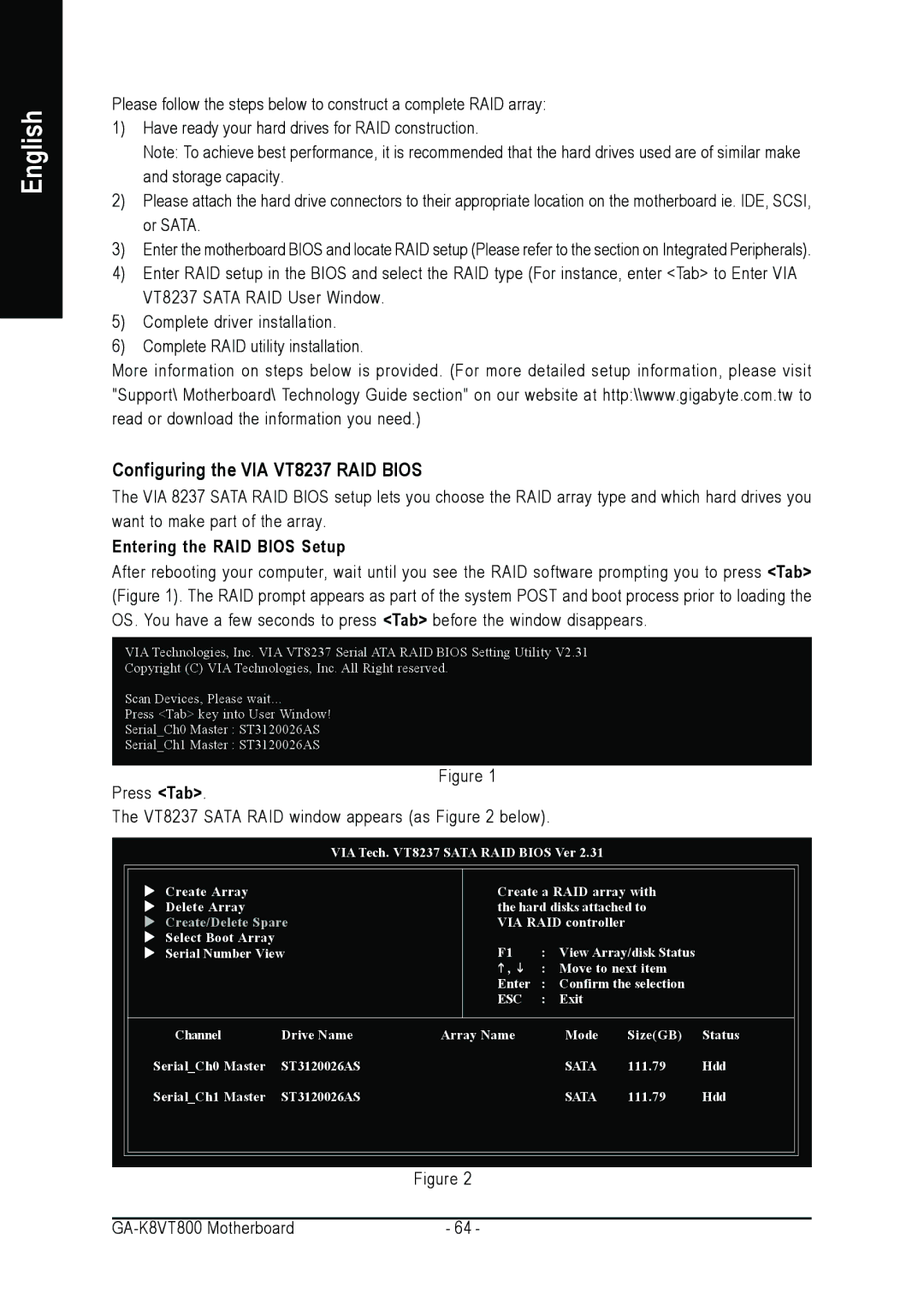English
Please follow the steps below to construct a complete RAID array:
1)Have ready your hard drives for RAID construction.
Note: To achieve best performance, it is recommended that the hard drives used are of similar make and storage capacity.
2)Please attach the hard drive connectors to their appropriate location on the motherboard ie. IDE, SCSI, or SATA.
3)Enter the motherboard BIOS and locate RAID setup (Please refer to the section on Integrated Peripherals).
4)Enter RAID setup in the BIOS and select the RAID type (For instance, enter <Tab> to Enter VIA VT8237 SATA RAID User Window.
5)Complete driver installation.
6)Complete RAID utility installation.
More information on steps below is provided. (For more detailed setup information, please visit "Support\ Motherboard\ Technology Guide section" on our website at http:\\www.gigabyte.com.tw to read or download the information you need.)
Configuring the VIA VT8237 RAID BIOS
The VIA 8237 SATA RAID BIOS setup lets you choose the RAID array type and which hard drives you want to make part of the array.
Entering the RAID BIOS Setup
After rebooting your computer, wait until you see the RAID software prompting you to press <Tab> (Figure 1). The RAID prompt appears as part of the system POST and boot process prior to loading the OS. You have a few seconds to press <Tab> before the window disappears.
VIA Technologies, Inc. VIA VT8237 Serial ATA RAID BIOS Setting Utility V2.31
Copyright (C) VIA Technologies, Inc. All Right reserved.
Scan Devices, Please wait...
Press <Tab> key into User Window!
Serial_Ch0 Master : ST3120026AS
Serial_Ch1 Master : ST3120026AS
Press <Tab>. |
| Figure 1 |
|
|
|
|
|
|
|
|
|
| |
The VT8237 SATA RAID window appears (as Figure 2 below). |
|
|
| |||
|
|
|
| |||
| VIA Tech. VT8237 SATA RAID BIOS Ver 2.31 |
|
| |||
Create Array |
| Create a RAID array with |
| |||
Delete Array |
| the hard disks attached to |
| |||
Create/Delete Spare | VIA RAID controller |
|
| |||
Select Boot Array |
| F1 | : | View Array/disk Status |
| |
Serial Number View |
| |||||
|
| , | : Move to next item |
| ||
|
| Enter | : | Confirm the selection |
| |
|
| ESC | : | Exit |
|
|
Channel | Drive Name | Array Name |
| Mode | Size(GB) | Status |
Serial_Ch0 Master | ST3120026AS |
|
| SATA | 111.79 | Hdd |
Serial_Ch1 Master | ST3120026AS |
|
| SATA | 111.79 | Hdd |
|
|
|
|
|
|
|
|
| Figure 2 |
|
|
|
|
|
|
|
|
|
|
|
| - 64 - |
|
|
|
| |