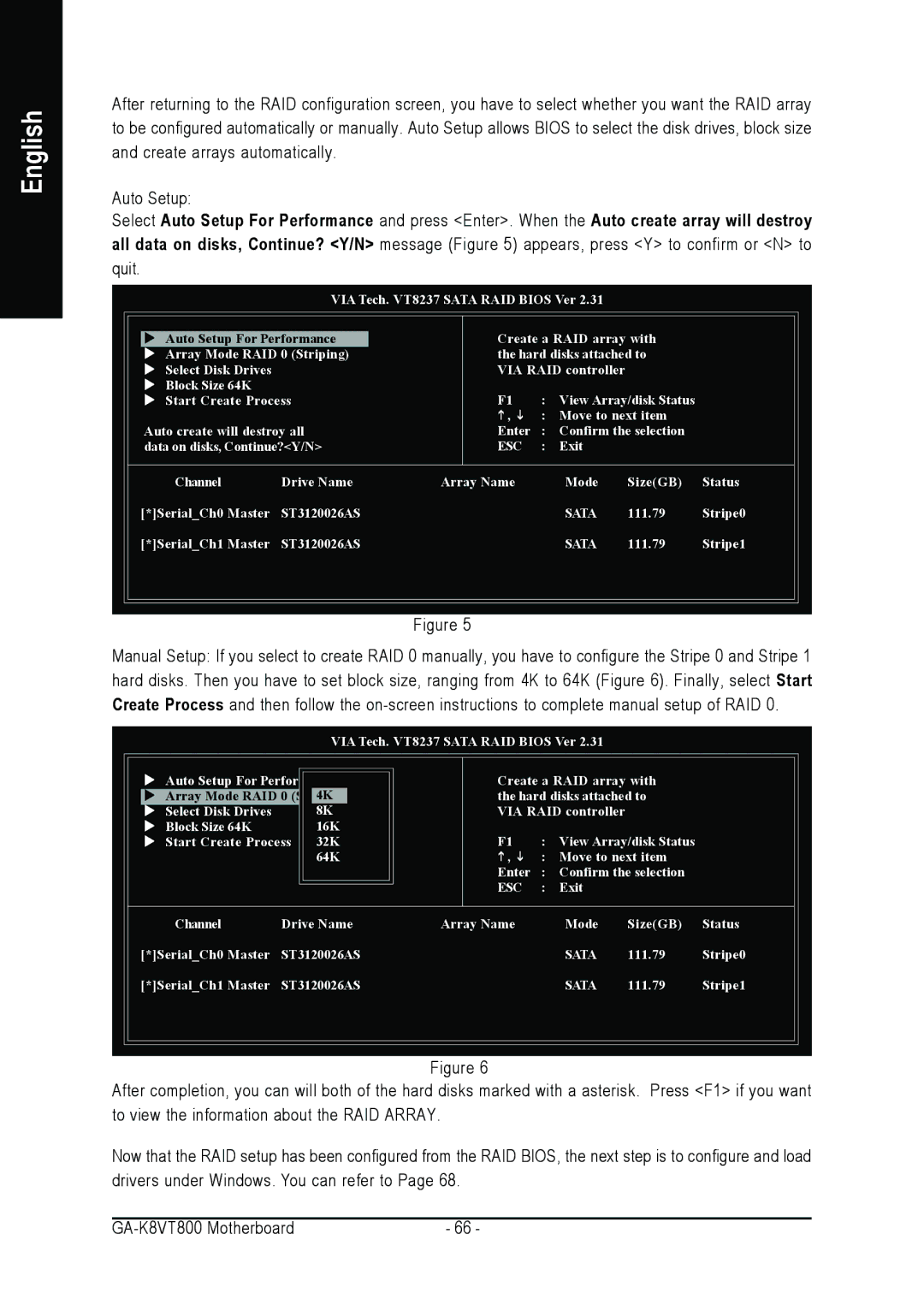English
After returning to the RAID configuration screen, you have to select whether you want the RAID array to be configured automatically or manually. Auto Setup allows BIOS to select the disk drives, block size and create arrays automatically.
Auto Setup:
Select Auto Setup For Performance and press <Enter>. When the Auto create array will destroy all data on disks, Continue? <Y/N> message (Figure 5) appears, press <Y> to confirm or <N> to quit.
VIA Tech. VT8237 SATA RAID BIOS Ver 2.31
Auto Setup For Performance | Create a RAID array with | ||
Array Mode RAID 0 (Striping) | the hard disks attached to | ||
Select Disk Drives | VIA RAID controller | ||
Block Size 64K | F1 | : | View Array/disk Status |
Start Create Process | |||
| , | : Move to next item | |
Auto create will destroy all | Enter | : | Confirm the selection |
data on disks, Continue?<Y/N> | ESC | : | Exit |
Channel | Drive Name | Array Name | Mode | Size(GB) | Status |
[*]Serial_Ch0 Master | ST3120026AS |
| SATA | 111.79 | Stripe0 |
[*]Serial_Ch1 Master | ST3120026AS |
| SATA | 111.79 | Stripe1 |
Figure 5
Manual Setup: If you select to create RAID 0 manually, you have to configure the Stripe 0 and Stripe 1 hard disks. Then you have to set block size, ranging from 4K to 64K (Figure 6). Finally, select Start Create Process and then follow the
VIA Tech. VT8237 SATA RAID BIOS Ver 2.31
Auto Setup For Performance | Create a RAID array with | |||
Array Mode RAID 0 | 4K | the hard disks attached to | ||
Select Disk Drives | 8K | VIA RAID controller | ||
Block Size 64K | 16K |
|
|
|
Start Create Process | 32K | F1 | : | View Array/disk Status |
| 64K | , | : Move to next item | |
|
| Enter | : | Confirm the selection |
|
| ESC | : | Exit |
Channel | Drive Name | Array Name | Mode | Size(GB) | Status |
[*]Serial_Ch0 Master | ST3120026AS |
| SATA | 111.79 | Stripe0 |
[*]Serial_Ch1 Master | ST3120026AS |
| SATA | 111.79 | Stripe1 |
Figure 6
After completion, you can will both of the hard disks marked with a asterisk. Press <F1> if you want to view the information about the RAID ARRAY.
Now that the RAID setup has been configured from the RAID BIOS, the next step is to configure and load drivers under Windows. You can refer to Page 68.
- 66 - |