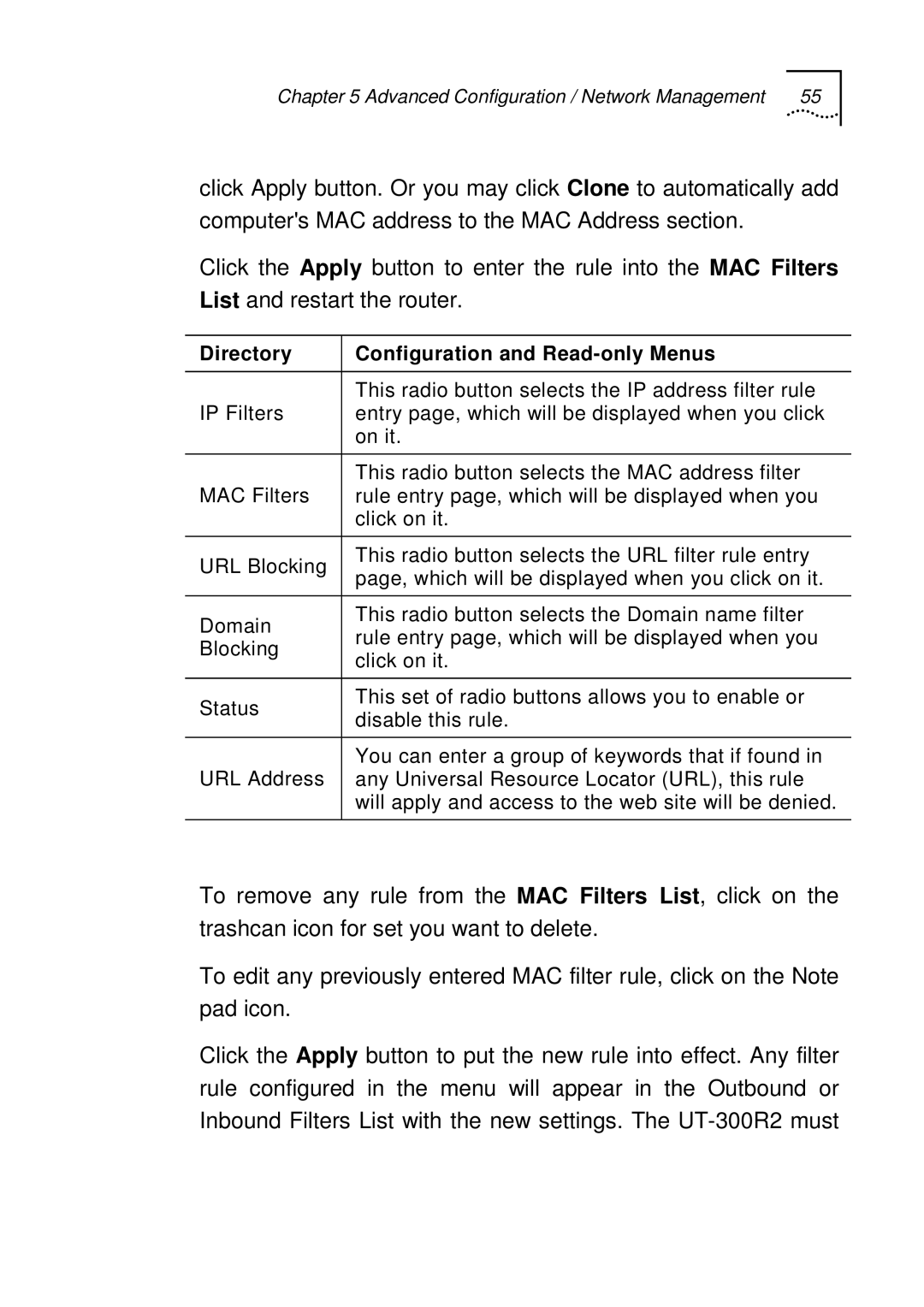Chapter 5 Advanced Configuration / Network Management | 55 |
click Apply button. Or you may click Clone to automatically add computer's MAC address to the MAC Address section.
Click the Apply button to enter the rule into the MAC Filters List and restart the router.
Directory | Configuration and | |
|
| |
| This radio button selects the IP address filter rule | |
IP Filters | entry page, which will be displayed when you click | |
| on it. | |
|
| |
MAC Filters | This radio button selects the MAC address filter | |
rule entry page, which will be displayed when you | ||
| click on it. | |
|
| |
URL Blocking | This radio button selects the URL filter rule entry | |
page, which will be displayed when you click on it. | ||
| ||
|
| |
Domain | This radio button selects the Domain name filter | |
rule entry page, which will be displayed when you | ||
Blocking | ||
click on it. | ||
| ||
|
| |
Status | This set of radio buttons allows you to enable or | |
disable this rule. | ||
| ||
|
| |
URL Address | You can enter a group of keywords that if found in | |
any Universal Resource Locator (URL), this rule | ||
| will apply and access to the web site will be denied. | |
|
|
To remove any rule from the MAC Filters List, click on the trashcan icon for set you want to delete.
To edit any previously entered MAC filter rule, click on the Note pad icon.
Click the Apply button to put the new rule into effect. Any filter rule configured in the menu will appear in the Outbound or Inbound Filters List with the new settings. The