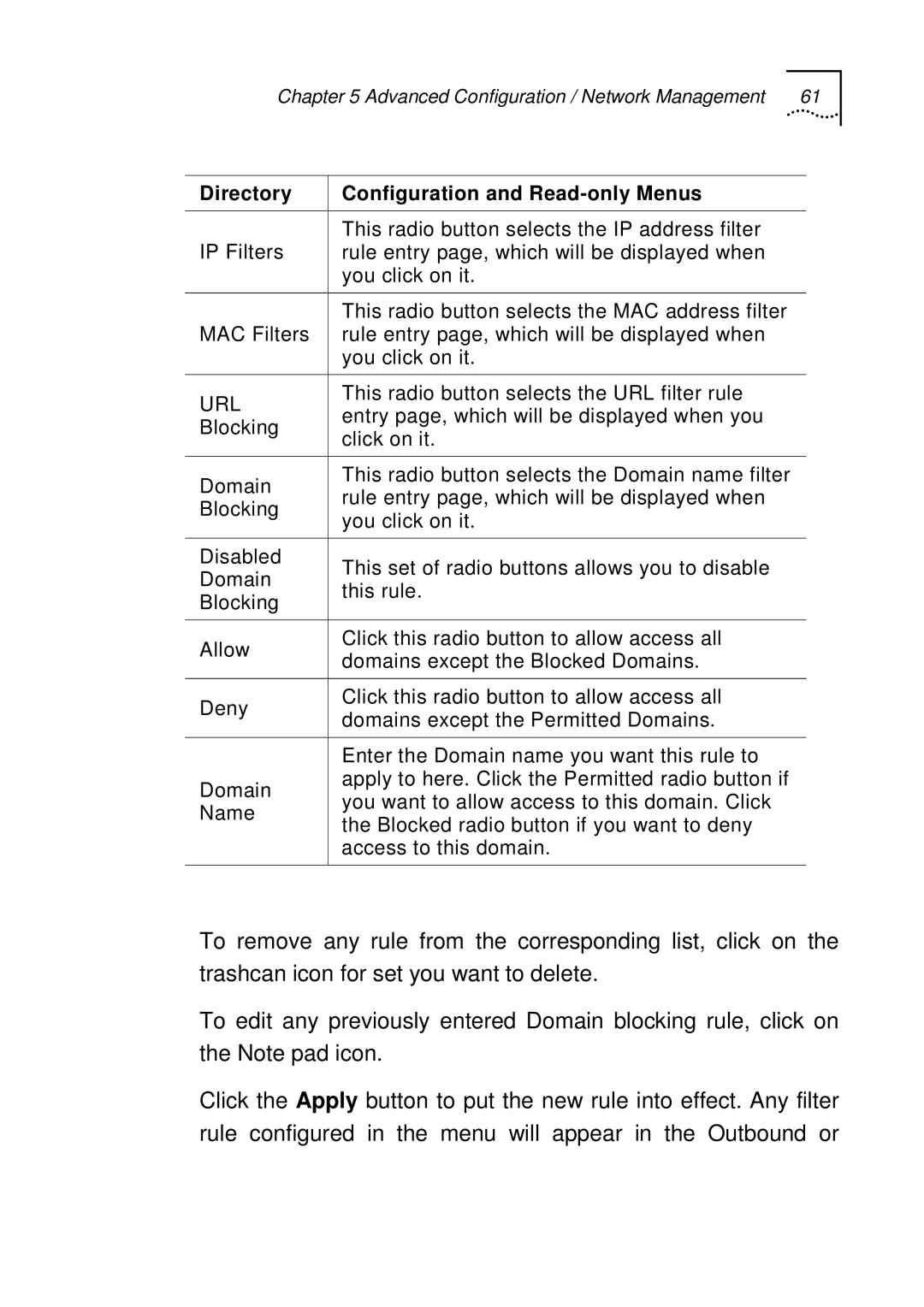Chapter 5 Advanced Configuration / Network Management | 61 |
Directory | Configuration and | |
|
| |
IP Filters | This radio button selects the IP address filter | |
rule entry page, which will be displayed when | ||
| you click on it. | |
|
| |
| This radio button selects the MAC address filter | |
MAC Filters | rule entry page, which will be displayed when | |
| you click on it. | |
|
| |
URL | This radio button selects the URL filter rule | |
entry page, which will be displayed when you | ||
Blocking | ||
click on it. | ||
| ||
|
| |
Domain | This radio button selects the Domain name filter | |
rule entry page, which will be displayed when | ||
Blocking | ||
you click on it. | ||
| ||
|
| |
Disabled | This set of radio buttons allows you to disable | |
Domain | ||
this rule. | ||
Blocking | ||
| ||
|
| |
Allow | Click this radio button to allow access all | |
domains except the Blocked Domains. | ||
| ||
|
| |
Deny | Click this radio button to allow access all | |
domains except the Permitted Domains. | ||
| ||
|
| |
| Enter the Domain name you want this rule to | |
Domain | apply to here. Click the Permitted radio button if | |
you want to allow access to this domain. Click | ||
Name | ||
the Blocked radio button if you want to deny | ||
| ||
| access to this domain. | |
|
|
To remove any rule from the corresponding list, click on the trashcan icon for set you want to delete.
To edit any previously entered Domain blocking rule, click on the Note pad icon.
Click the Apply button to put the new rule into effect. Any filter rule configured in the menu will appear in the Outbound or