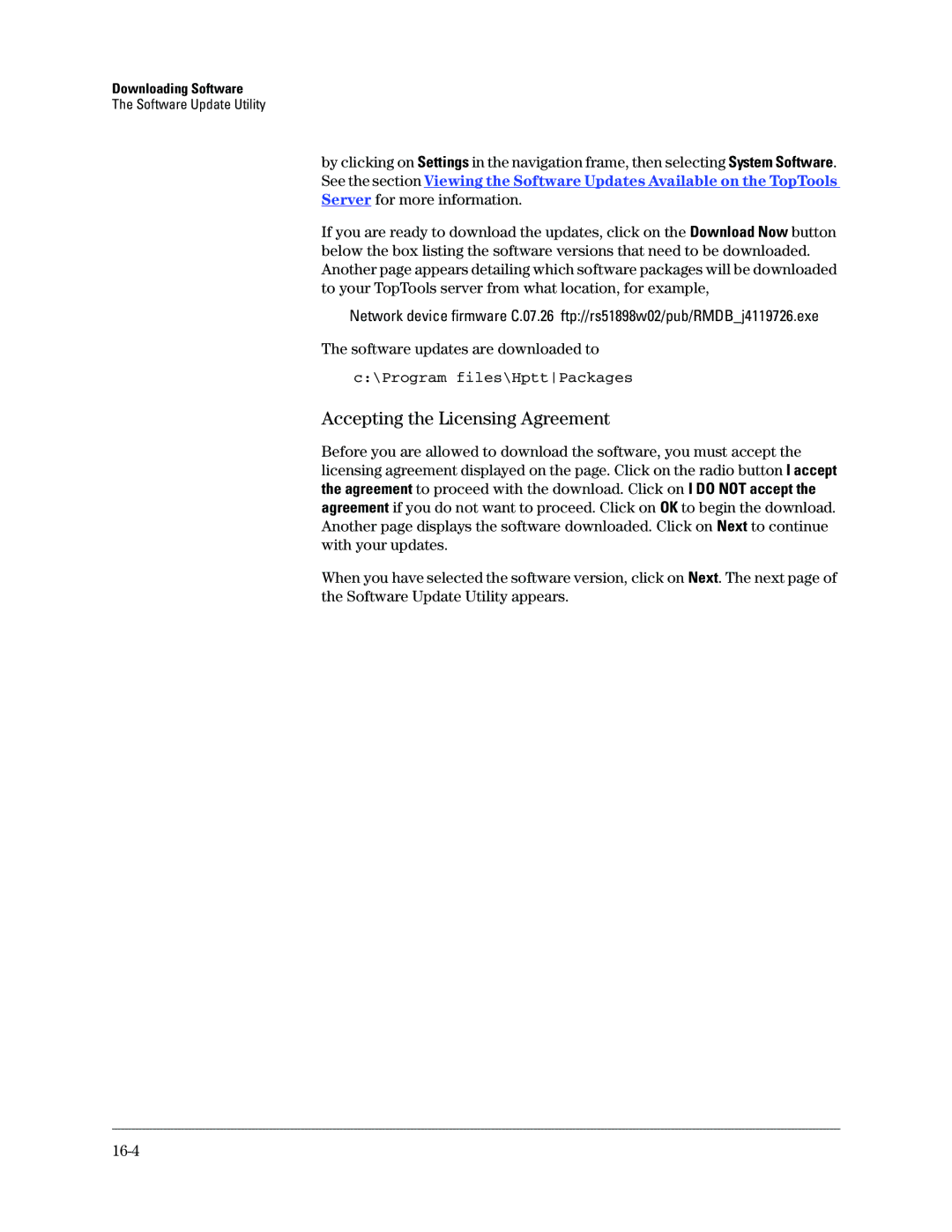Downloading Software
The Software Update Utility
by clicking on Settings in the navigation frame, then selecting System Software. See the section Viewing the Software Updates Available on the TopTools Server for more information.
If you are ready to download the updates, click on the Download Now button below the box listing the software versions that need to be downloaded. Another page appears detailing which software packages will be downloaded to your TopTools server from what location, for example,
Network device firmware C.07.26 ftp://rs51898w02/pub/RMDB_j4119726.exe
The software updates are downloaded to
c:\Program files\HpttPackages
Accepting the Licensing Agreement
Before you are allowed to download the software, you must accept the licensing agreement displayed on the page. Click on the radio button I accept the agreement to proceed with the download. Click on I DO NOT accept the agreement if you do not want to proceed. Click on OK to begin the download. Another page displays the software downloaded. Click on Next to continue with your updates.
When you have selected the software version, click on Next. The next page of the Software Update Utility appears.