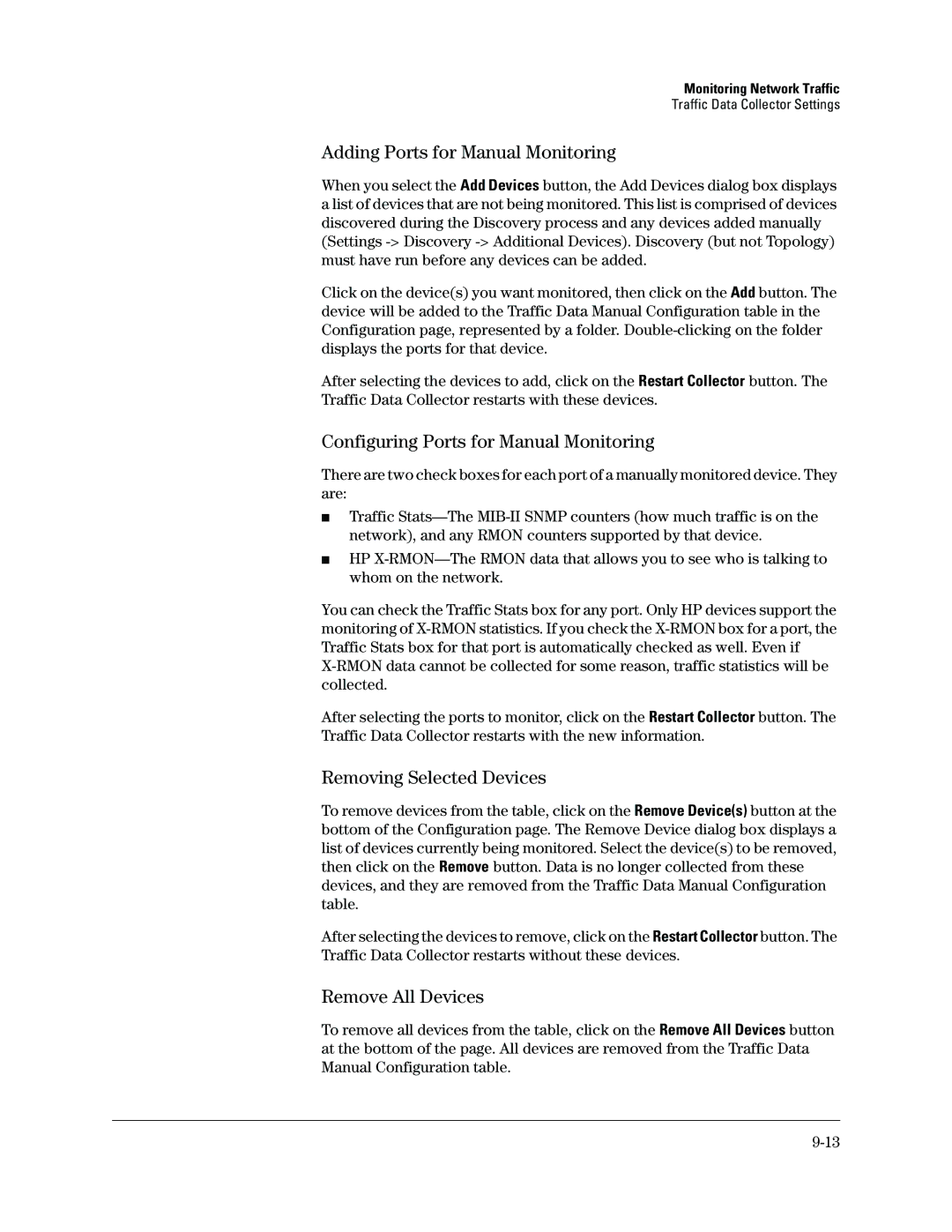Monitoring Network Traffic
Traffic Data Collector Settings
Adding Ports for Manual Monitoring
When you select the Add Devices button, the Add Devices dialog box displays a list of devices that are not being monitored. This list is comprised of devices discovered during the Discovery process and any devices added manually (Settings
Click on the device(s) you want monitored, then click on the Add button. The device will be added to the Traffic Data Manual Configuration table in the Configuration page, represented by a folder.
After selecting the devices to add, click on the Restart Collector button. The Traffic Data Collector restarts with these devices.
Configuring Ports for Manual Monitoring
There are two check boxes for each port of a manually monitored device. They are:
■Traffic
■HP
You can check the Traffic Stats box for any port. Only HP devices support the monitoring of
After selecting the ports to monitor, click on the Restart Collector button. The Traffic Data Collector restarts with the new information.
Removing Selected Devices
To remove devices from the table, click on the Remove Device(s) button at the bottom of the Configuration page. The Remove Device dialog box displays a list of devices currently being monitored. Select the device(s) to be removed, then click on the Remove button. Data is no longer collected from these devices, and they are removed from the Traffic Data Manual Configuration table.
After selecting the devices to remove, click on the Restart Collector button. The Traffic Data Collector restarts without these devices.
Remove All Devices
To remove all devices from the table, click on the Remove All Devices button at the bottom of the page. All devices are removed from the Traffic Data Manual Configuration table.