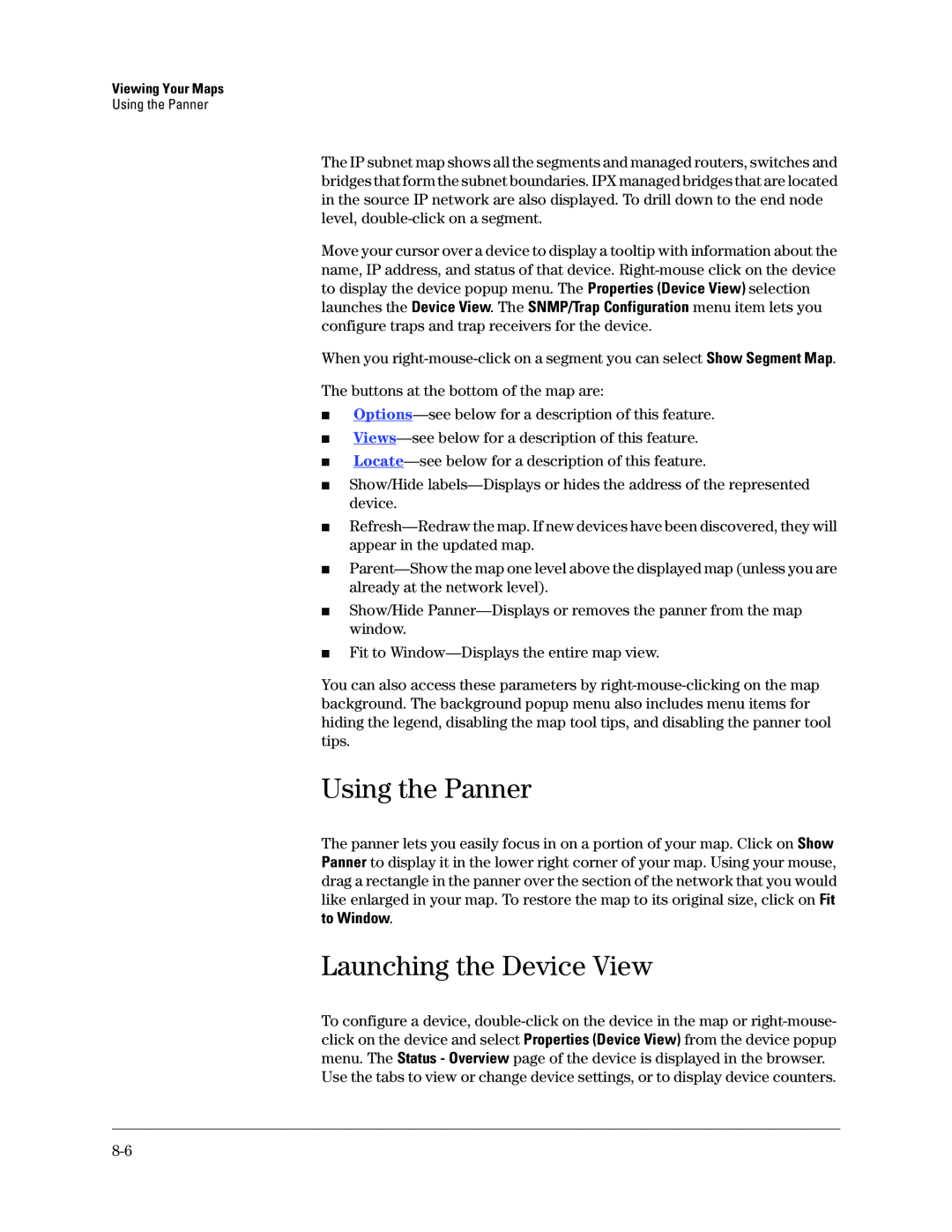Viewing Your Maps
Using the Panner
The IP subnet map shows all the segments and managed routers, switches and bridges that form the subnet boundaries. IPX managed bridges that are located in the source IP network are also displayed. To drill down to the end node level,
Move your cursor over a device to display a tooltip with information about the name, IP address, and status of that device.
When you
The buttons at the bottom of the map are:
■
■
■
■Show/Hide
■
■
■Show/Hide
■Fit to
You can also access these parameters by
Using the Panner
The panner lets you easily focus in on a portion of your map. Click on Show Panner to display it in the lower right corner of your map. Using your mouse, drag a rectangle in the panner over the section of the network that you would like enlarged in your map. To restore the map to its original size, click on Fit to Window.
Launching the Device View
To configure a device,
Use the tabs to view or change device settings, or to display device counters.