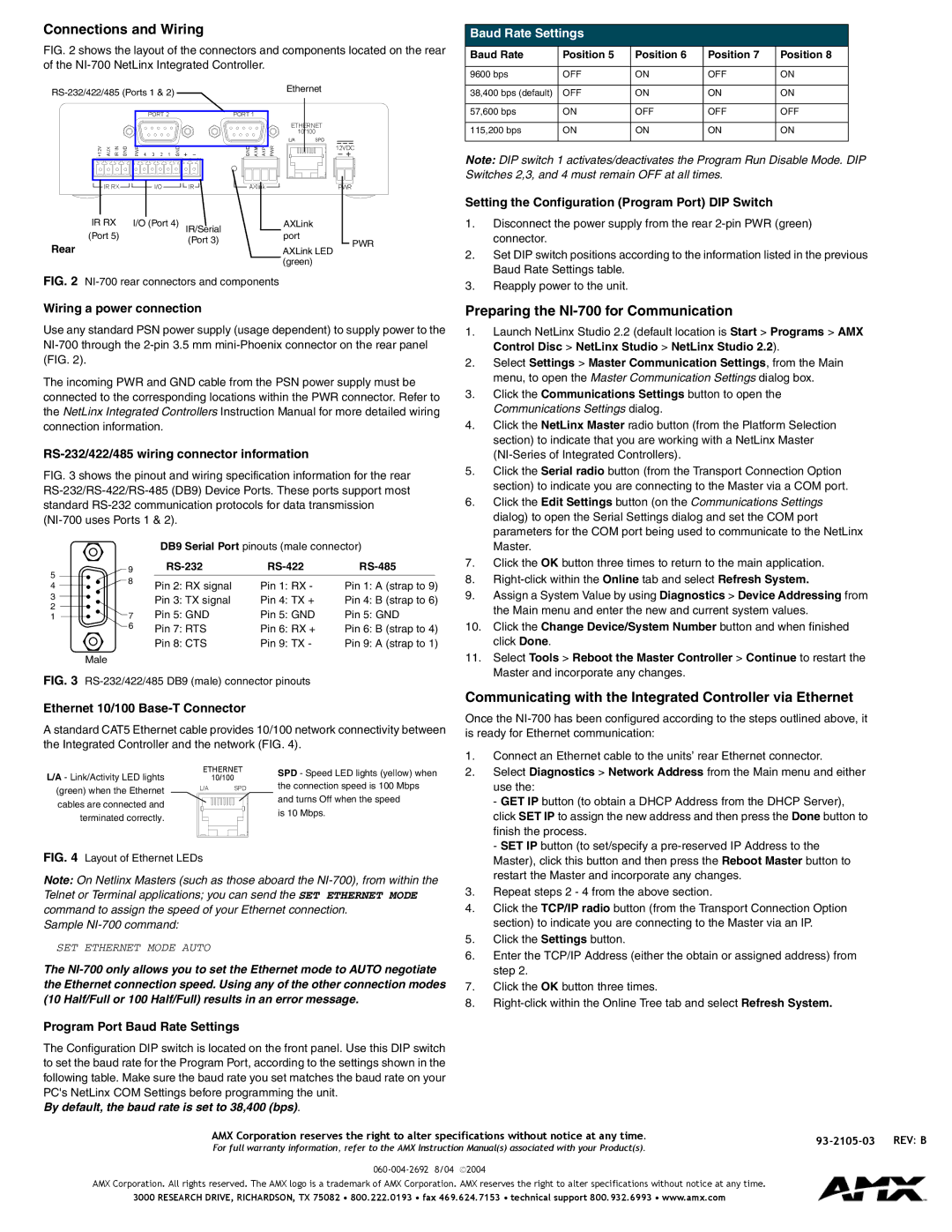NI-700 specifications
The AMX NI-700 is an advanced presentation switcher that combines powerful processing with intuitive control to enhance the audiovisual experience in professional environments, such as conference rooms, auditoriums, and educational institutions. Designed with versatility in mind, the AMX NI-700 streamlines the presentation workflow while offering a range of features to meet diverse requirements.One of the standout features of the AMX NI-700 is its ability to support multiple video formats, including HDMI, DisplayPort, and VGA, making it highly compatible with a variety of sources. It allows users to easily switch between different inputs, ensuring smooth transitions during presentations. The device supports resolutions up to 4K, ensuring high-quality video output that meets the demands of today’s visual content.
The AMX NI-700 incorporates advanced video processing technologies that enhance image quality. Its scaling capabilities ensure that content looks sharp and professional regardless of the source resolution. Additionally, the device features seamless switching technology, minimizing disruptions during transitions and maintaining the flow of presentations.
User-friendly control is a hallmark of the AMX NI-700. The device can be easily managed through an intuitive touchscreen interface, giving users quick access to all functionalities. Additionally, it can be integrated into larger control systems, allowing for centralized management of audiovisual components within a space. This flexibility is crucial for large venues where multiple devices need to be controlled simultaneously.
In terms of audio capabilities, the AMX NI-700 accommodates multiple audio formats and includes features for mixing and processing audio signals. This ensures a cohesive audio-visual experience, allowing presentations to engage audiences fully.
Overall, the AMX NI-700 stands out due to its robust feature set, user-centered design, and extensive compatibility with various devices and formats. Its commitment to high performance and ease of use makes it an ideal solution for enhancing communication in any professional setting, resulting in seamless, effective presentations that captivate and inform audiences. Whether used in corporate environments or educational institutions, the AMX NI-700 delivers a professional-grade audiovisual experience that meets the evolving needs of modern presentations.