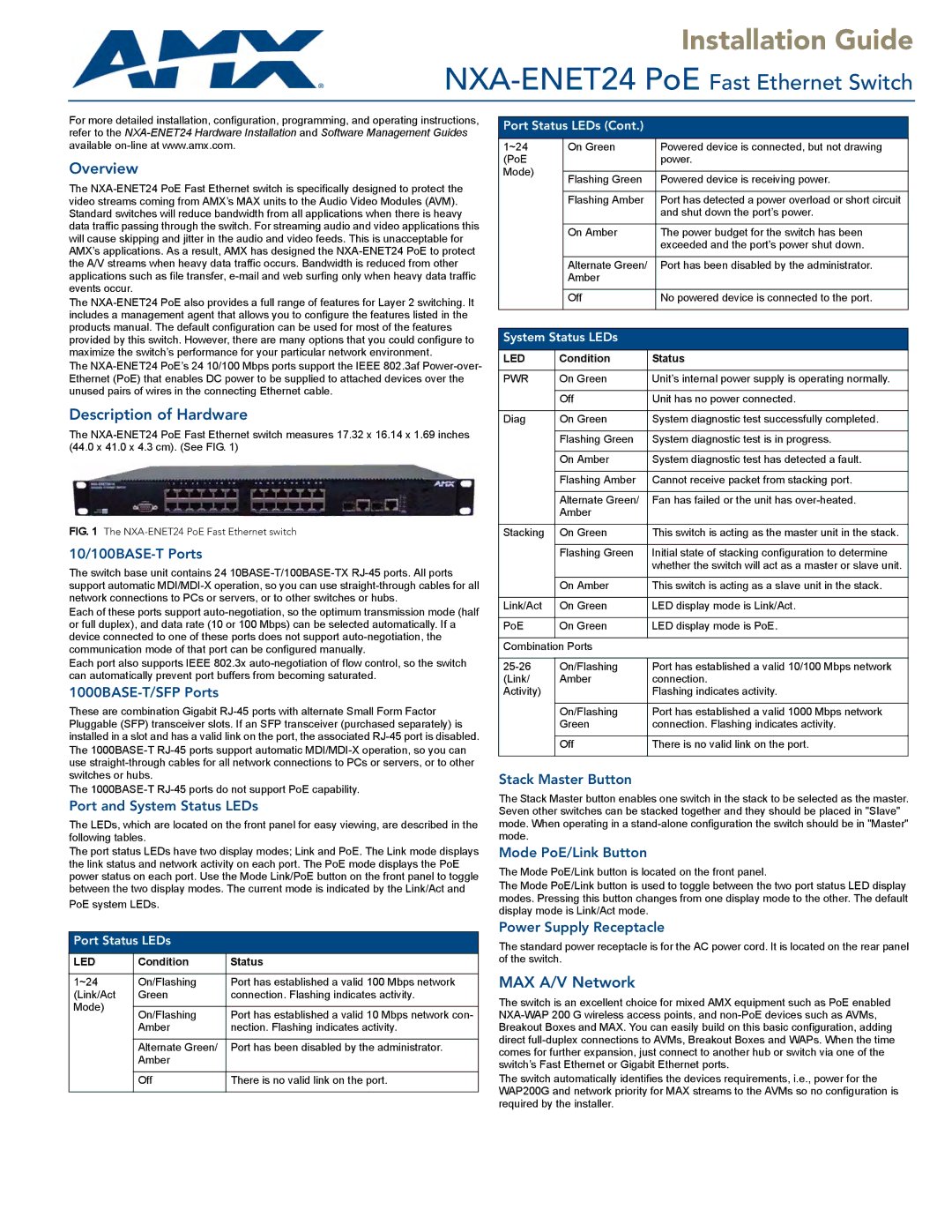For more detailed installation, configuration, programming, and operating instructions, refer to the NXA-ENET24 Hardware Installation and Software Management Guides available on-line at www.amx.com.
Overview
The NXA-ENET24 PoE Fast Ethernet switch is specifically designed to protect the video streams coming from AMX’s MAX units to the Audio Video Modules (AVM). Standard switches will reduce bandwidth from all applications when there is heavy data traffic passing through the switch. For streaming audio and video applications this will cause skipping and jitter in the audio and video feeds. This is unacceptable for AMX’s applications. As a result, AMX has designed the NXA-ENET24 PoE to protect the A/V streams when heavy data traffic occurs. Bandwidth is reduced from other applications such as file transfer, e-mail and web surfing only when heavy data traffic events occur.
The NXA-ENET24 PoE also provides a full range of features for Layer 2 switching. It includes a management agent that allows you to configure the features listed in the products manual. The default configuration can be used for most of the features provided by this switch. However, there are many options that you could configure to maximize the switch’s performance for your particular network environment.
The NXA-ENET24 PoE’s 24 10/100 Mbps ports support the IEEE 802.3af Power-over- Ethernet (PoE) that enables DC power to be supplied to attached devices over the unused pairs of wires in the connecting Ethernet cable.
Description of Hardware
The NXA-ENET24 PoE Fast Ethernet switch measures 17.32 x 16.14 x 1.69 inches (44.0 x 41.0 x 4.3 cm). (See FIG. 1)
FIG. 1 The NXA-ENET24 PoE Fast Ethernet switch
10/100BASE-T Ports
The switch base unit contains 24 10BASE-T/100BASE-TX RJ-45 ports. All ports support automatic MDI/MDI-X operation, so you can use straight-through cables for all network connections to PCs or servers, or to other switches or hubs.
Each of these ports support auto-negotiation, so the optimum transmission mode (half or full duplex), and data rate (10 or 100 Mbps) can be selected automatically. If a device connected to one of these ports does not support auto-negotiation, the communication mode of that port can be configured manually.
Each port also supports IEEE 802.3x auto-negotiation of flow control, so the switch can automatically prevent port buffers from becoming saturated.
1000BASE-T/SFP Ports
These are combination Gigabit RJ-45 ports with alternate Small Form Factor Pluggable (SFP) transceiver slots. If an SFP transceiver (purchased separately) is installed in a slot and has a valid link on the port, the associated RJ-45 port is disabled.
The 1000BASE-T RJ-45 ports support automatic MDI/MDI-X operation, so you can use straight-through cables for all network connections to PCs or servers, or to other switches or hubs.
The 1000BASE-T RJ-45 ports do not support PoE capability.
Port and System Status LEDs
The LEDs, which are located on the front panel for easy viewing, are described in the following tables.
The port status LEDs have two display modes; Link and PoE. The Link mode displays the link status and network activity on each port. The PoE mode displays the PoE power status on each port. Use the Mode Link/PoE button on the front panel to toggle between the two display modes. The current mode is indicated by the Link/Act and
PoE system LEDs.
Port Status LEDs (Cont.)
| 1~24 | On Green | Powered device is connected, but not drawing |
| (PoE | | power. |
| Mode) | | |
| Flashing Green | Powered device is receiving power. |
| |
| | | |
| | Flashing Amber | Port has detected a power overload or short circuit |
| | | and shut down the port’s power. |
| | | |
| | On Amber | The power budget for the switch has been |
| | | exceeded and the port's power shut down. |
| | | |
| | Alternate Green/ | Port has been disabled by the administrator. |
| | Amber | |
| | | |
| | Off | No powered device is connected to the port. |
| | | |
System Status LEDs
LED | Condition | Status |
| | |
PWR | On Green | Unit’s internal power supply is operating normally. |
| | |
| Off | Unit has no power connected. |
| | |
Diag | On Green | System diagnostic test successfully completed. |
| | |
| Flashing Green | System diagnostic test is in progress. |
| | |
| On Amber | System diagnostic test has detected a fault. |
| | |
| Flashing Amber | Cannot receive packet from stacking port. |
| | |
| Alternate Green/ | Fan has failed or the unit has over-heated. |
| Amber | |
| | |
Stacking | On Green | This switch is acting as the master unit in the stack. |
| | |
| Flashing Green | Initial state of stacking configuration to determine |
| | whether the switch will act as a master or slave unit. |
| | |
| On Amber | This switch is acting as a slave unit in the stack. |
| | |
Link/Act | On Green | LED display mode is Link/Act. |
| | |
PoE | On Green | LED display mode is PoE. |
| | |
Combination Ports | |
| | |
25-26 | On/Flashing | Port has established a valid 10/100 Mbps network |
(Link/ | Amber | connection. |
Activity) | | Flashing indicates activity. |
| | |
| On/Flashing | Port has established a valid 1000 Mbps network |
| Green | connection. Flashing indicates activity. |
| | |
| Off | There is no valid link on the port. |
| | |
Stack Master Button
The Stack Master button enables one switch in the stack to be selected as the master. Seven other switches can be stacked together and they should be placed in "Slave" mode. When operating in a stand-alone configuration the switch should be in "Master" mode.
Mode PoE/Link Button
The Mode PoE/Link button is located on the front panel.
The Mode PoE/Link button is used to toggle between the two port status LED display modes. Pressing this button changes from one display mode to the other. The default display mode is Link/Act mode.