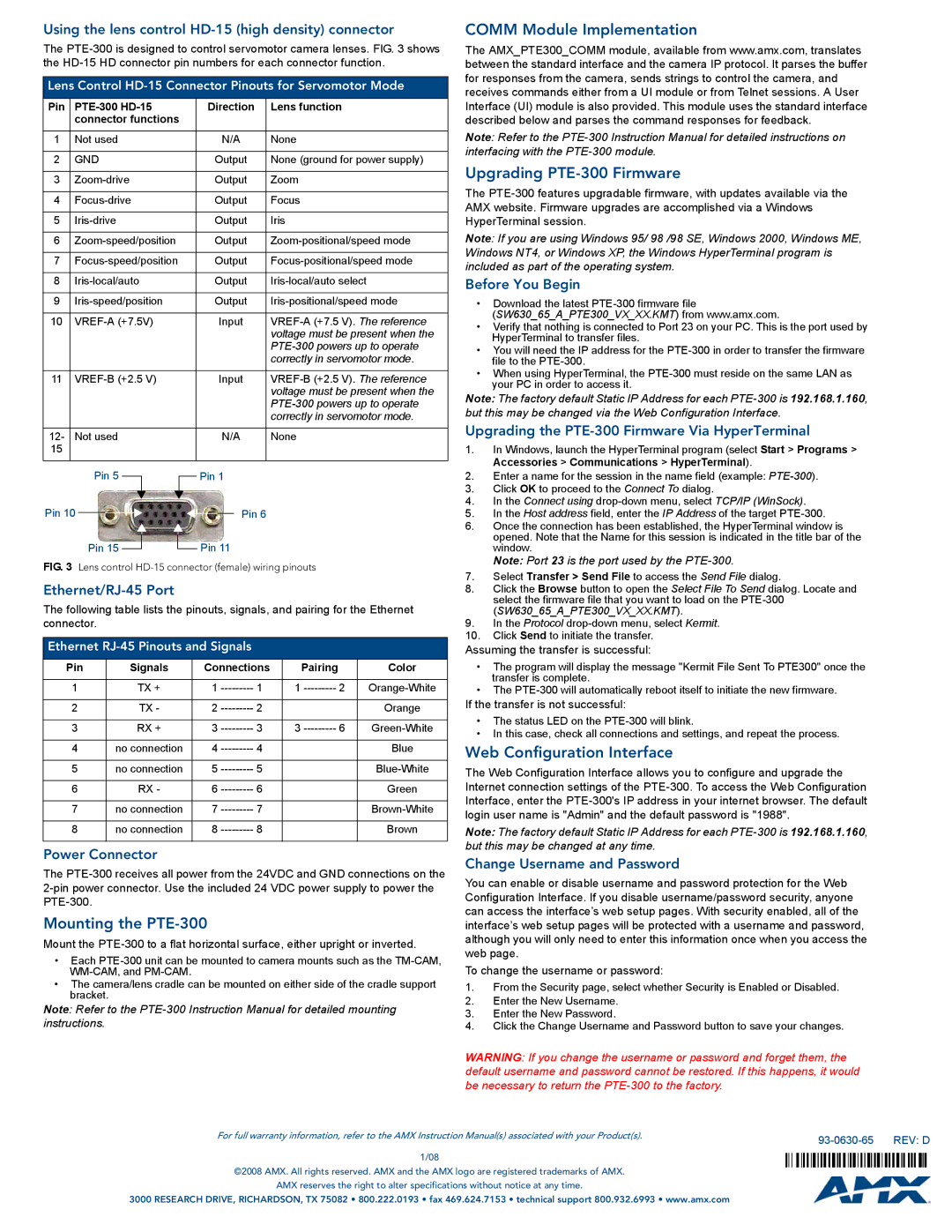Using the lens control HD-15 (high density) connector
The
Lens Control | |||||||||||||
|
|
|
|
|
|
|
|
|
|
|
|
|
|
Pin |
|
| Direction | Lens function | |||||||||
|
| connector functions |
|
|
|
|
| ||||||
|
|
|
|
|
|
|
|
|
|
|
|
|
|
1 |
| Not used |
|
| N/A | None | |||||||
|
|
|
|
|
|
|
|
|
|
|
|
|
|
2 |
| GND |
| Output | None (ground for power supply) | ||||||||
|
|
|
|
|
|
|
|
|
|
|
|
|
|
3 |
|
| Output | Zoom | |||||||||
|
|
|
|
|
|
|
|
|
|
|
|
|
|
4 |
|
| Output | Focus | |||||||||
|
|
|
|
|
|
|
|
|
|
|
|
|
|
5 |
|
| Output | Iris | |||||||||
|
|
|
|
|
|
|
|
|
|
|
|
|
|
6 |
|
| Output | ||||||||||
|
|
|
|
|
|
|
|
|
|
|
|
|
|
7 |
|
| Output | ||||||||||
|
|
|
|
|
|
|
|
|
|
|
|
|
|
8 |
|
| Output | ||||||||||
|
|
|
|
|
|
|
|
|
|
|
|
|
|
9 |
|
| Output | ||||||||||
|
|
|
|
|
|
|
|
|
|
|
|
|
|
10 |
|
|
| Input | |||||||||
|
|
|
|
|
|
|
|
|
|
|
|
| voltage must be present when the |
|
|
|
|
|
|
|
|
|
|
|
|
| |
|
|
|
|
|
|
|
|
|
|
|
|
| correctly in servomotor mode. |
|
|
|
|
|
|
|
|
|
|
|
|
|
|
11 |
|
|
| Input | |||||||||
|
|
|
|
|
|
|
|
|
|
|
|
| voltage must be present when the |
|
|
|
|
|
|
|
|
|
|
|
|
| |
|
|
|
|
|
|
|
|
|
|
|
|
| correctly in servomotor mode. |
|
|
|
|
|
|
|
|
|
|
|
|
|
|
12- |
| Not used |
|
| N/A | None | |||||||
15 |
|
|
|
|
|
|
|
|
|
|
|
|
|
|
|
|
|
|
|
|
|
|
|
|
|
|
|
Pin 10 | Pin 5 |
|
|
|
|
| Pin 1 |
| |||||
|
|
| |||||||||||
|
|
|
|
|
|
|
|
| Pin 6 |
| |||
|
|
|
|
|
|
| |||||||
|
|
|
|
| |||||||||
|
|
|
|
| Pin 11 |
| |||||||
FIG. 3 |
| Pin 15 |
|
|
|
|
| ||||||
|
|
|
|
| |||||||||
| Lens control | ||||||||||||
Ethernet/RJ-45 Port
The following table lists the pinouts, signals, and pairing for the Ethernet connector.
Ethernet RJ-45 Pinouts and Signals
Pin | Signals | Connections | Pairing |
| Color | |
|
|
|
|
|
|
|
1 | TX + | 1 | 1 | 1 | 2 | |
|
|
|
|
|
|
|
2 | TX - | 2 | 2 |
|
| Orange |
|
|
|
|
|
|
|
3 | RX + | 3 | 3 | 3 | 6 | |
|
|
|
|
|
|
|
4 | no connection | 4 | 4 |
|
| Blue |
|
|
|
|
|
|
|
5 | no connection | 5 | 5 |
|
| |
|
|
|
|
|
|
|
6 | RX - | 6 | 6 |
|
| Green |
|
|
|
|
|
|
|
7 | no connection | 7 | 7 |
|
| |
|
|
|
|
|
|
|
8 | no connection | 8 | 8 |
|
| Brown |
|
|
|
|
|
|
|
Power Connector
The
Mounting the PTE-300
Mount the
•Each
•The camera/lens cradle can be mounted on either side of the cradle support bracket.
Note: Refer to the
COMM Module Implementation
The AMX_PTE300_COMM module, available from www.amx.com, translates between the standard interface and the camera IP protocol. It parses the buffer for responses from the camera, sends strings to control the camera, and receives commands either from a UI module or from Telnet sessions. A User Interface (UI) module is also provided. This module uses the standard interface described below and parses the command responses for feedback.
Note: Refer to the
Upgrading PTE-300 Firmware
The
Note: If you are using Windows 95/ 98 /98 SE, Windows 2000, Windows ME, Windows NT4, or Windows XP, the Windows HyperTerminal program is included as part of the operating system.
Before You Begin
•Download the latest
(SW630_65_A_PTE300_VX_XX.KMT) from www.amx.com.
•Verify that nothing is connected to Port 23 on your PC. This is the port used by HyperTerminal to transfer files.
•You will need the IP address for the
•When using HyperTerminal, the
Note: The factory default Static IP Address for each
Upgrading the PTE-300 Firmware Via HyperTerminal
1.In Windows, launch the HyperTerminal program (select Start > Programs > Accessories > Communications > HyperTerminal).
2.Enter a name for the session in the name field (example:
3.Click OK to proceed to the Connect To dialog.
4.In the Connect using
5.In the Host address field, enter the IP Address of the target
6.Once the connection has been established, the HyperTerminal window is opened. Note that the Name for this session is indicated in the title bar of the window.
Note: Port 23 is the port used by the
7.Select Transfer > Send File to access the Send File dialog.
8.Click the Browse button to open the Select File To Send dialog. Locate and select the firmware file that you want to load on the
9.In the Protocol
10.Click Send to initiate the transfer.
Assuming the transfer is successful:
•The program will display the message "Kermit File Sent To PTE300" once the transfer is complete.
•The
If the transfer is not successful:
•The status LED on the
•In this case, check all connections and settings, and repeat the process.
Web Configuration Interface
The Web Configuration Interface allows you to configure and upgrade the Internet connection settings of the
Note: The factory default Static IP Address for each
Change Username and Password
You can enable or disable username and password protection for the Web Configuration Interface. If you disable username/password security, anyone can access the interface’s web setup pages. With security enabled, all of the interface’s web setup pages will be protected with a username and password, although you will only need to enter this information once when you access the web page.
To change the username or password:
1.From the Security page, select whether Security is Enabled or Disabled.
2.Enter the New Username.
3.Enter the New Password.
4.Click the Change Username and Password button to save your changes.
WARNING: If you change the username or password and forget them, the default username and password cannot be restored. If this happens, it would be necessary to return the
For full warranty information, refer to the AMX Instruction Manual(s) associated with your Product(s). |
| REV: D |
|
1/08
©2008 AMX. All rights reserved. AMX and the AMX logo are registered trademarks of AMX.
AMX reserves the right to alter specifications without notice at any time.
3000 RESEARCH DRIVE, RICHARDSON, TX 75082 • 800.222.0193 • fax 469.624.7153 • technical support 800.932.6993 • www.amx.com