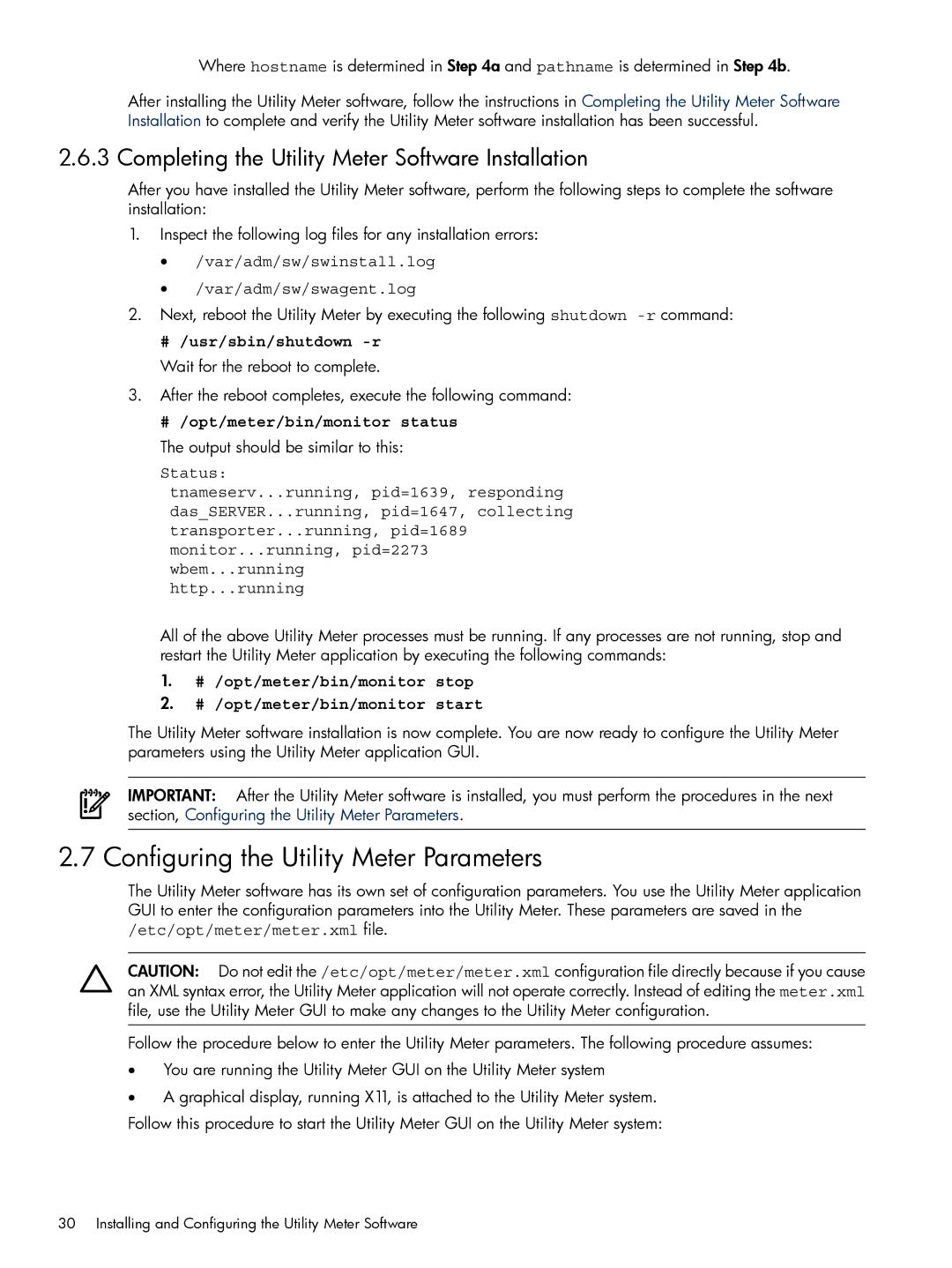Where hostname is determined in Step 4a and pathname is determined in Step 4b.
After installing the Utility Meter software, follow the instructions in Completing the Utility Meter Software Installation to complete and verify the Utility Meter software installation has been successful.
2.6.3 Completing the Utility Meter Software Installation
After you have installed the Utility Meter software, perform the following steps to complete the software installation:
1.Inspect the following log files for any installation errors:
•/var/adm/sw/swinstall.log
•/var/adm/sw/swagent.log
2.Next, reboot the Utility Meter by executing the following shutdown
# /usr/sbin/shutdown -r
Wait for the reboot to complete.
3.After the reboot completes, execute the following command:
# /opt/meter/bin/monitor status
The output should be similar to this:
Status:
tnameserv...running, pid=1639, responding das_SERVER...running, pid=1647, collecting transporter...running, pid=1689 monitor...running, pid=2273 wbem...running
http...running
All of the above Utility Meter processes must be running. If any processes are not running, stop and restart the Utility Meter application by executing the following commands:
1.# /opt/meter/bin/monitor stop
2.# /opt/meter/bin/monitor start
The Utility Meter software installation is now complete. You are now ready to configure the Utility Meter parameters using the Utility Meter application GUI.
IMPORTANT: After the Utility Meter software is installed, you must perform the procedures in the next section, Configuring the Utility Meter Parameters.
2.7 Configuring the Utility Meter Parameters
The Utility Meter software has its own set of configuration parameters. You use the Utility Meter application GUI to enter the configuration parameters into the Utility Meter. These parameters are saved in the /etc/opt/meter/meter.xml file.
CAUTION: Do not edit the /etc/opt/meter/meter.xml configuration file directly because if you cause an XML syntax error, the Utility Meter application will not operate correctly. Instead of editing the meter.xml file, use the Utility Meter GUI to make any changes to the Utility Meter configuration.
Follow the procedure below to enter the Utility Meter parameters. The following procedure assumes:
•You are running the Utility Meter GUI on the Utility Meter system
•A graphical display, running X11, is attached to the Utility Meter system. Follow this procedure to start the Utility Meter GUI on the Utility Meter system:
30 Installing and Configuring the Utility Meter Software