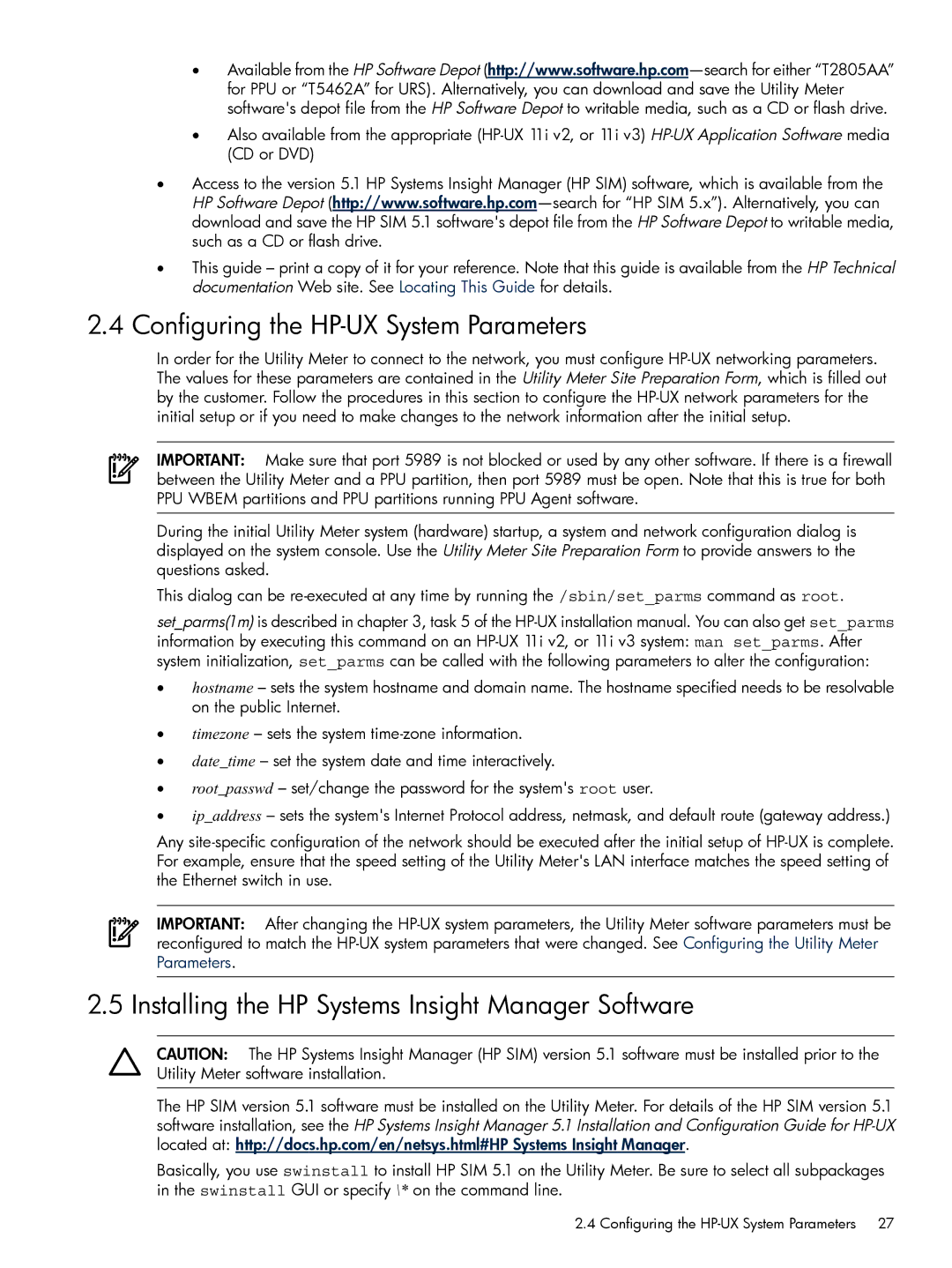•Available from the HP Software Depot
•Also available from the appropriate
•Access to the version 5.1 HP Systems Insight Manager (HP SIM) software, which is available from the HP Software Depot
•This guide – print a copy of it for your reference. Note that this guide is available from the HP Technical documentation Web site. See Locating This Guide for details.
2.4Configuring the HP-UX System Parameters
In order for the Utility Meter to connect to the network, you must configure
IMPORTANT: Make sure that port 5989 is not blocked or used by any other software. If there is a firewall between the Utility Meter and a PPU partition, then port 5989 must be open. Note that this is true for both PPU WBEM partitions and PPU partitions running PPU Agent software.
During the initial Utility Meter system (hardware) startup, a system and network configuration dialog is displayed on the system console. Use the Utility Meter Site Preparation Form to provide answers to the questions asked.
This dialog can be
set_parms(1m) is described in chapter 3, task 5 of the
•hostname – sets the system hostname and domain name. The hostname specified needs to be resolvable on the public Internet.
•timezone – sets the system
•date_time – set the system date and time interactively.
•root_passwd – set/change the password for the system's root user.
•ip_address – sets the system's Internet Protocol address, netmask, and default route (gateway address.)
Any
IMPORTANT: After changing the
2.5 Installing the HP Systems Insight Manager Software
CAUTION: The HP Systems Insight Manager (HP SIM) version 5.1 software must be installed prior to the Utility Meter software installation.
The HP SIM version 5.1 software must be installed on the Utility Meter. For details of the HP SIM version 5.1 software installation, see the HP Systems Insight Manager 5.1 Installation and Configuration Guide for
Basically, you use swinstall to install HP SIM 5.1 on the Utility Meter. Be sure to select all subpackages in the swinstall GUI or specify \* on the command line.
2.4 Configuring the