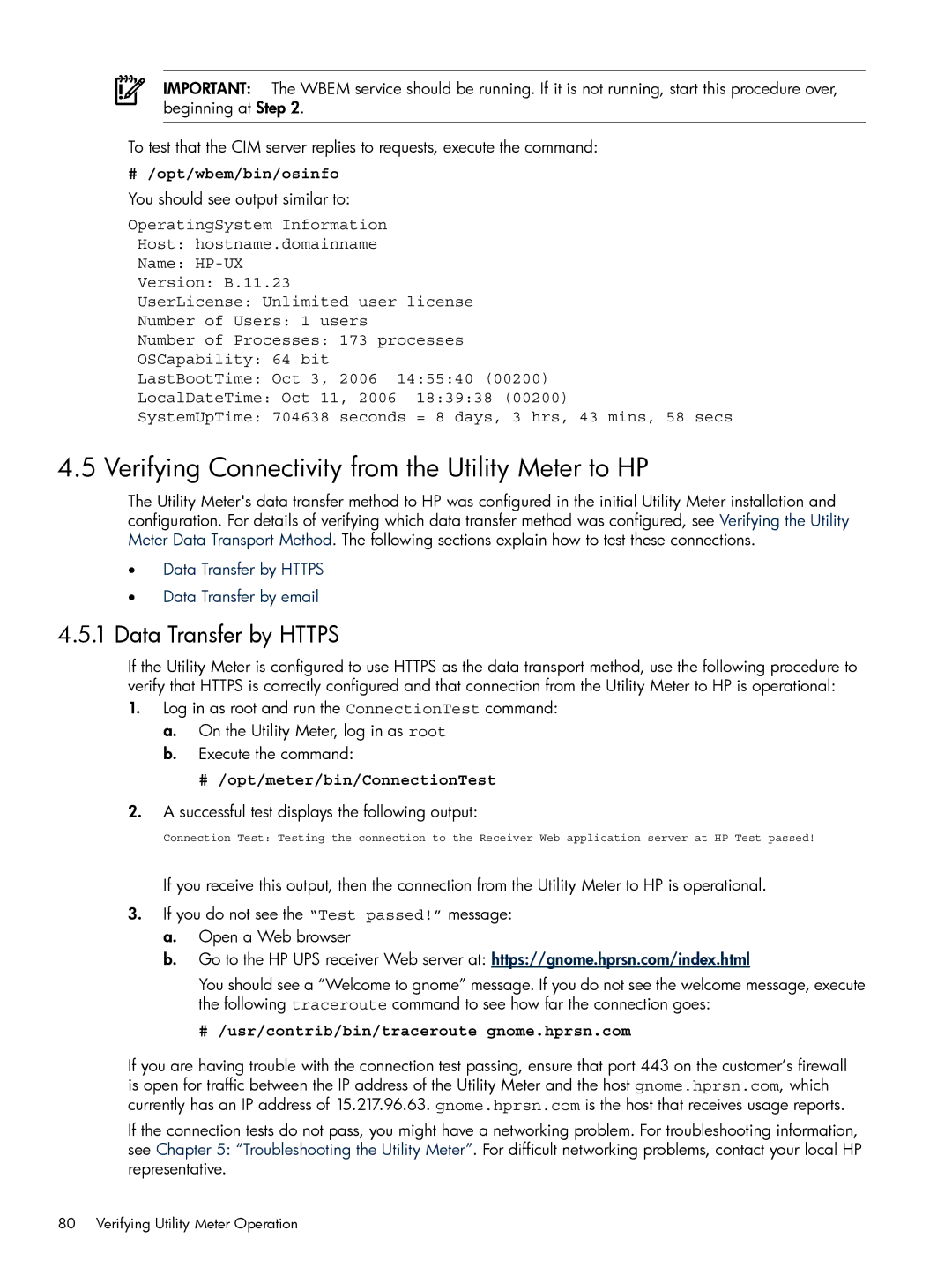IMPORTANT: The WBEM service should be running. If it is not running, start this procedure over, beginning at Step 2.
To test that the CIM server replies to requests, execute the command:
# /opt/wbem/bin/osinfo
You should see output similar to:
OperatingSystem Information
Host: hostname.domainname
Name:
Version: B.11.23
UserLicense: Unlimited user license
Number of Users: 1 users
Number of Processes: 173 processes
OSCapability: 64 bit
LastBootTime: Oct 3, 2006 14:55:40 (00200)
LocalDateTime: Oct 11, 2006 18:39:38 (00200)
SystemUpTime: 704638 seconds = 8 days, 3 hrs, 43 mins, 58 secs
4.5 Verifying Connectivity from the Utility Meter to HP
The Utility Meter's data transfer method to HP was configured in the initial Utility Meter installation and configuration. For details of verifying which data transfer method was configured, see Verifying the Utility Meter Data Transport Method. The following sections explain how to test these connections.
•Data Transfer by HTTPS
•Data Transfer by email
4.5.1Data Transfer by HTTPS
If the Utility Meter is configured to use HTTPS as the data transport method, use the following procedure to verify that HTTPS is correctly configured and that connection from the Utility Meter to HP is operational:
1.Log in as root and run the ConnectionTest command:
a.On the Utility Meter, log in as root
b.Execute the command:
# /opt/meter/bin/ConnectionTest
2.A successful test displays the following output:
Connection Test: Testing the connection to the Receiver Web application server at HP Test passed!
If you receive this output, then the connection from the Utility Meter to HP is operational.
3.If you do not see the “Test passed!” message:
a.Open a Web browser
b.Go to the HP UPS receiver Web server at: https://gnome.hprsn.com/index.html
You should see a “Welcome to gnome” message. If you do not see the welcome message, execute the following traceroute command to see how far the connection goes:
# /usr/contrib/bin/traceroute gnome.hprsn.com
If you are having trouble with the connection test passing, ensure that port 443 on the customer’s firewall is open for traffic between the IP address of the Utility Meter and the host gnome.hprsn.com, which currently has an IP address of 15.217.96.63. gnome.hprsn.com is the host that receives usage reports.
If the connection tests do not pass, you might have a networking problem. For troubleshooting information, see Chapter 5: “Troubleshooting the Utility Meter”. For difficult networking problems, contact your local HP representative.
80 Verifying Utility Meter Operation