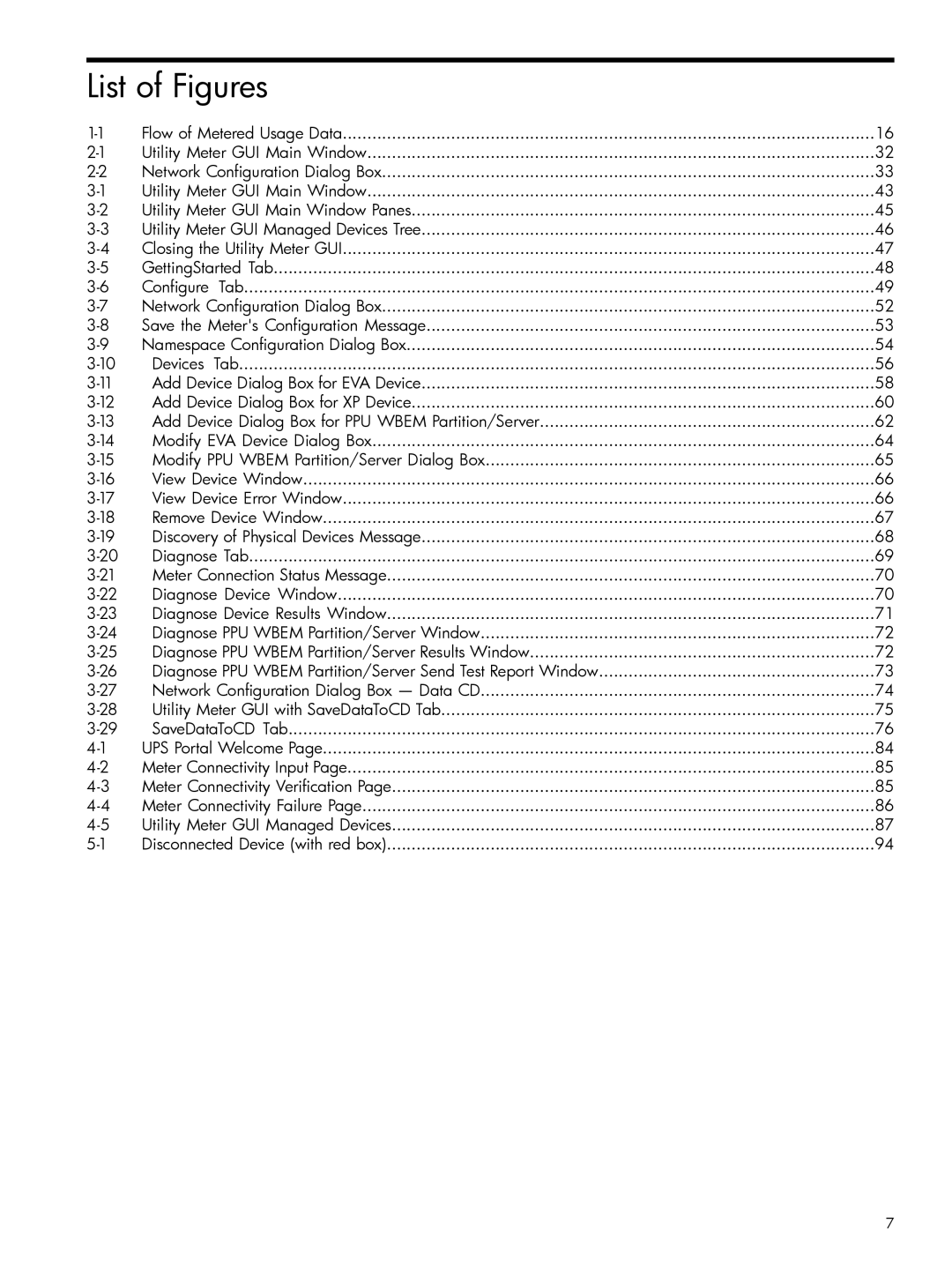List of Figures
Flow of Metered Usage Data | 16 | |
Utility Meter GUI Main Window | 32 | |
Network Configuration Dialog Box | 33 | |
Utility Meter GUI Main Window | 43 | |
Utility Meter GUI Main Window Panes | 45 | |
Utility Meter GUI Managed Devices Tree | 46 | |
Closing the Utility Meter GUI | 47 | |
GettingStarted Tab | 48 | |
Configure Tab | 49 | |
Network Configuration Dialog Box | 52 | |
Save the Meter's Configuration Message | 53 | |
Namespace Configuration Dialog Box | 54 | |
Devices Tab | 56 | |
Add Device Dialog Box for EVA Device | 58 | |
Add Device Dialog Box for XP Device | 60 | |
Add Device Dialog Box for PPU WBEM Partition/Server | 62 | |
Modify EVA Device Dialog Box | 64 | |
Modify PPU WBEM Partition/Server Dialog Box | 65 | |
View Device Window | 66 | |
View Device Error Window | 66 | |
Remove Device Window | 67 | |
Discovery of Physical Devices Message | 68 | |
Diagnose Tab | 69 | |
Meter Connection Status Message | 70 | |
Diagnose Device Window | 70 | |
Diagnose Device Results Window | 71 | |
Diagnose PPU WBEM Partition/Server Window | 72 | |
Diagnose PPU WBEM Partition/Server Results Window | 72 | |
Diagnose PPU WBEM Partition/Server Send Test Report Window | 73 | |
Network Configuration Dialog Box — Data CD | 74 | |
Utility Meter GUI with SaveDataToCD Tab | 75 | |
SaveDataToCD Tab | 76 | |
UPS Portal Welcome Page | 84 | |
Meter Connectivity Input Page | 85 | |
Meter Connectivity Verification Page | 85 | |
Meter Connectivity Failure Page | 86 | |
Utility Meter GUI Managed Devices | 87 | |
Disconnected Device (with red box) | 94 |
7