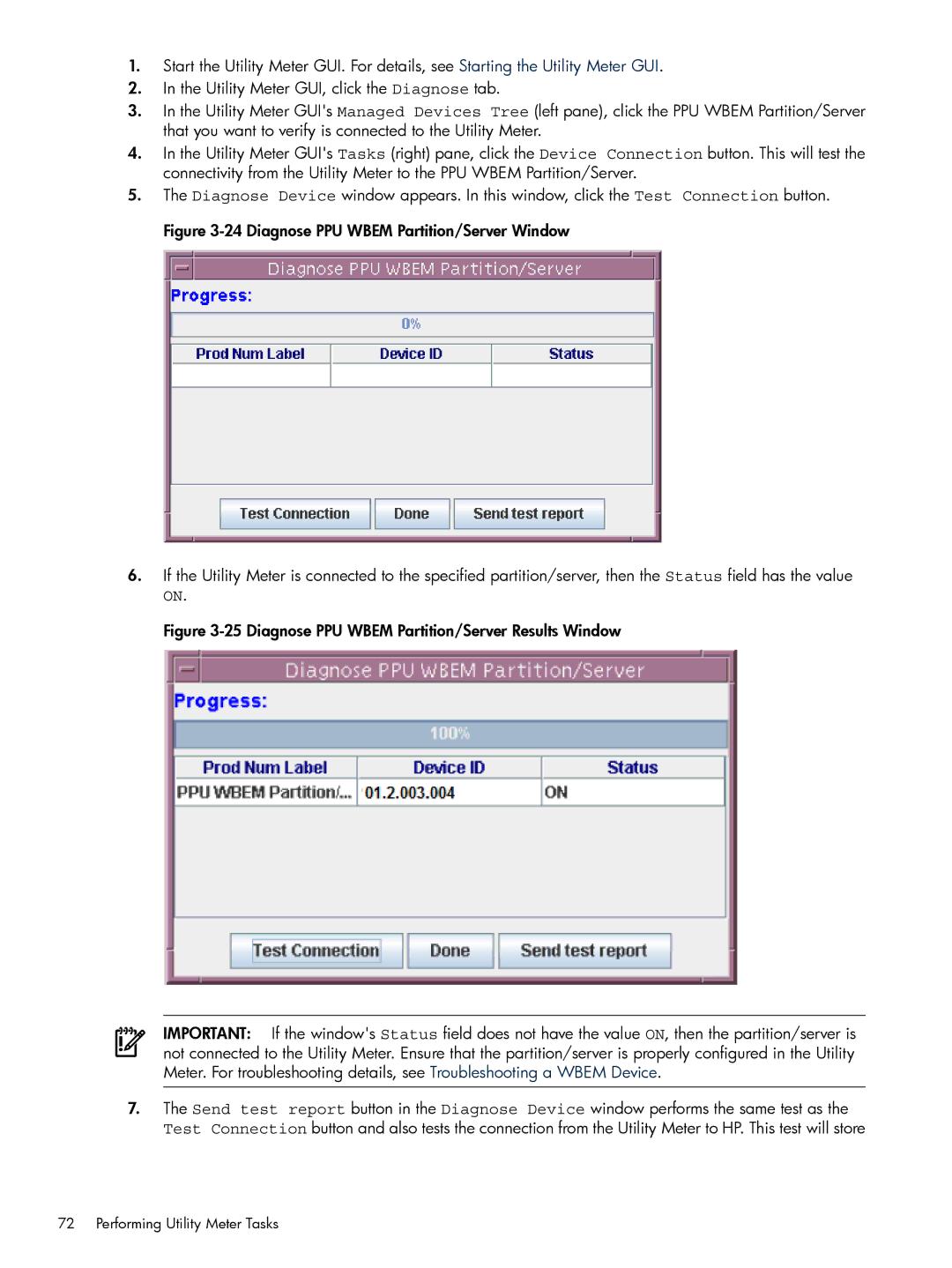1.Start the Utility Meter GUI. For details, see Starting the Utility Meter GUI.
2.In the Utility Meter GUI, click the Diagnose tab.
3.In the Utility Meter GUI's Managed Devices Tree (left pane), click the PPU WBEM Partition/Server that you want to verify is connected to the Utility Meter.
4.In the Utility Meter GUI's Tasks (right) pane, click the Device Connection button. This will test the connectivity from the Utility Meter to the PPU WBEM Partition/Server.
5.The Diagnose Device window appears. In this window, click the Test Connection button. Figure
6.If the Utility Meter is connected to the specified partition/server, then the Status field has the value
ON.
Figure 3-25 Diagnose PPU WBEM Partition/Server Results Window
IMPORTANT: If the window's Status field does not have the value ON, then the partition/server is not connected to the Utility Meter. Ensure that the partition/server is properly configured in the Utility Meter. For troubleshooting details, see Troubleshooting a WBEM Device.
7.The Send test report button in the Diagnose Device window performs the same test as the Test Connection button and also tests the connection from the Utility Meter to HP. This test will store