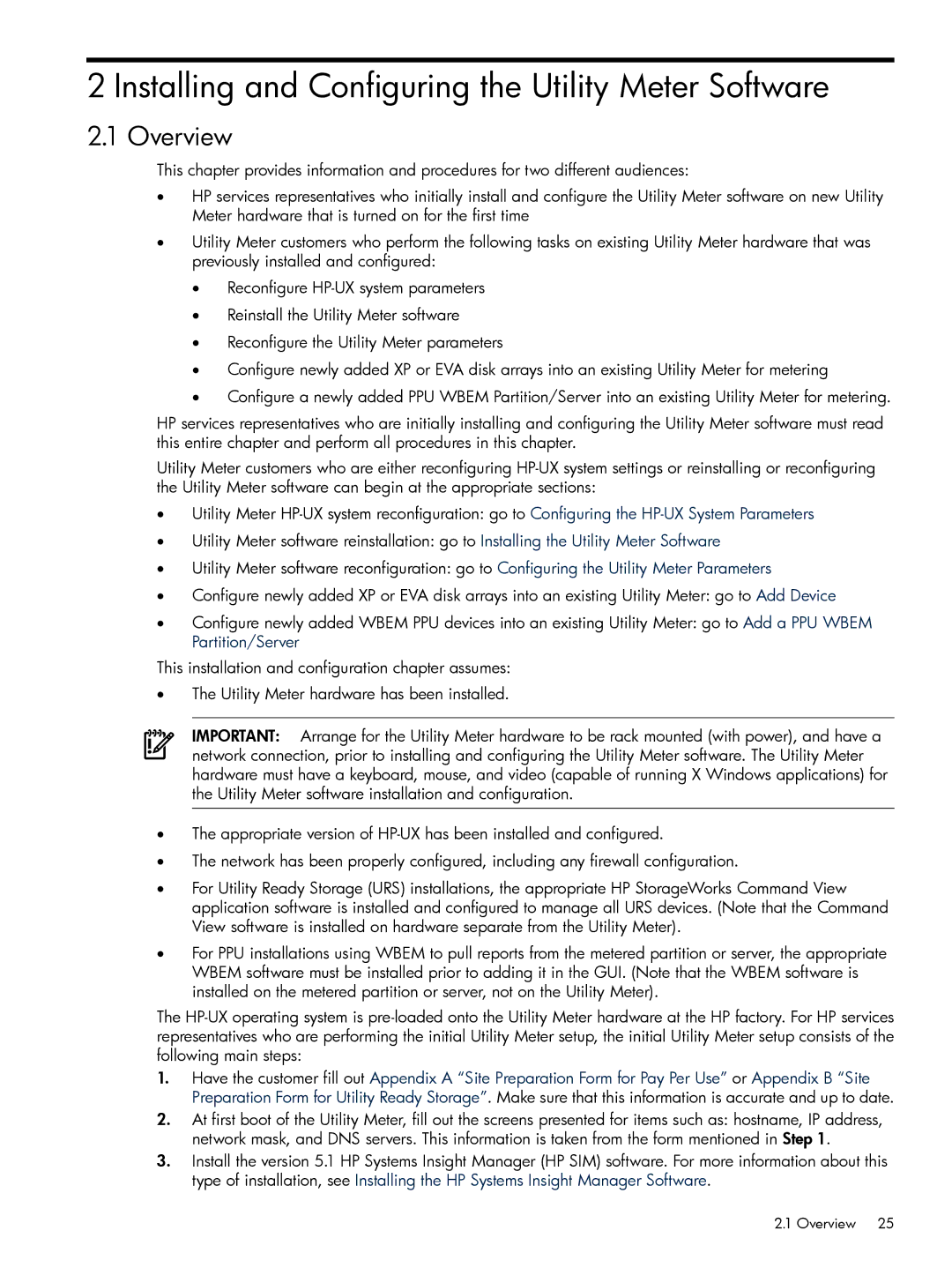2 Installing and Configuring the Utility Meter Software
2.1 Overview
This chapter provides information and procedures for two different audiences:
•HP services representatives who initially install and configure the Utility Meter software on new Utility Meter hardware that is turned on for the first time
•Utility Meter customers who perform the following tasks on existing Utility Meter hardware that was previously installed and configured:
•Reconfigure
•Reinstall the Utility Meter software
•Reconfigure the Utility Meter parameters
•Configure newly added XP or EVA disk arrays into an existing Utility Meter for metering
•Configure a newly added PPU WBEM Partition/Server into an existing Utility Meter for metering.
HP services representatives who are initially installing and configuring the Utility Meter software must read this entire chapter and perform all procedures in this chapter.
Utility Meter customers who are either reconfiguring
•Utility Meter
•Utility Meter software reinstallation: go to Installing the Utility Meter Software
•Utility Meter software reconfiguration: go to Configuring the Utility Meter Parameters
•Configure newly added XP or EVA disk arrays into an existing Utility Meter: go to Add Device
•Configure newly added WBEM PPU devices into an existing Utility Meter: go to Add a PPU WBEM Partition/Server
This installation and configuration chapter assumes:
•The Utility Meter hardware has been installed.
IMPORTANT: Arrange for the Utility Meter hardware to be rack mounted (with power), and have a network connection, prior to installing and configuring the Utility Meter software. The Utility Meter hardware must have a keyboard, mouse, and video (capable of running X Windows applications) for the Utility Meter software installation and configuration.
•The appropriate version of
•The network has been properly configured, including any firewall configuration.
•For Utility Ready Storage (URS) installations, the appropriate HP StorageWorks Command View application software is installed and configured to manage all URS devices. (Note that the Command View software is installed on hardware separate from the Utility Meter).
•For PPU installations using WBEM to pull reports from the metered partition or server, the appropriate WBEM software must be installed prior to adding it in the GUI. (Note that the WBEM software is installed on the metered partition or server, not on the Utility Meter).
The
1.Have the customer fill out Appendix A “Site Preparation Form for Pay Per Use” or Appendix B “Site Preparation Form for Utility Ready Storage”. Make sure that this information is accurate and up to date.
2.At first boot of the Utility Meter, fill out the screens presented for items such as: hostname, IP address, network mask, and DNS servers. This information is taken from the form mentioned in Step 1.
3.Install the version 5.1 HP Systems Insight Manager (HP SIM) software. For more information about this type of installation, see Installing the HP Systems Insight Manager Software.
2.1 Overview 25