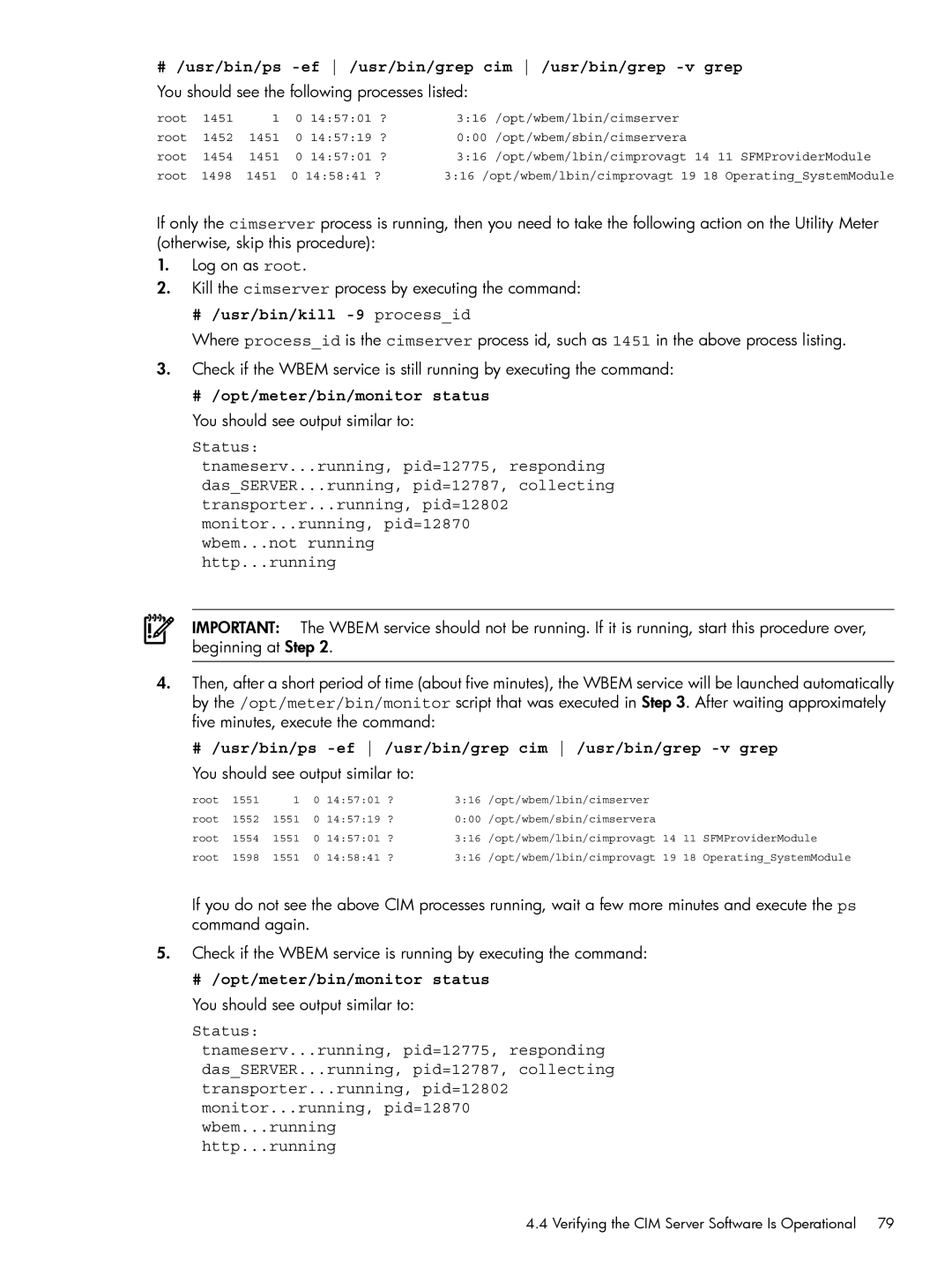# /usr/bin/ps -ef /usr/bin/grep cim /usr/bin/grep -v grep
You should see the following processes listed:
root | 1451 | 1 | 0 | 14:57:01 ? | 3:16 /opt/wbem/lbin/cimserver | |
root | 1452 | 1451 | 0 | 14:57:19 ? | 0:00 | /opt/wbem/sbin/cimservera |
root | 1454 | 1451 | 0 | 14:57:01 ? | 3:16 | /opt/wbem/lbin/cimprovagt 14 11 SFMProviderModule |
root | 1498 | 1451 | 0 14:58:41 ? | 3:16 /opt/wbem/lbin/cimprovagt 19 18 Operating_SystemModule | ||
If only the cimserver process is running, then you need to take the following action on the Utility Meter (otherwise, skip this procedure):
1.Log on as root.
2.Kill the cimserver process by executing the command:
# /usr/bin/kill -9 process_id
Where process_id is the cimserver process id, such as 1451 in the above process listing.
3.Check if the WBEM service is still running by executing the command:
# /opt/meter/bin/monitor status
You should see output similar to:
Status:
tnameserv...running, pid=12775, responding das_SERVER...running, pid=12787, collecting transporter...running, pid=12802 monitor...running, pid=12870
wbem...not running http...running
IMPORTANT: The WBEM service should not be running. If it is running, start this procedure over, beginning at Step 2.
4.Then, after a short period of time (about five minutes), the WBEM service will be launched automatically by the /opt/meter/bin/monitor script that was executed in Step 3. After waiting approximately five minutes, execute the command:
# /usr/bin/ps
You should see output similar to:
root | 1551 | 1 | 0 | 14:57:01 ? | 3:16 /opt/wbem/lbin/cimserver |
|
|
root | 1552 | 1551 | 0 | 14:57:19 ? | 0:00 /opt/wbem/sbin/cimservera |
|
|
root | 1554 | 1551 | 0 | 14:57:01 ? | 3:16 /opt/wbem/lbin/cimprovagt 14 | 11 | SFMProviderModule |
root | 1598 | 1551 | 0 | 14:58:41 ? | 3:16 /opt/wbem/lbin/cimprovagt 19 | 18 | Operating_SystemModule |
If you do not see the above CIM processes running, wait a few more minutes and execute the ps command again.
5.Check if the WBEM service is running by executing the command:
# /opt/meter/bin/monitor status
You should see output similar to:
Status:
tnameserv...running, pid=12775, responding das_SERVER...running, pid=12787, collecting transporter...running, pid=12802 monitor...running, pid=12870 wbem...running
http...running
4.4 Verifying the CIM Server Software Is Operational 79