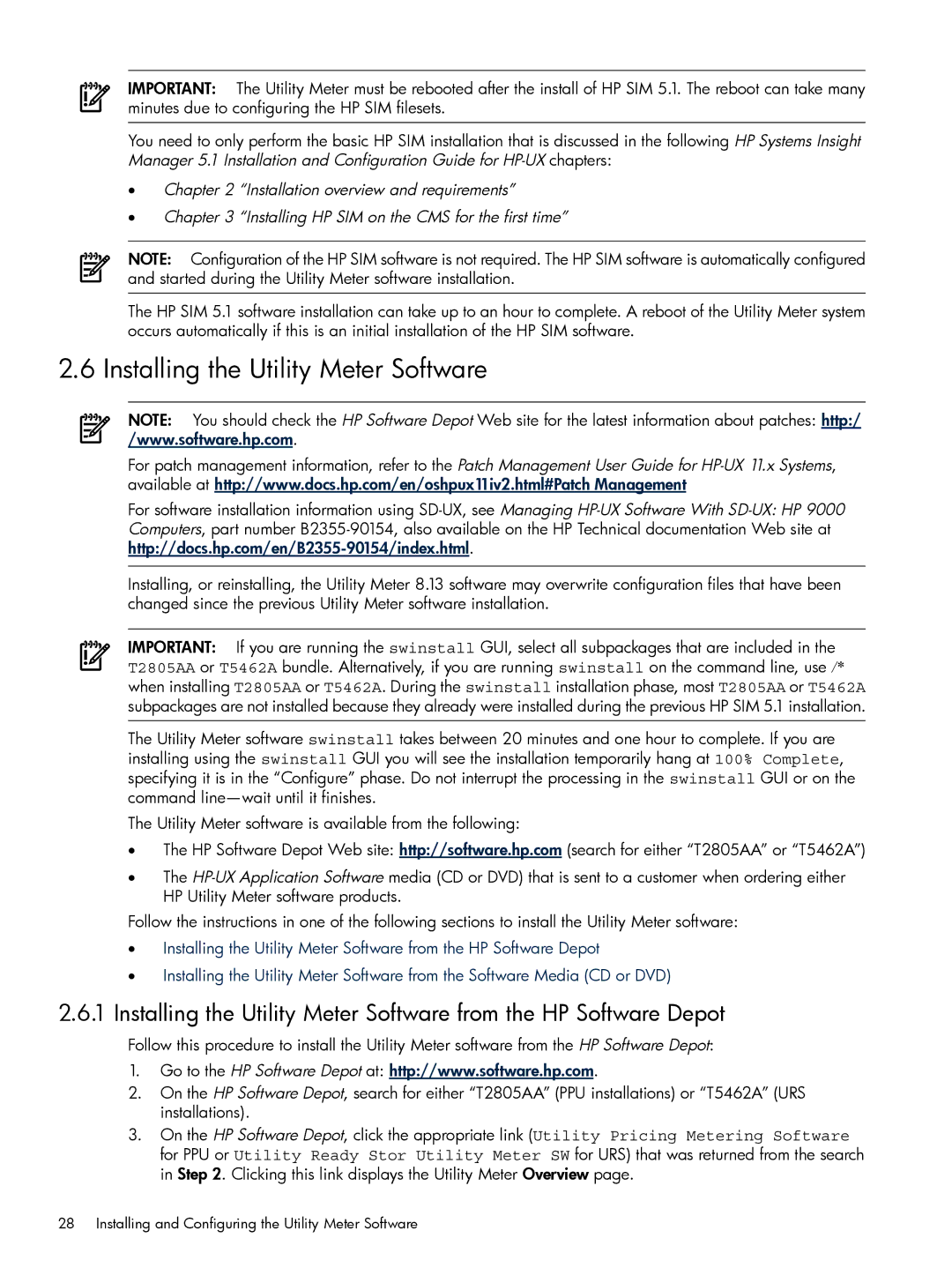IMPORTANT: The Utility Meter must be rebooted after the install of HP SIM 5.1. The reboot can take many minutes due to configuring the HP SIM filesets.
You need to only perform the basic HP SIM installation that is discussed in the following HP Systems Insight Manager 5.1 Installation and Configuration Guide for
•Chapter 2 “Installation overview and requirements”
•Chapter 3 “Installing HP SIM on the CMS for the first time”
NOTE: Configuration of the HP SIM software is not required. The HP SIM software is automatically configured and started during the Utility Meter software installation.
The HP SIM 5.1 software installation can take up to an hour to complete. A reboot of the Utility Meter system occurs automatically if this is an initial installation of the HP SIM software.
2.6 Installing the Utility Meter Software
NOTE: You should check the HP Software Depot Web site for the latest information about patches: http:/ /www.software.hp.com.
For patch management information, refer to the Patch Management User Guide for
For software installation information using
Installing, or reinstalling, the Utility Meter 8.13 software may overwrite configuration files that have been changed since the previous Utility Meter software installation.
IMPORTANT: If you are running the swinstall GUI, select all subpackages that are included in the T2805AA or T5462A bundle. Alternatively, if you are running swinstall on the command line, use /* when installing T2805AA or T5462A. During the swinstall installation phase, most T2805AA or T5462A subpackages are not installed because they already were installed during the previous HP SIM 5.1 installation.
The Utility Meter software swinstall takes between 20 minutes and one hour to complete. If you are installing using the swinstall GUI you will see the installation temporarily hang at 100% Complete, specifying it is in the “Configure” phase. Do not interrupt the processing in the swinstall GUI or on the command
The Utility Meter software is available from the following:
•The HP Software Depot Web site: http://software.hp.com (search for either “T2805AA” or “T5462A”)
•The
Follow the instructions in one of the following sections to install the Utility Meter software:
•Installing the Utility Meter Software from the HP Software Depot
•Installing the Utility Meter Software from the Software Media (CD or DVD)
2.6.1Installing the Utility Meter Software from the HP Software Depot
Follow this procedure to install the Utility Meter software from the HP Software Depot:
1.Go to the HP Software Depot at: http://www.software.hp.com.
2.On the HP Software Depot, search for either “T2805AA” (PPU installations) or “T5462A” (URS installations).
3.On the HP Software Depot, click the appropriate link (Utility Pricing Metering Software for PPU or Utility Ready Stor Utility Meter SW for URS) that was returned from the search in Step 2. Clicking this link displays the Utility Meter Overview page.
28 Installing and Configuring the Utility Meter Software