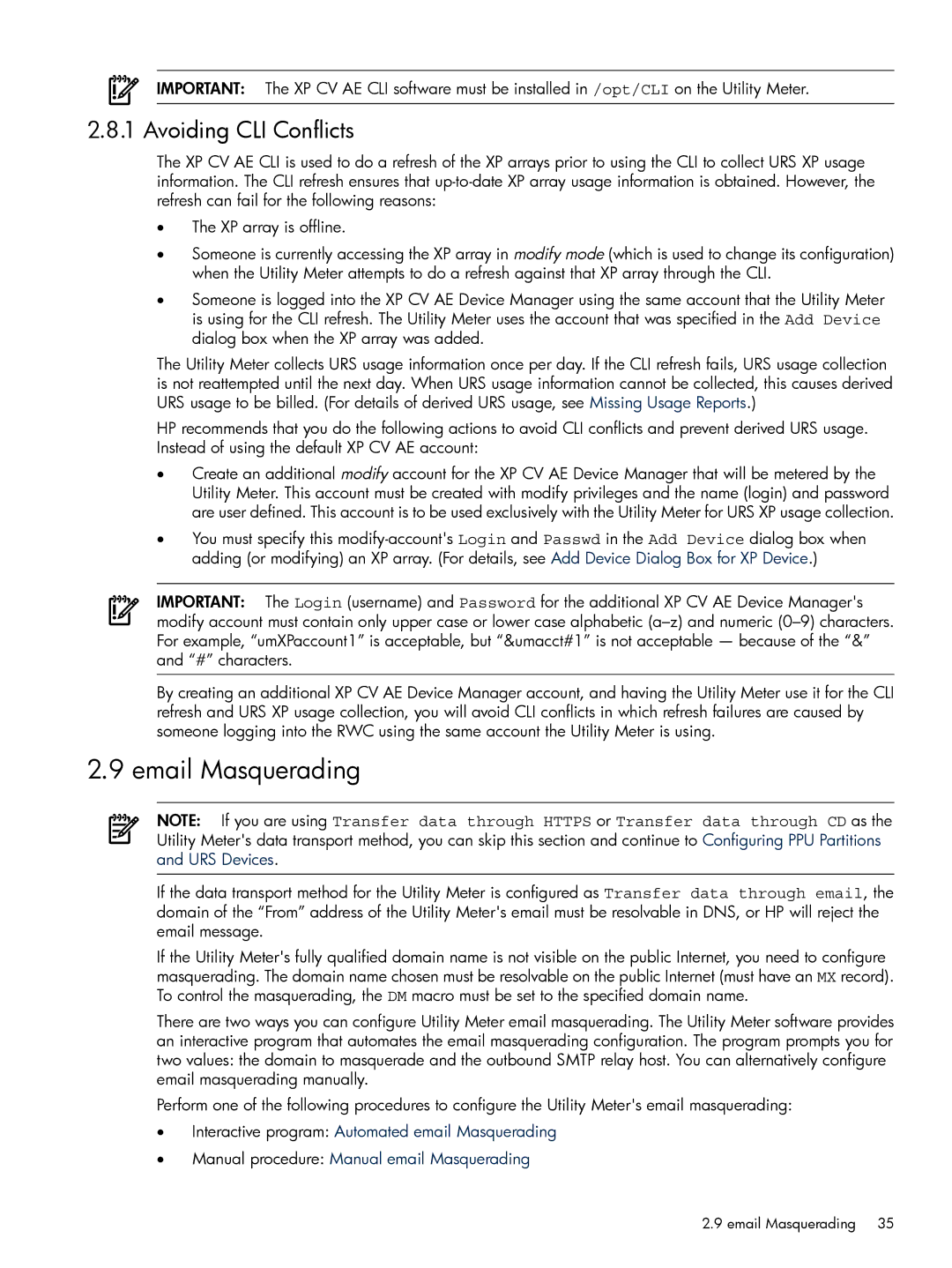IMPORTANT: The XP CV AE CLI software must be installed in /opt/CLI on the Utility Meter.
2.8.1 Avoiding CLI Conflicts
The XP CV AE CLI is used to do a refresh of the XP arrays prior to using the CLI to collect URS XP usage information. The CLI refresh ensures that
•The XP array is offline.
•Someone is currently accessing the XP array in modify mode (which is used to change its configuration) when the Utility Meter attempts to do a refresh against that XP array through the CLI.
•Someone is logged into the XP CV AE Device Manager using the same account that the Utility Meter is using for the CLI refresh. The Utility Meter uses the account that was specified in the Add Device dialog box when the XP array was added.
The Utility Meter collects URS usage information once per day. If the CLI refresh fails, URS usage collection is not reattempted until the next day. When URS usage information cannot be collected, this causes derived URS usage to be billed. (For details of derived URS usage, see Missing Usage Reports.)
HP recommends that you do the following actions to avoid CLI conflicts and prevent derived URS usage. Instead of using the default XP CV AE account:
•Create an additional modify account for the XP CV AE Device Manager that will be metered by the Utility Meter. This account must be created with modify privileges and the name (login) and password are user defined. This account is to be used exclusively with the Utility Meter for URS XP usage collection.
•You must specify this
IMPORTANT: The Login (username) and Password for the additional XP CV AE Device Manager's modify account must contain only upper case or lower case alphabetic
By creating an additional XP CV AE Device Manager account, and having the Utility Meter use it for the CLI refresh and URS XP usage collection, you will avoid CLI conflicts in which refresh failures are caused by someone logging into the RWC using the same account the Utility Meter is using.
2.9 email Masquerading
NOTE: If you are using Transfer data through HTTPS or Transfer data through CD as the Utility Meter's data transport method, you can skip this section and continue to Configuring PPU Partitions and URS Devices.
If the data transport method for the Utility Meter is configured as Transfer data through email, the domain of the “From” address of the Utility Meter's email must be resolvable in DNS, or HP will reject the email message.
If the Utility Meter's fully qualified domain name is not visible on the public Internet, you need to configure masquerading. The domain name chosen must be resolvable on the public Internet (must have an MX record). To control the masquerading, the DM macro must be set to the specified domain name.
There are two ways you can configure Utility Meter email masquerading. The Utility Meter software provides an interactive program that automates the email masquerading configuration. The program prompts you for two values: the domain to masquerade and the outbound SMTP relay host. You can alternatively configure email masquerading manually.
Perform one of the following procedures to configure the Utility Meter's email masquerading:
•Interactive program: Automated email Masquerading
•Manual procedure: Manual email Masquerading
2.9 email Masquerading 35