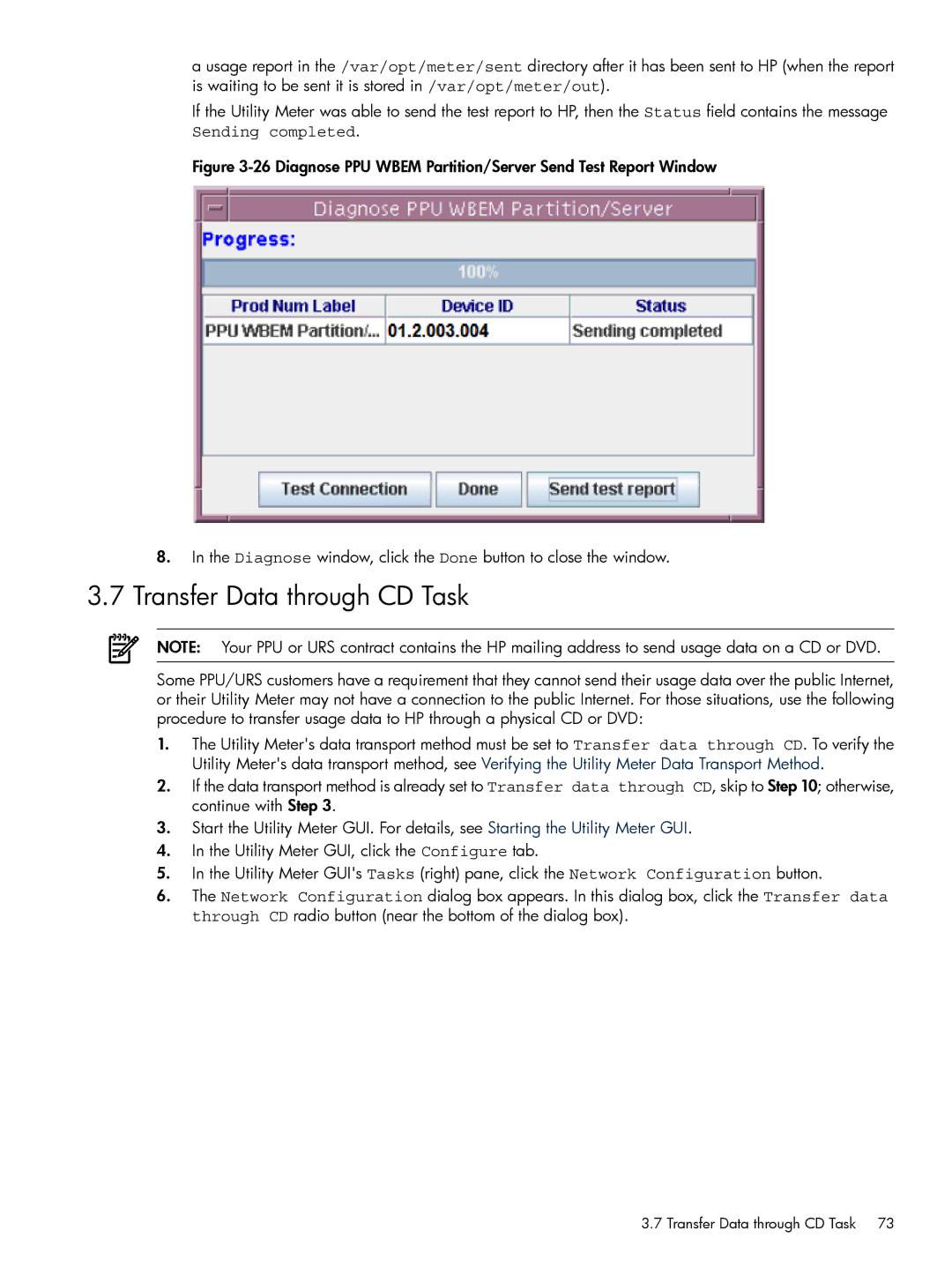a usage report in the /var/opt/meter/sent directory after it has been sent to HP (when the report is waiting to be sent it is stored in /var/opt/meter/out).
If the Utility Meter was able to send the test report to HP, then the Status field contains the message Sending completed.
Figure 3-26 Diagnose PPU WBEM Partition/Server Send Test Report Window
8.In the Diagnose window, click the Done button to close the window.
3.7Transfer Data through CD Task
NOTE: Your PPU or URS contract contains the HP mailing address to send usage data on a CD or DVD.
Some PPU/URS customers have a requirement that they cannot send their usage data over the public Internet, or their Utility Meter may not have a connection to the public Internet. For those situations, use the following procedure to transfer usage data to HP through a physical CD or DVD:
1.The Utility Meter's data transport method must be set to Transfer data through CD. To verify the Utility Meter's data transport method, see Verifying the Utility Meter Data Transport Method.
2.If the data transport method is already set to Transfer data through CD, skip to Step 10; otherwise, continue with Step 3.
3.Start the Utility Meter GUI. For details, see Starting the Utility Meter GUI.
4.In the Utility Meter GUI, click the Configure tab.
5.In the Utility Meter GUI's Tasks (right) pane, click the Network Configuration button.
6.The Network Configuration dialog box appears. In this dialog box, click the Transfer data through CD radio button (near the bottom of the dialog box).
3.7 Transfer Data through CD Task 73