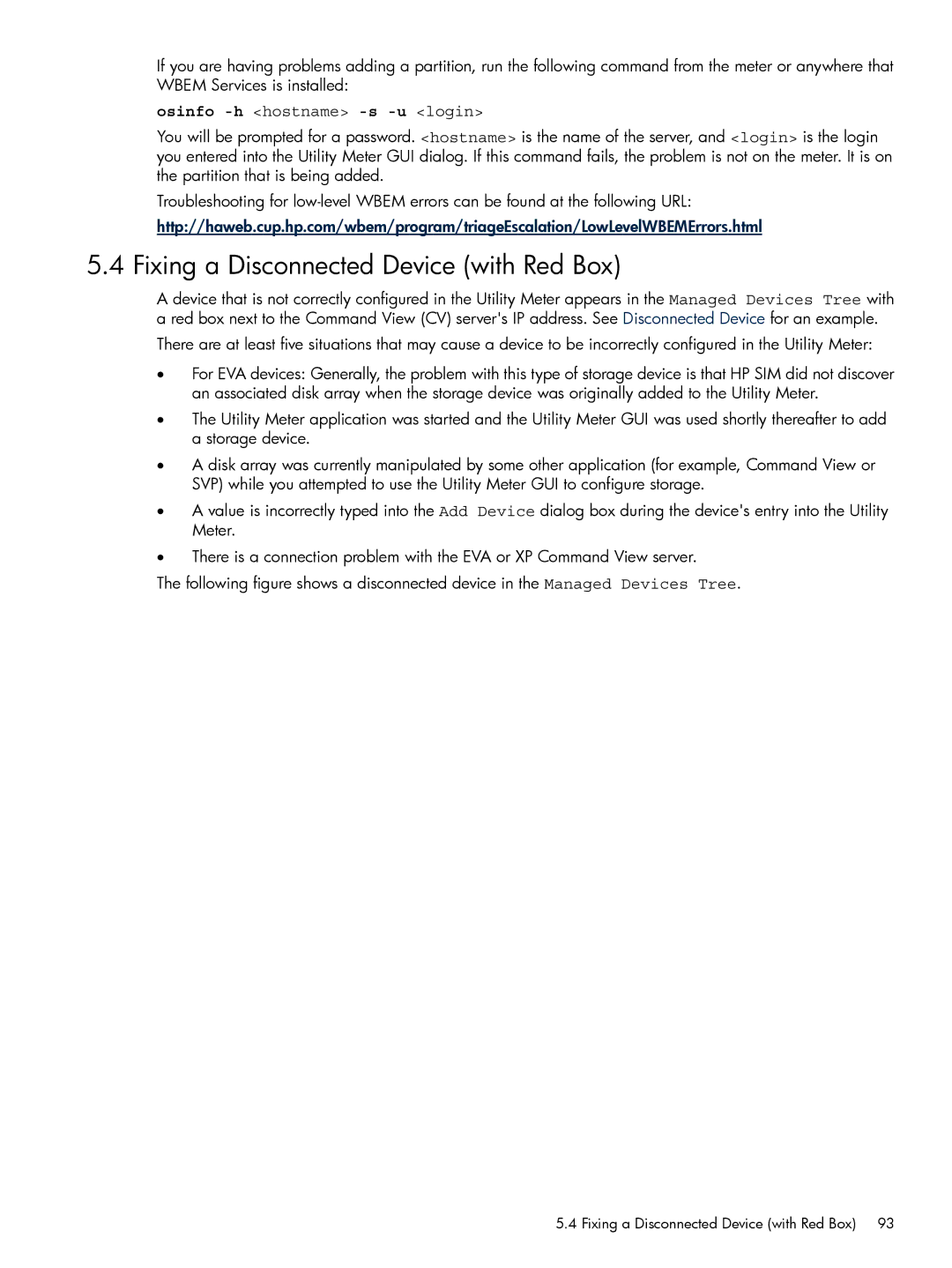If you are having problems adding a partition, run the following command from the meter or anywhere that WBEM Services is installed:
osinfo -h <hostname> -s -u <login>
You will be prompted for a password. <hostname> is the name of the server, and <login> is the login you entered into the Utility Meter GUI dialog. If this command fails, the problem is not on the meter. It is on the partition that is being added.
Troubleshooting for
http://haweb.cup.hp.com/wbem/program/triageEscalation/LowLevelWBEMErrors.html
5.4 Fixing a Disconnected Device (with Red Box)
A device that is not correctly configured in the Utility Meter appears in the Managed Devices Tree with a red box next to the Command View (CV) server's IP address. See Disconnected Device for an example.
There are at least five situations that may cause a device to be incorrectly configured in the Utility Meter:
•For EVA devices: Generally, the problem with this type of storage device is that HP SIM did not discover an associated disk array when the storage device was originally added to the Utility Meter.
•The Utility Meter application was started and the Utility Meter GUI was used shortly thereafter to add a storage device.
•A disk array was currently manipulated by some other application (for example, Command View or SVP) while you attempted to use the Utility Meter GUI to configure storage.
•A value is incorrectly typed into the Add Device dialog box during the device's entry into the Utility Meter.
•There is a connection problem with the EVA or XP Command View server.
The following figure shows a disconnected device in the Managed Devices Tree.
5.4 Fixing a Disconnected Device (with Red Box) 93