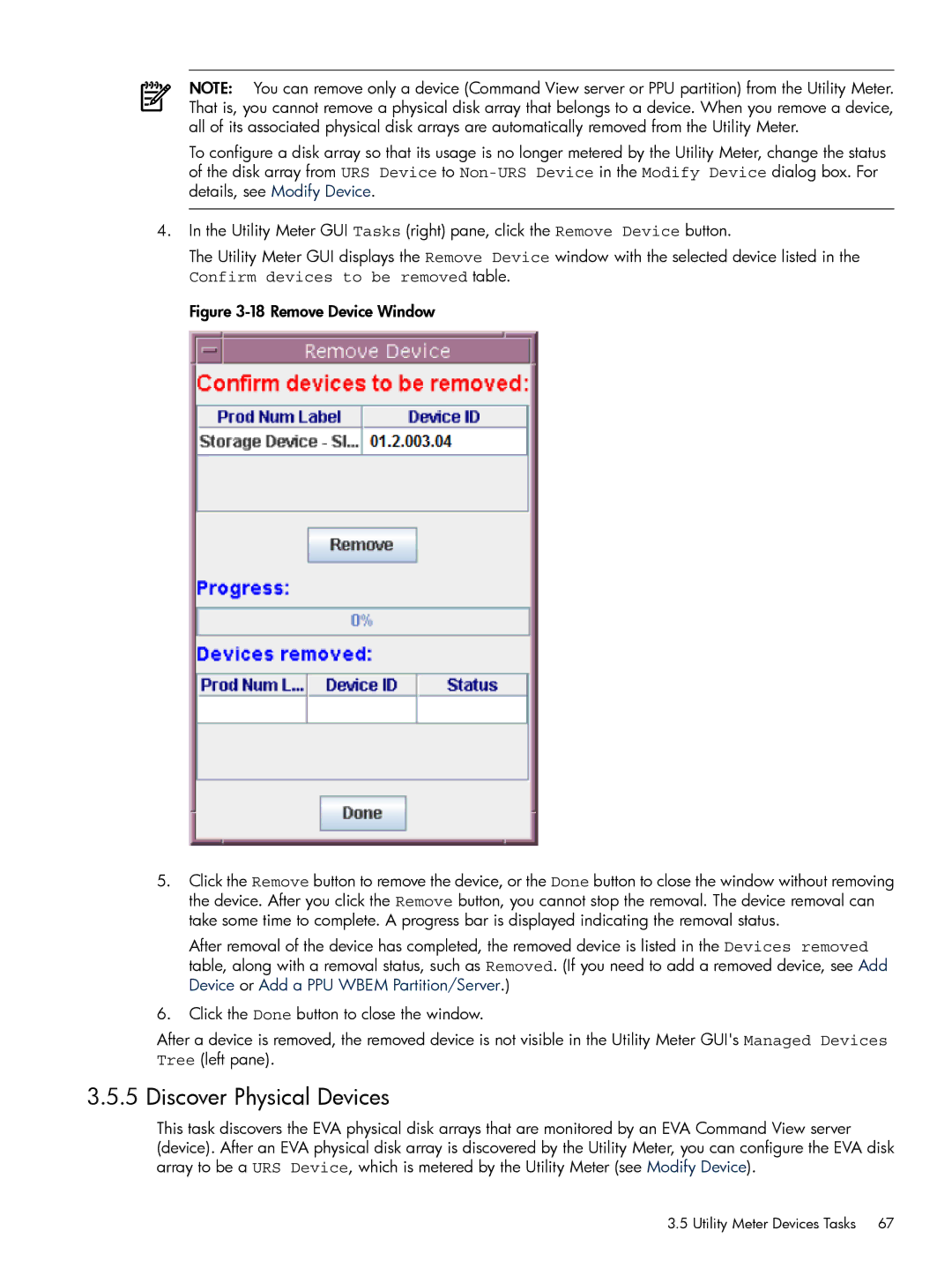NOTE: You can remove only a device (Command View server or PPU partition) from the Utility Meter. That is, you cannot remove a physical disk array that belongs to a device. When you remove a device, all of its associated physical disk arrays are automatically removed from the Utility Meter.
To configure a disk array so that its usage is no longer metered by the Utility Meter, change the status of the disk array from URS Device to
4.In the Utility Meter GUI Tasks (right) pane, click the Remove Device button.
The Utility Meter GUI displays the Remove Device window with the selected device listed in the
Confirm devices to be removed table. Figure
5.Click the Remove button to remove the device, or the Done button to close the window without removing the device. After you click the Remove button, you cannot stop the removal. The device removal can take some time to complete. A progress bar is displayed indicating the removal status.
After removal of the device has completed, the removed device is listed in the Devices removed table, along with a removal status, such as Removed. (If you need to add a removed device, see Add Device or Add a PPU WBEM Partition/Server.)
6.Click the Done button to close the window.
After a device is removed, the removed device is not visible in the Utility Meter GUI's Managed Devices Tree (left pane).
3.5.5 Discover Physical Devices
This task discovers the EVA physical disk arrays that are monitored by an EVA Command View server (device). After an EVA physical disk array is discovered by the Utility Meter, you can configure the EVA disk array to be a URS Device, which is metered by the Utility Meter (see Modify Device).
3.5 Utility Meter Devices Tasks | 67 |